Showing terminated drivers
By default, the driver On Duty planning board shown in the Card Planner and Planning Worksheet does not include terminated (also referred to as retired) drivers. If you need to reassign orders, or see what a terminated driver was assigned in the past, an administrator must change the SQL view for the planning board.
When you change the SQL view, the terminated driver is included as follows:
-
Before the termination date
Before the day of termination, the driver is available for assignment as usual.
-
On the termination date
On the day of the expiration, the terminated driver is listed on the Card Planner and Planning Worksheet with any previously assigned trips. The listings are read only.
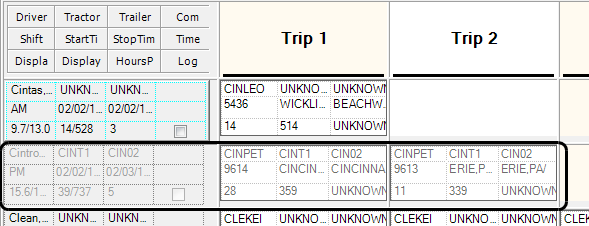
Since the trips are also listed in the Available Trip grid, you can re-assign them to other drivers. When you do, the trips are removed from the terminated driver. When you click Refresh, the board no longer
-
After the termination date
After the day of termination, the terminated driver will not be included as an available resource.
To include terminated or retired drivers in the SQL view, follow these steps.
-
Open SQL Server Management Studio.
-
Go to your database, and expand the Views folder.
-
Right click on dbo.PacePlanningDriverView, and select Script View as > ALTER to > New Query Editor Window.
The current SQL script is shown. -
Delete the clause: `WHERE man.mpp_status <> 'OUT'
Note: If you prefer, you can comment out the clause, rather than delete it.
-
Click Execute.
The view is modified.Note: If you had Fuel Dispatch open, you must close and re-open it.