Introduction to the Company Planner
The Company Planner is a framework in which you can define and implement Company Planner boards. Each board is a collection of different types of cells. Multiple cell types provide different functionalities, such as a grid, a map, etc. To allow two cells to interact with one another, you add a subscription between the cells.
Subscriptions define the action that a cell will take after the event in the publisher cell is detected. They allow the interaction between the two different cells on a given board.
There are four main components:
Menu Commands and Arguments are additional components you can use in a Company Planner board. They are available for particular events and actions.
An analogy for the publisher/event/subscriber/action scenario could be the publication of a newspaper. In this analogy, there is a newspaper company and a reader (AKA a person, or subscriber, who has paid for the newspaper subscription).
The newspaper company (the publisher) prints and publishes a new newspaper every day.
The event is the printing of the newspaper.
The action is sending the newspaper to the subscriber, or the subscriber reading the newspaper.
Each time a new event occurs, a new newspaper is printed. Then the action takes place and the newspaper is sent to the subscriber, who reads it.
A board created with the Company Planner can show data from more than one source. You can include Trimble database information such as:
-
Raw information
-
Mapped data
-
SSRS reports
-
Results from SQL statements
If you want, you can embed a web page.
|
Company Planner boards can display any Trimble data you need to show. You can create many different boards. Each board should be for a specific type of user. For example, you could create a board that the addresses the driver manager job function.
A driver manager will need to see:
-
A list of his drivers
-
Driver locations
-
Trips assigned to a specific driver
-
Driver scorecards
-
Weather conditions for a driver’s destination
This illustration shows one possible layout for a Company Planner board.
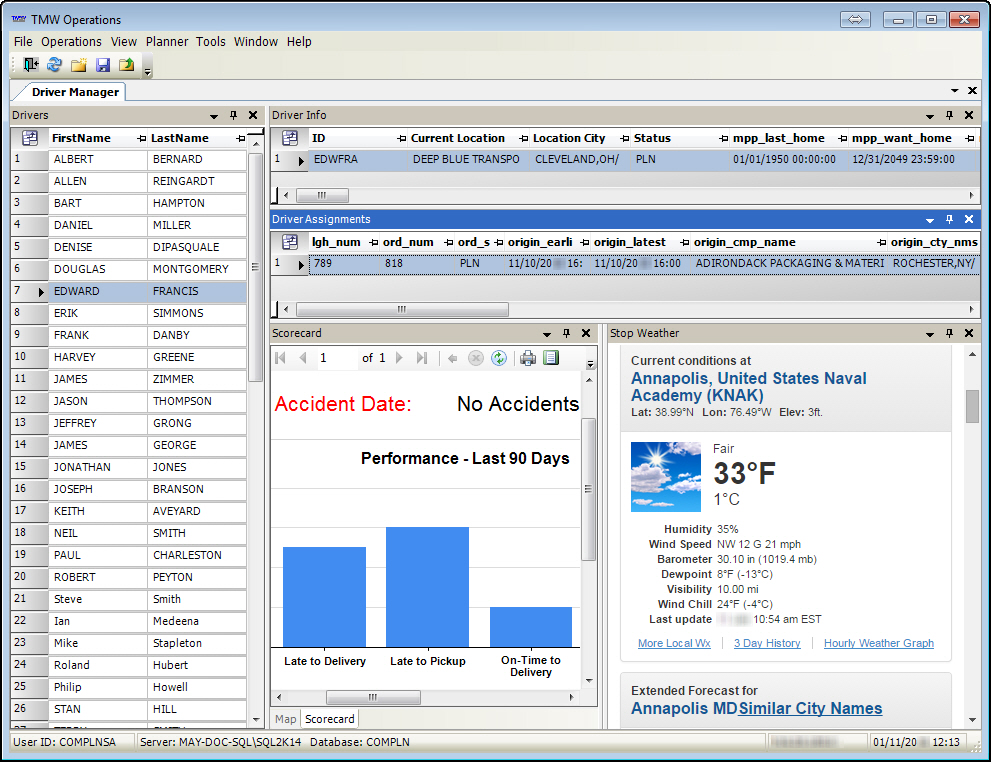
Understanding cells
A cell is an area of information on a Company Planner board. This illustration shows a board containing multiple cell types.
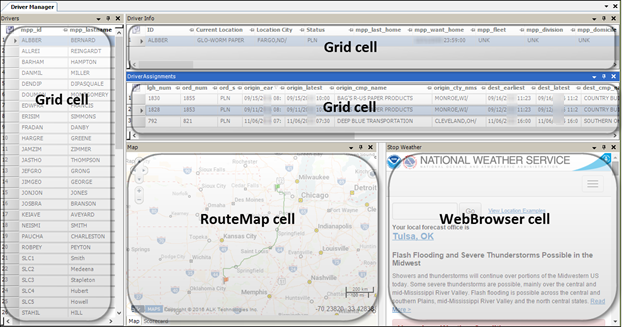
There are several different basic cell types. When you create a specific instance of a cell, it contains all the events or actions for that basic cell type automatically.
You add cells to a board using the Company Planner Setup window.
This table lists cell types you can use in a board:
| Cell Type | Description |
|---|---|
Displays grid-based data from a board view For more information, see Creating and saving a new view. |
|
Maps data from other cells using latitude and longitude information Note: It does not geocode. |
|
Displays the map of the selected leg and the last check call location |
|
Displays an SSRS report Note: You can pass parameters. |
|
Displays the result of a raw SQL command Note: You can filter this data. |
|
Displays a web page Notes:
|
| You may have additional cell types, depending on the Trimble applications for which you are licensed. For more information on cell types, see Choosing cell types. |
Understanding the process of building a board
While creating a Company Planner board, you will follow these general steps.
-
Draw a sketch of the desired result.
-
For Grid cells, if the view does not already exist, create a view.
-
Add a Company Planner board.
-
Assign the board to user group(s).
-
Add one or more cells to the board.
-
Choose cell options.
-
Create subscriptions.
-
Test the subscriptions.
-
Make changes based on testing.
-
Arrange the cells to match your sketch.
-
Choose columns for grid(s).
-
Save and assign layout(s).