Setting up parent and sub companies
In some cases, a customer may be a parent company with multiple sub companies or divisions. The setup of a parent and its divisions is useful when billing rates for sub companies are based on the parent, or when you want to perform credit checking based on all orders associated with a parent, instead of on orders for a specific Bill To.
On the Information tab of the company profile, you can designate a company as a parent, or you can select the parent for a sub company.
-
You select the Parent checkbox, located in the Switches section of the tab, to identify a company as a parent.
-
You use the Div of Parent field, located in the Other section, to link a division or a sub company to its parent.
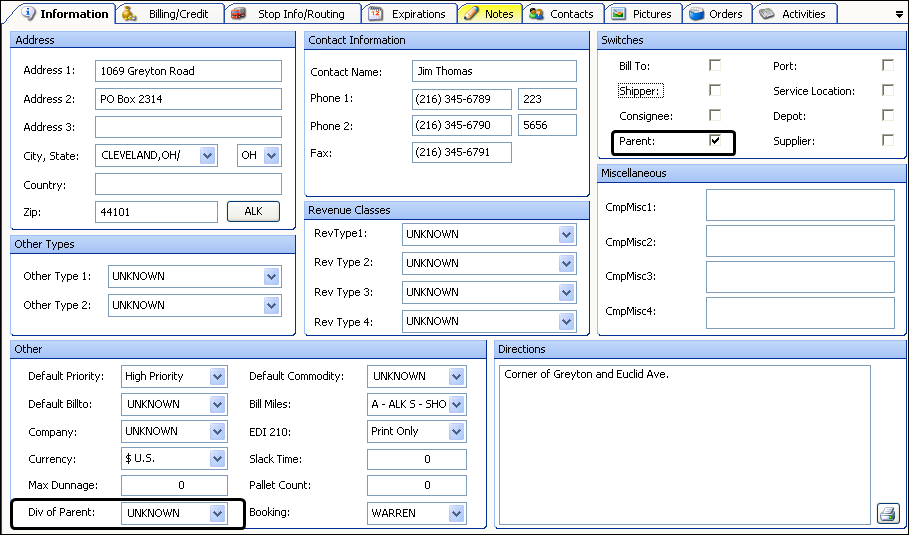
| The system allows you to flag a company as both a Bill To and a parent (as well as shipper, consignee, etc.). This is because it is possible for a company to serve as a parent for other companies, and as a Bill To for itself. |
Setting up a parent company
Generally, you designate a company as a parent only if other companies in your database are divisions of that parent.
-
With the company’s profile displayed, select the Parent checkbox in the Switches section of the window.
-
When all other fields are correct, click Save.
Identifying a company as a division of a parent company
Follow these steps to identify a company as a division or child of a parent company.
-
With the sub company’s profile displayed, select a Parent company from the drop-down list in the Div of Parent field, which is located in the Other section of the Information tab.
Note: Only companies designated as Parents are displayed in the drop-down list if you are using the
[Misc]EnforceValidParentCmpID=Ysetting in your TTS50. -
When all other fields are correct, click Save.