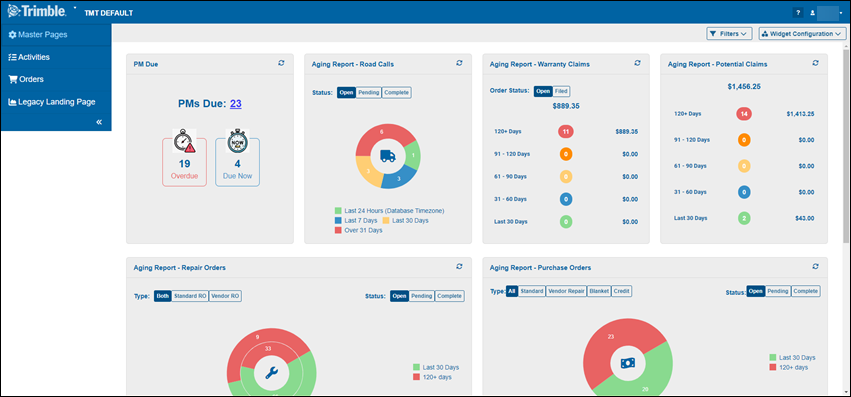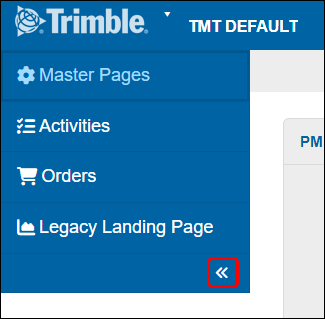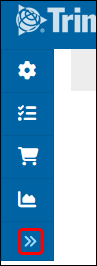TMT Fleet Maintenance menus
Starting with V.2024.2, there are two TMT Fleet Maintenance (TMT) menus:
-
The primary menu
-
The dashboard menu
The primary menu
The primary menu is available from all pages in TMT. It is the only menu available for TMT versions before V.2024.2. You open the primary menu by selecting the down arrow beside the logo in the top-left corner of the screen.
This illustration shows the primary menu expanded. The down arrow is called out in red.
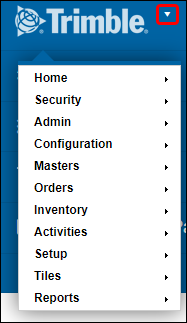
Each primary menu selection has more options nested inside it. This illustration shows the options under the Configuration menu.
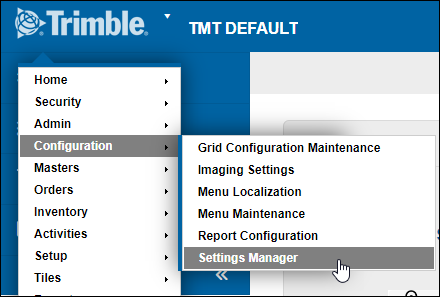
This table lists the primary menu selections. Select a link to learn more about the menu and its options.
The Dashboard menu
First available in V.2024.2
The dashboard has a smaller menu. You can collapse or expand the menu to give more room to the landing page content. You can customize the default Dashboard by using widgets, small application windows that you set to show you the information you use the most. You can also set which widgets the page shows. For more information, see Dashboard widgets.
The four main menus are:
-
Legacy Landing Page
The double arrows at the bottom of the menu collapse and expand the menu horizontally, as seen in these illustrations.
|
|
You can expand the first three menus to see their nested options. This illustration shows the Master Pages menu expanded.
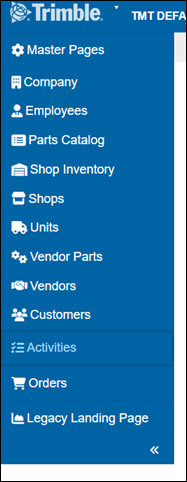
The fourth menu option opens the Legacy Dashboard, which was the default landing page before V.2024.2. When you select the Legacy Landing Page option, the program opens a confirmation message: "Selecting this option will set your default landing page to the legacy view. Are you sure you want to switch back to the legacy view?" Select YES to go to the legacy view or select NO to stay on the new landing page.
This image shows the legacy view. There is a switch in the top-right corner of the page that lets you move back to the new landing page.
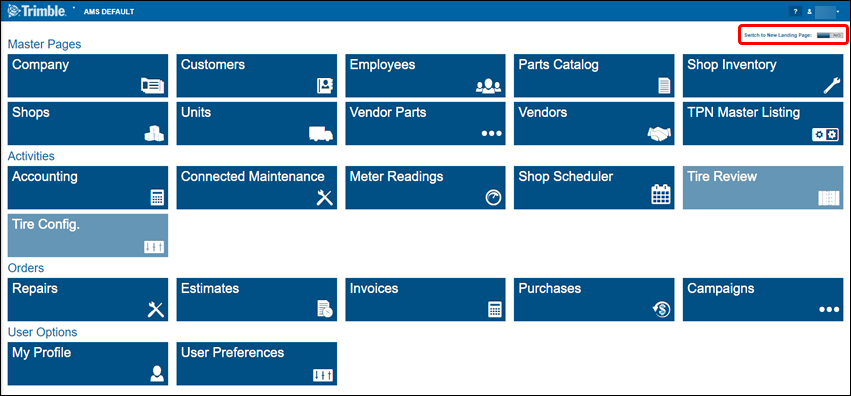
If you select the Switch to New Landing Page option, the toggle switches to YES and the program opens a confirmation message: "Are you sure you want to switch to the new landing page?" Select YES to go to the new landing page view or select NO to stay on the legacy landing page view.