Assign pick list definitions to Component Codes
You use the Pick List Definitions page to assign pick lists to Component Codes. This is known as Pick List Assignments. These assignments determine when the pick list is used on repair orders.
Example
You create a pick list for an oil change and assign that pick list to a 2014 F-250 truck.
This pick list includes the type of oil needed.
You may also use any combination of unit number, fleet description, unit type, and/or correction code on your assignment.
To assign a pick list definition:
-
Go to Menu > Setup > Order Setup > Pick List Definitions.
For versions earlier than V. 2020.2, go to Menu > Setup > Repair Order Setup > Pick List Definitions.
The Pick List Definitions page opens. -
Select the pick list definition from the Pick List Description field.
-
Click the Assignments tab.
The Assignments tab is displayed. -
Click Add.
The Pick List Definitions - Assignment window opens.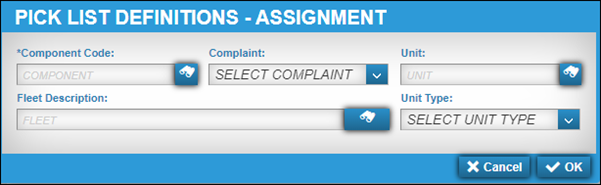
-
Make entries in the following fields.
Required field: *
Field Definition Component Code *
Component code
Complaint
Complaint code
The complaint code represents the problem that prompted the repair, such as Broken, Worn Out, and Cracked.
Note: Complaint codes are based on the component code you selected.
Unit
Unit number or ID
Fleet Description
Fleet code ID
Unit Type
Unit type
-
Click OK.
The Pick List Definitions page is refreshed and displays your Pick List assignment.
To close the window without creating a new Pick List assignment, click Cancel.
Edit a pick list definition assignment
-
Go to Menu > Setup > Order Setup > Pick List Definitions.
For versions earlier than V. 2020.2, go to Menu > Setup > Repair Order Setup > Pick List Definitions.
The Pick List Definitions page opens. -
Select the pick list definition from the Pick List Description field.
-
Click the Assignments tab.
The Assignments tab is displayed. -
In the Assignments grid, select the needed assignment.
-
Click Edit.
The Pick List Definitions - Editing window opens.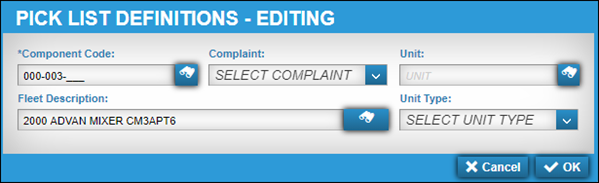
-
Make changes as needed.
-
Click OK.
The Pick List Definitions page is refreshed and displays your Pick List assignment.
To close the window without making your changes, click Cancel.
Delete a pick list definition assignment
-
Go to Menu > Setup > Order Setup > Pick List Definitions.
For versions earlier than V. 2020.2, go to Menu > Setup > Repair Order Setup > Pick List Definitions.
The Pick List Definitions page opens. -
Select the pick list definition from the Pick List Description field.
-
Click the Assignments tab.
The Assignments tab is displayed. -
In the Assignments grid, select the needed assignment.
-
In the Assignments grid, click Delete.
The Delete Assignment message is displayed. It asks, "Are you sure you want to delete this assignment?" -
Click Delete.
The Pick List Definitions page is refreshed and displays your Pick List assignment.
To close the window without making your changes, click Cancel.