Update your user profile
Your personal user profile contains items such as your name, address, contact information, and login security questions. You can update this information whenever you want.
| The administrator or person who initially created your user account added your first name, last name, and e-mail address. They can also change this information. Only you can view, add, or update any other information. |
-
Do one of the following:
-
From your user menu, click My Profile.
-
Go to Menu > Home> My Profile.
The My Profile page opens.
-
-
On the Profile Settings tab, enter or select the appropriate user information.
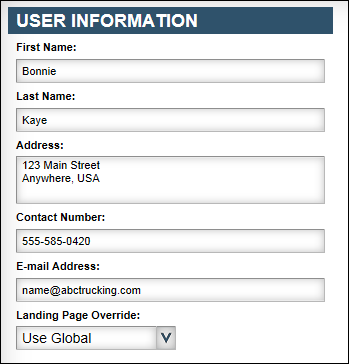
Field Definition First Name
Enter your first name.
Last Name
Enter your last name.
Address
Enter your contact or home address.
Contact Number
Enter your contact area code and telephone number.
E-mail Address
Enter the e-mail address that can be used to contact you.
If you have forgotten your password, you can ask that it be reset. You will receive an e-mail message with a link to the Reset Password form.
Preferred Culture
This field is available if your administrator allows you to determine the format in which dates, times, numbers, and currency symbols appear. The default value in this field is the global culture option defined for all users of the site. Options are:
-
English (United States)
-
English (Canada)
-
English (United Kingdom)
-
English (Australia)
-
English (New Zealand)
-
French (France)
-
French (Canada)
-
Spanish (Mexico)
Landing Page Override
Not functional
-
-
Enter security question information.
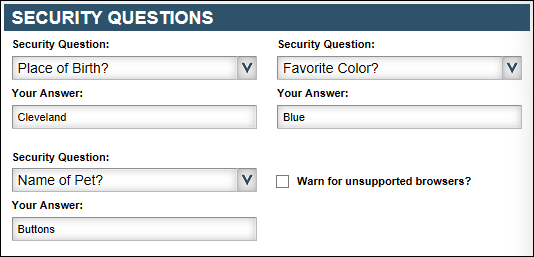
Field Definition Security Question
Security questions and answers are used when you have forgotten your username and would like the system to remind you. These questions and answers assist in verifying that you are an authorized user.
Up to three sets of security questions are available. Select a question from each one of the sets.
Your Answer
An answer text box is available for each set of security questions. Enter the answer to each security question.
Note: The answers to security questions are not case-sensitive.
Warn for unsupported browsers?
Certain web browsers are supported for use with TMT Fleet Maintenance. Select this checkbox when you want an Unsupported Browser Detected message to inform you of possible incompatibility issues.
When you attempt to open the application in an unsupported browser, a message appears. You can turn off this setting by selecting the Do not show this warning again checkbox.
-
Click Update Profile.