Add meter, fluid, or PM groups to a unit type
You use the Meters, Fluids, PMs Setup page to add meter, fluid, or PM groups to a unit type. The system uses these groups when you create a new unit on the Unit Master record to assign the correct meter, fluid, and/or PM groups.
|
The system associates these groups to units created after the group has been set up. They do not update existing Unit Master records. |
-
Go to Menu > Setup > Meters, Fluids, PMs Setup.
The Meters, Fluids, PMs Setup page opens.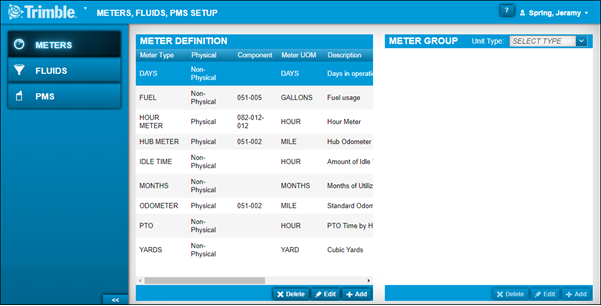
-
Do one of the following:
-
Add meters to a unit type
-
If needed, select the Meters tab.
The Meter Definition and Meter Group sections are displayed. -
In the Meter Group section, select a unit type from the Unit Type field.
-
In the same section, click Add.
The Add Meter Group window opens.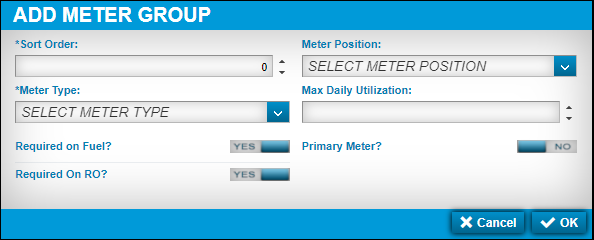
-
Make entries in the fields.
For details on individual fields, see Meter Group.
-
Toggle the options as needed.
Note: You can have one primary meter type in a meter group.
-
To save your changes, click OK.
The window closes and your meter type is displayed in the Meter Group section.To close this window without saving your changes, click Cancel.
-
-
Add fluid to a unit type
-
Select the Fluids tab.
The Fluid Definition and Fluid Group sections are displayed. -
In the Fluids Group section, select a unit type from the Unit Type field.
-
In the same section, click Add.
The Add Fluid Group window opens.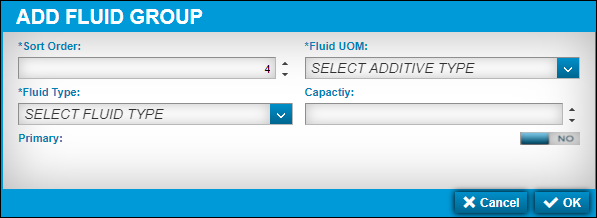
-
Make entries in the fields.
For details on individual fields, see Fluid Group.
-
To save your changes, click OK.
The window closes and your fluid type is displayed in the Fluids Group section.To close this window without saving your changes, click Cancel.
-
-
Add components to a PM group and assign them to a unit type
-
Select the PMs tab.
The PM Group section is displayed. -
Select a unit type from the Unit Type field.
-
Click Add.
The Add PM Group window opens.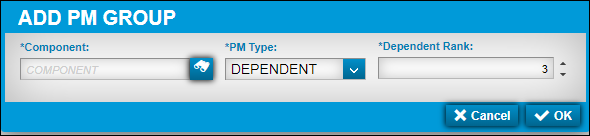
-
Make entries in the fields.
For details on individual fields, see PMs Group.
-
To save your changes, click OK.
The window closes and your component is displayed in the PM Group section.To close this window without saving your changes, click Cancel.
-
-