Allocate Job Code time on repair orders
Job Codes, also referred to as Standard Repair Times (SRTs), establish baseline hours for activities. Technicians can be assigned to repair order (RO) sections through a Job Code allocation.
If more than one employee has logged into a section, the program allows their time to be allocated when the RO is closed. These restrictions apply:
-
The allocation takes place only during the close RO process.
-
A section must have more than one employee with time logged on the section.
-
The application option
[Repairs: Job Codes] Allocate Job Code Percentage At RO Closemust be set to YES. -
Job Code assignment is not marked as Actual Hours Base Job Code.
Close the RO
You must close the RO before you can allocate Job Codes. You can close an RO from the Repair Orders Listing page or from the RO.
Close the RO from the Repair Orders Listing page
-
Go to Menu > Orders > Repair Orders Listing.
The Repair Orders Listing page opens. -
Go to the Actions column and select Complete Order next to the repair order you want to close.
The Complete Order window opens.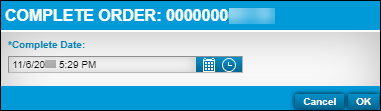
-
Select OK.
The status of the repair order changes to Complete. The RO is removed from the list of open orders. -
To view the repair order that you changed to Complete, click
 Search at the top left of the Repair Orders Listing page.
Search at the top left of the Repair Orders Listing page.
The Repair Order Search window opens. -
Change the Status field to Complete. The page shows a list of ROs with the Complete status.
-
Select the row with the RO you marked Complete.
-
Go to the Actions column and select Close Order.
If the RO has any sections that are empty (that is, they contain no lines) or that have pending parts on order, the Closing Order window opens. Complete the instructions in that window before you go on.
Allocate the Job Code Percentage
Once you close the RO, the Allocate Job Code Percentage window opens.
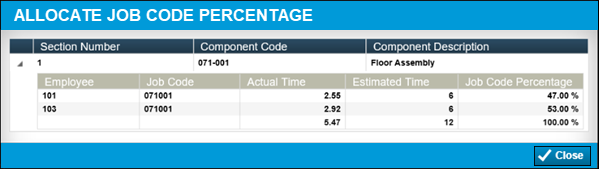
The program automatically performs an allocation based on each employee’s actual time against the estimated Job Code time.
-
Do one of the following:
-
If the percentage allocation is acceptable, click Close.
-
If you need to edit the Job Code Percentage for any employee, click in the field, enter the correct percentage, and click Close.
-
|
The total Job Code percentage must equal 100%. |
Update Job Code allocation with the Job Code Allocation Update page
The Job Code Allocation Update page lists closed ROs in RO Order number order. You can also use the Filters pane to search for an RO by date, shop, unit ID, or job code.
-
Go to Menu > Activities > Job Code Allocation Update.
The Job Code Allocation Update page opens. -
Select an order from the list.
-
Select Edit.
The Select Percent pop-up window opens. -
Enter or edit the Job Code % (percentage) field.
-
Do one of the following:
-
Select OK to save your change and close the window.
-
Select Cancel to close the window without saving your changes.
-