Set up standard services for repair orders
Before you can add a service line to a repair order (RO), you must create a standard service record on the Standard Services page. Standard RO services are also used in Shop Planner and Shop Scheduler.
To set up a standard service:
-
Go to Menu > Setup > Order Setup > Standard Services.
For versions earlier than V. 2020.2, go to Menu > Setup > Standard Services.
The Standard Services page opens. It shows any standard services already entered into the system.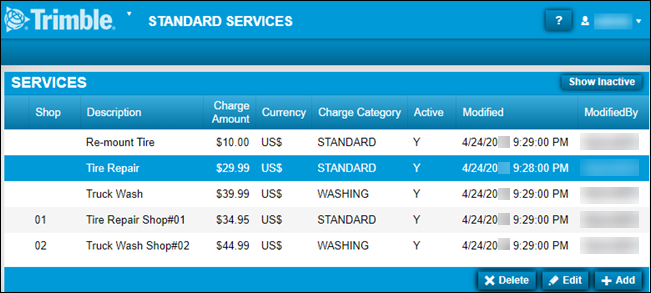
-
Click Add.
The Add Standard Service window opens.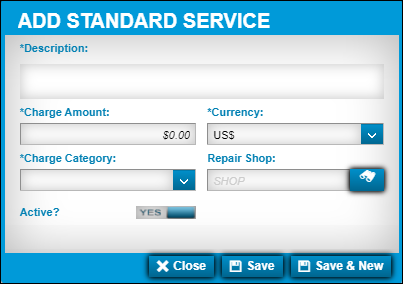
-
Make entries in these fields.
Required field: *
Field Definition Description *
Service description
Charge Amount *
Charge amount for the service
Charge UOM *
Unit of measure for the charge or price
Examples:
-
US$
-
CN$
Charge Category *
Charge category for the repair order
Repair Shop
Repair shop’s ID
Active
Service is available to add to a repair order
Value defaults to YES.
-
-
When you are finished, do one of the following:
-
To save the standard service entry, click Save.
The program saves the record. The window closes. -
To save and add another standard service entry, click Save & New.
The program saves the record. The window remains open to allow you to add another standard service. -
To close the window without saving your changes, click Close.
-