Edit a road call
You can edit an existing road call from the Road Calls Listing page.
-
Go to Menu > Activities > Road Calls > Road Calls Listing. The Road Calls Listing page opens.
-
Double-click the road call row you want to edit. The Road Call page opens.
-
Edit the fields you want to change. For a complete list of available fields, see Create a road call.
-
In the upper-right corner of the page, select Save.
Edit a road call repair order
You can make changes to a repair order if needed. See Find and open a repair order for more information about editing repair orders.
-
Open the list of repair orders by going to Menu > Orders > Repair Orders Listing. The Repair Orders Listing page opens.

-
Double-click on the repair order you want to change. This opens the repair order in the Managed Forms pane.
Note: If open repair orders exist for the clicked road call, the Existing Open Repair Orders for Unit window pops up over the Managed Forms pane. You can edit a repair order from this screen by double-selecting on the repair order you want to change.
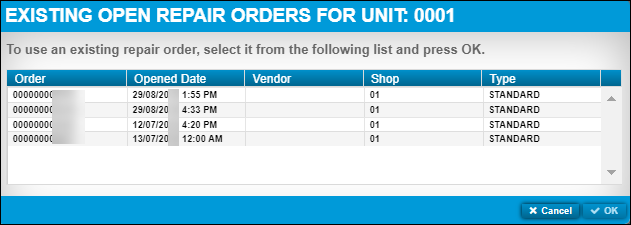
To close the Existing Open Repair Orders for Unit window without making changes, click Cancel.