About Physical Inventory print options
If you are taking a physical inventory, and you selected one or both printing options on the New Physical Inventory window Selection tab, then when you select OK, the AMS Report Viewer opens. You can print or email the report using the buttons in the lower-right corner of the screen.
This illustration shows an example of the Print Count Sheet option.
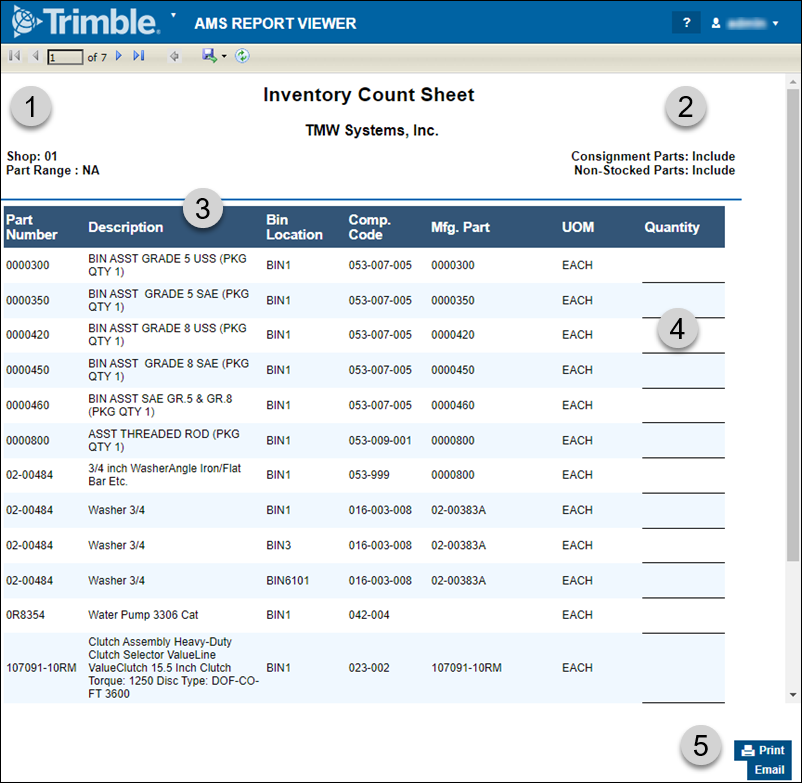
1 |
This section shows the user’s Shop ID and Part Range selections. |
2 |
This section shows the user’s Consignment Parts and Non-Stocked Parts selections. |
3 |
This section shows the information about the various parts:
|
4 |
Quantity: This is where you will write down how many parts you count for this part. |
5 |
The Print and Email buttons.
|
This illustration shows an example of the Print Bar Codes on Count Sheet option.
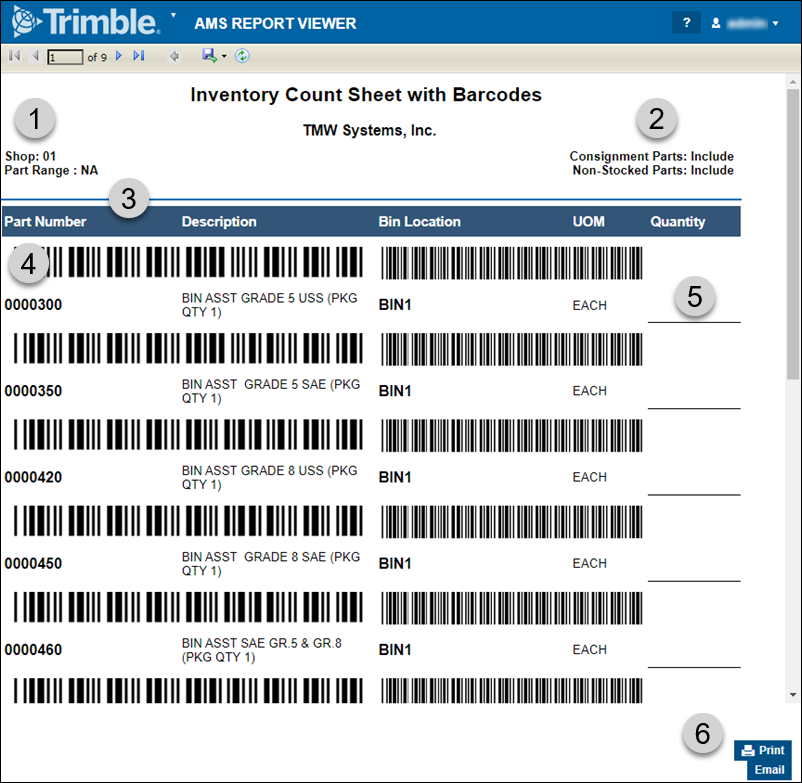
1 |
This section shows the user’s Shop ID and Part Range selections. |
2 |
This section shows the user’s Consignment Parts and Non-Stocked Parts selections. |
3 |
This section shows the information about the various parts:
|
4 |
Bar Code: You can scan this bar code to count parts. |
5 |
Quantity: This is where you will write down how many parts you count for this part |
6 |
The Print and Email buttons.
|