Shop Scheduler legend
The Shop Scheduler legend dropdown list explains the colors and icons used to give more information to the view.
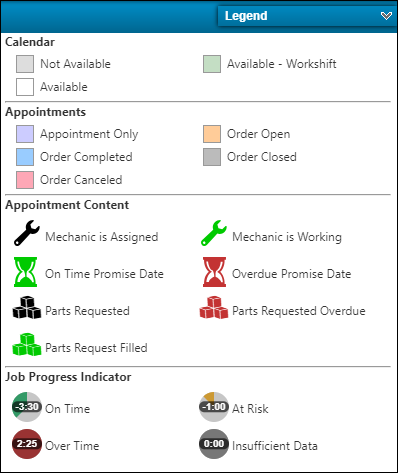
Calendar colors
| Color | Meaning |
|---|---|
Pale gray |
Not available |
Pale green |
Available - Workshift |
White |
Available |
Appointment colors
| Color | Meaning |
|---|---|
Lavender |
Appointment Only |
Pale orange |
Order open |
Pale blue |
Order completed |
Gray |
Order closed |
Pink |
Order canceled |
Appointment icons
| Icon | Meaning |
|---|---|
|
Mechanic is assigned |
|
Mechanic is working |
|
On time promise date |
|
Overdue promise date |
|
Parts requested |
|
Parts requested overdue |
|
Parts request filled |
Job Progress Indicator icons
The job progress indicators use SRT or standard repair time.
To show an SRT timer, the repair order (RO) and your setup must meet these requirements:
-
The RO must have an orderId.
-
The Over time value (
 ) is calculated using the current time as the start time and represents time spent over the minimum SRT. The reason the calculation uses the current time as the start time is because times are not logged until the mechanic checks out.
) is calculated using the current time as the start time and represents time spent over the minimum SRT. The reason the calculation uses the current time as the start time is because times are not logged until the mechanic checks out.Note: This icon means the job is running over SRT, not that the technician is working overtime.
-
An estimated duration (SRT) must be available.
-
All sections must have met the minimum requirements for creating a section.
Dependencies:
-
If none of the sections have assignments/job code with associated times, the timer cannot be displayed.
-
The time must be a compilation of all sections.
-
Once a timer is displayed and time is logged, it is displayed from that point forward.
-
If some RO sections have job codes and SRT set up, but others do not, the page displays the clock, but with an indicator showing that it does not depict the full order:
 .
.
| Icon | Meaning |
|---|---|
|
On time |
|
At risk |
|
Over time |
|
Insufficient data |








