TMT Fleet Maintenance V.2022.3.2/V.2022.3.2.C Release Notes
This document contains information on the latest version, including:
-
Enhancements (new or updated features)
-
Resolved issues (application improvements)
Warnings
PLEASE READ BEFORE UPGRADING
Starting with V.2022.2, the AMSLIC (license) database has been merged with the TMWAMS (TMT) database. The installer now works with the new merged database alone.
Existing customers must:
-
Run the provided installer migration script to copy all the data from their AMSLIC database to the TMT database.
-
Perform the upgrade using this merged TMT database. The AMSLIC database will become an invalid input in the SQL setup page of the installer.
After doing an upgrade, the web.config file should only have a TMT database, so that the application will launch without issues. The web.config file will still have two database connect entries, as they exist today, but both will refer to the same database.
New customers with a fresh database do not need to run the installer migration script. They can install the program using the TMT database alone.
|
If you are currently using an older Client-Server version, you must upgrade to at least V.2019.4 before running the merger script to upgrade to V.2022.2. |
Important information, please read
-
SQL Server Cardinality
Changes to SQL Server cardinality are affecting the performance of TMT Web. The issue happens when SQL Server compatibility mode is set to 120 or greater. This has been identified through Trimble benchmarking and customer feedback.
At this time, Trimble recommends that you set the SQL Server option for Legacy Cardinality Estimation to ON. This will lessen the effects of the new SQL Server cardinality behavior, which still needs further assessment/improvements in TMT Web.
-
Trimble Technician Portal (TTP) single sign-on (SSO)
-
If you will be using TTP SSO, you must allow pop-up windows. You cannot block them. This applies to Apple and Android phones and tablets. If you block pop-up windows, SSO will not work correctly.
Follow the directions for your tablet and browser to allow pop-up windows.
-
If you have issues with TTP after upgrading, you may need to clear your browser cache. Close the TTP application and follow the directions for your browser to clear the cache.
-
If you have bookmarked a TTP URL that has a version number, such as 21-3, you should delete that bookmark. Use and bookmark this URL instead: https://tmt-ttp.trimble-transportation.com/
-
-
TMT Client-Server (Delphi) 2019.4.1 or any earlier version cannot be used with TMT Fleet Maintenance 2022.1 or later. Do not upgrade unless you are ready to go to TMT Web only.
-
Customers using both Integration Options and Windows Authentication should set up their systems so that User dropdown lists use the WINUSER value, instead of the USERNAME value.
-
This version requires .Net Framework 4.8. See the hardware requirements for more information.
-
Customers who are on versions of TMT Web before 2021.3 may be exposed to a vulnerability documented by one of our third-party software vendors (Telerik). Guidance varies depending on the installed TMT Web version (see below). For information directly from Telerik, please use this link: https://docs.telerik.com/devtools/aspnet-ajax/knowledge-base/common-allows-javascriptserializer-deserialization
-
2021.3, 2021.3.2, 2021.3.3, 2022.1, and later
These versions use an upgraded Telerik version that has patched the vulnerability. No changes are needed.
-
2019.4
A future service pack will include patched Telerik DLLs. In the meanwhile, remediation is possible via web.config changes.
-
2019.2
-
Remediation possible with web.config changes in this version and higher (2019.2-2021.2.X).
-
-
Before 2019.2:
-
Remediation is not possible with web.config changes. You must upgrade.
-
For Delphi/Web hybrid customers, see 2019.4 section above. For all others, we would suggest you upgrade to the latest version of TMT Web.
Telerik Vulnerability Remediation
Please refer to this link for detailed steps on patching this vulnerability:
-
This involves web.config changes, and it can be done without taking an upgrade. However, we strongly encourage you to upgrade to a later version of TMT Web for the greatest level of mitigation.
-
|
Before upgrading your production environment, Trimble recommends that you read the hardware requirements and install the latest version in a test environment. If you have questions, please contact your Trimble customer representative. |
Changes to hardware requirements
You must be using SQL Server 2016 or later to use TMT Web V.2022.1 or later.
For SQL Server 2016, the minimum compatibility mode is 130. TMT Web will also support modes 140 and 150.
Two files from Microsoft are required for this version:
-
SQL Server 2016 CLR Types
-
SQL Server 2016 Shared Management Objects
You must download and run both files using these links before upgrading to TMT Web V.2022.1:
-
SQL Server 2016 SP2 feature pack
-
SQL Server 2016 SP3 feature pack
|
You must not delete the 2008R2 CLR/SMO SQL Server components from any TMT Web environment when installing or upgrading. The installer is still using these components at this time. |
Windows Server and SQL Server upgrades are included in TMT Web software as a service (TMT Web SaaS). For information about upgrading to TMT Web SaaS or other technical questions, contact Dawn Siegel at [email protected].
If you have technical questions, contact TMT Support:
-
Email
-
Phone
800-663-0626. Select option 5.
Windows Server and SQL Server Support
-
Windows Server 2012, 2016, and 2019 support SQL Server 2016.
-
Windows Server 2022 does not support SQL Server 2016.
-
Windows Server 2012, 2016, 2019, and 2022 support SQL Server 2017.
-
Windows Server 2016, 2019, and 2022 support SQL Server 2019.
-
Windows 2012 does not support SQL Server 2019.
Interactive Workstation replaced by Trimble Technician Portal
Effective with V.2022.3, Trimble has replaced Interactive Workstation (IWS) with Trimble Technician Portal (TTP). Mechanics Workstation (MWS) has also been replaced by TTP. Here are some highlights:
-
You can now open TTP from TMT Web.
-
All IWS options (Application, Customer, Shop, User, and so on) have been replaced with TTP options.
-
References to IWS or MWS throughout TMW Web have been replaced with TTP.
There are some IWS features that will not be available in TTP V.2022.3, but they will be included in future releases. Please contact Support for additional information if you are using any of these features:
-
Allow charging more than qty 1 serial/position
-
Custom company logo
-
Forgot Password
-
Inspection Tickets and Quick RO
-
Pendings/PMs at RO Create
-
Spanish Language Support
-
Sticky Note support
-
Support for switching shops/restrictions
These IWS features will no longer be available (that is, they will not be included in TTP):
-
Gate in/Gate out
-
Yard Check
These Release Notes contain more detailed information about this change.
V.2022.3.2 Enhancements
Product wide
Installer
-
TMT-317850
The installer checks to make sure there is a SYSDBA (system database administrator) user. If there is no such user, the installer creates a SYSDBA user automatically. The installer then assigns that user the sysadmin role and rights.
You can enter another user to access the database. When the installer validates the database, however, it checks to make sure that the user you entered has sysadmin database role rights. If the user does not, the installer displays the error message "Please enter a username that is a sysadmin."
SQL user database mapping is still a manual process, whether the installer creates the SYSDBA user or you enter the user yourself.
Orders menu
Release Order
-
TMT-318247
The Vendor Part Quick Search and Advanced Search now show vendor part records for the Vendor and the Remit To Vendor when you search and add vendor parts on a vendor repair order (VRO).
This change lets the Vendor Parts Master have part records for a repair vendor and the Remit To vendor. This is useful when the repair vendor and the Remit To vendor are different and may have different pricing for the same part.
Setup menu
Module Licenses
-
TMT-318012
You no longer need a Module license to use these Repair Request modules.
-
Decisiv (TMT ServiceConnect)
-
TRAVELCENTER (TravelCenters of America)
-
MSTS-PACCAR (MSTS-PACCAR)
Trimble has removed the Licensing requirement for these modules. They will always be available to you on the Integration Options page.
-
Options > Integration Options
-
TMT-318347
For installations with TA multi-instance unit integration, the program checks whether a unit has already been interfaced. The check occurs when the user selects Save. If the unit is already interfaced in an instance of TA, the program a new system message stating that. The user must then make sure that the unit is no longer interfaced in the other instance before they can interface the unit to a different instance.
Note: You interface units and TA using the TMT Integration Options page UNIT XREF (cross-reference) node.
TravelCenters of America Integration
Orders > Repair Order
-
TMT-318444
When a user creates a vendor repair order (VRO) using the TravelCenters of America integration, and the Vendor has been added to the order, the program automatically completes the Remit To Vendor field. The program automatically completes the Payment Method field based on the Remit To Vendor value.
Vendor Parts Master
-
TMT-318377
When TMT imports vendor parts from the TravelCenters of America Integration, the program will check the Vendor Part Master in the VENDORITEM table for a match on either:
-
The Part Number and Repair Vendor
-
The Part Number and Remit Vendor
If the program finds a match for the Vendor Part Number or Remit Vendor in the VENDORITEM table, the TMT VRO part charge amount will be the Default Cost from the VENDORITEM amount. If the program cannot find a match for either the Repair Vendor and Part Number or the Remit Vendor and Part Number, the program will add the part data to the Vendor Parts Master.
-
V.2022.3.2 Resolutions
Activities menu
Accounting > Accounting
-
TMT-316966
The integration now uses the correct Class source values when exporting accounts receivable (AR).
Accounting > Accounting > Dynamics GP > GL
-
TMT-318375
General ledger (GL) orders return transactions correctly for orders with mixed dates. That is, the program returns orders correctly when line transactions, section dates, and order dates may be different. Now the program retrieves all lines within the order when getting new GL transactions.
The program no longer retrieves GL transactions marked "Do Not Post."
Accounting > Accounting > IES > GL
-
TMT-318375
See TMT-318367 in the Activities menu > Accounting > Accounting > Dynamics GP > GL.
Accounting > Accounting > QuickBooks Desktop > GL
-
TMT-318375
See TMT-318367 in the Activities menu > Accounting > Accounting > Dynamics GP > GL.
McLeod Accounting
Batch Export
-
TMT-318375
See TMT-318367 in the Activities menu > Accounting > Accounting > Dynamics GP > GL.
V.2022.3.2.C Enhancements
TravelCenters of America Integration
-
TMT-313850
The Show Notes History pop-up window has four new filters:
-
Customer
-
Technician
-
Location
-
Internal
If you clear all the filters, the window shows all notes. You can also select all filters to see all notes. You select one or more filters by selecting them in the filter bar below the window.
The program remembers your filter selections. That is, when you close the Repair Request form and reopen it later, the form keeps your previous filters.
You open the Show Notes History pop-up window by selecting Show Notes History on the Repair Request form.
This illustration shows the Show Notes History pop-up window with all filters selected. See how the Show Notes History button changes to Hide Notes History when the window is open.
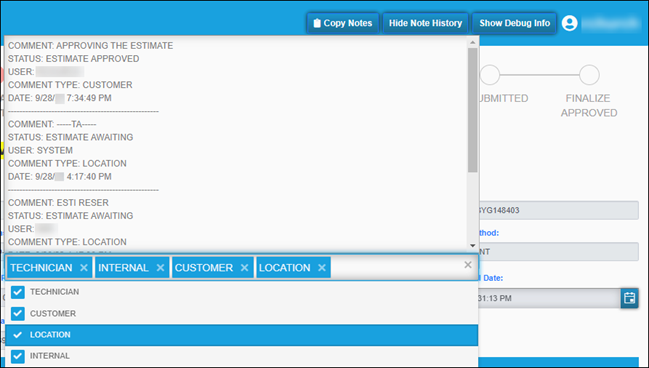
-
-
TMT-314244
The work order API now includes fields TA needs when receiving an asset not in their system. The fields include the engine manufacturer and make.
-
TMT-316622
The Approved checkmark now automatically display when the work order has been paid out by TA and the status is Finalized Approved.
-
TMT-317421
The Repair Request form has a new field: Associated Unit Number. The form shows this field if the Display Associated Unit Field Integration option is set to YES in TMT.
-
If the Associated Unit Number field has a value on the TMT Repair Order Detail page, the Associated Unit Number on the Repair Request form will match that value.
-
If the Associated Unit Number is blank on the TMT Repair Order Detail page, either the Associated Unit Number on the Repair Request form will be blank, or it can show the tractor number that TA sends with the repair details.
-
-
TMT-317757
TA can change a payment type on an existing work order until they request the PO. That is, a TA agent can change the payment type while the repair request status is between Initiate Awaiting and Estimate Awaiting.
When TA changes the Payment Type, the integration updates the TMT Payment Method. The next time the TMT customer opens the Repair Request form, the program alerts the customer that the payment type had been updated.
-
TMT-317923
Implemented a Repair Request Validation pop-up message in the Repair Request form that will list the fields that have been changed in the Repair Request form by TA. The user will be notified with a pop-up message the next time the Repair Request form is displayed when a field has been changed and displays the Before and After values. The fields that can be changed are National Account Number, Tech Arrival Date, Driver Name, Driver Phone, and Asset Location.
-
TMT-320229
Based on the Repair Reason code that is set up in the TMT TA instance in the Default XREF Node for Repair Reasons, you can map an incoming value from TA of 01 - BREAKDOWN to a TMT value. The integration will use this as the Repair Reason when the program creates Repair Order Section 0 for tax and discount lines sent by TA.
Likewise, you can map an incoming value from TA, such as 34 - STATUTORY INSPECTION, to the TMT value PM for Repair Reason. This makes sure that TMT updates its PM data when a Repair Order section is created for a DOT Inspection.