Enabling fixed pricing for task time assignments
Usually, you use Fixed Pricing in retail environments when a specific repair is associated with a Job Code.
To enable Fixed Pricing, toggle these options to YES:
When enabled, the system:
-
Ignores values in the Estimated Times, SRT Time, and Flat Rate fields.
-
Generates separate line items on invoices for the fixed prices.
Example
Suppose that you have a $39.99 oil change, and you have set up fixed pricing as follows:
-
Parts: $10
-
Labor: $15
-
Service: $14.99
In this example, the invoice will contain three separate line items for the fixed pricing.
The system applies fixed pricing when one (or more) of the following criteria are met:
-
Shop ID
-
Unit ID
-
Customer ID
-
Make/Model/Year
Note: Make, Model and Year are considered one field. You must enter all three.
-
Unit type
-
Fleet ID
If you toggle [Invoicing] Calculate Part Tax On Actual Price For Bundles option to YES, the follow changes occur:
-
The system replaces the Fixed Service Amount, Fixed Parts Amount, and Fixed Labor Price fields with the Fixed Amount field.
-
When a Repair Order (RO) section contains a Job Code with a fixed price, the fixed price amount combines the part lines and the labor lines.
-
Part lines on the RO will display $0.00 cost. A part charge line is created for the total marked up part charges and a fluids charge line is created for the total marked up fluid charges.
-
If the part total or fluid total exceeds the max value for that line type, an additional line will be created for any part overage or any fluid overage.
-
A labor line will be created that displays the difference between the Marked Up Parts total and the Fixed Price.
-
Any service lines on the RO section are displayed on the invoice and marked up accordingly.
To add a fixed price to a task time assignment:
-
Go to Menu > Setup > Order Setup > Job Code Definitions.
For versions earlier than V. 2020.2, go to Menu > Setup > Repair Order Setup > Job Code Definitions.
The Job Code Definition page opens. -
Select the Assignments tab.
By default, the Job Code Assignment sub tab is selected and the Job Code Assignments section is displayed. -
Select the Task Time tab.
The Task Time and Job Code Tasks sections are displayed. -
Expand the needed Job Code.
-
Select the needed task assignment.
-
Click Add.
The Task Time Assignments - Inserting window opens.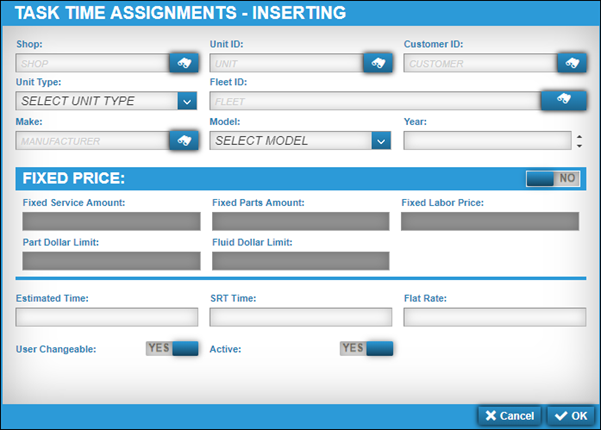
-
Toggle the Fixed Price option to YES.
The Fixed Price section is active. -
Make entries in the fields as needed:
Field Definition Fixed Service Amount
Total service line dollars for the fixed price
Fixed Parts Amount
Total part dollars for the fixed price
Fixed Labor Price
Total labor price for the fixed price
Part Dollar Limit
Part dollar limit for bundled pricing
Note: For details on the other fields, see Assignments tab: Job Code Assignment sub tab.
-
Click OK.
The Job Code’s task time assignment is updated.
Expand a task to view the updated task time assignment. To close this window without saving your changes, click Cancel.
Editing fixed pricing for task time assignments
To edit fixed pricing for task time assignments:
-
Go to Menu > Setup > Order Setup > Job Code Definitions.
For versions earlier than V. 2020.2, go to Menu > Setup > Repair Order Setup > Job Code Definitions.
The Job Code Definition page opens. -
Select the Assignments tab.
-
Select the Task Time tab.
-
In the Task Time section, expand the needed Job Code.
-
Expand the needed task.
Associated task time assignments are displayed. -
Select the needed task time assignment and click Edit.
The Task Time Assignments - Editing window opens. -
Make changes in the Fixed Price section as needed.
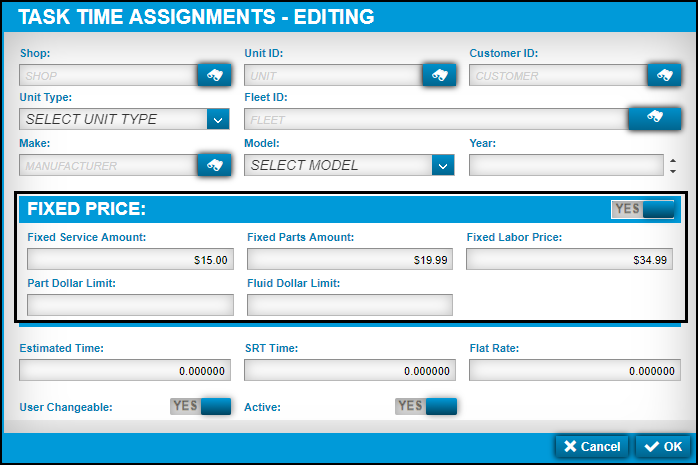
Note: You can make changes to the other fields at the same time.
-
Click OK.
The task time assignment is updated.
To close this window without saving your changes, click Cancel.
Removing fixed pricing for task time assignments
To remove an existing fixed price:
|
If you delete an existing task time assignment, the system deletes the associated fixed price. |
-
Go to Menu > Setup > Order Setup > Job Code Definitions.
For versions earlier than V. 2020.2, go to Menu > Setup > Repair Order Setup > Job Code Definitions.
The Job Code Definition page opens. -
Select the Assignments tab.
-
Select the Task Time tab.
-
In the Task Time section, expand the needed Job Code.
-
Expand the needed task.
Associated task time assignments are displayed. -
Select the need task time assignment and click Edit.
The Task Time Assignments - Editing window opens. -
Toggle the Fixed Price option to NO.
The Fixed Price section is deactivated. -
Click Delete.
To close this window without saving your changes, click Cancel.