Create repair orders
A repair order (RO) tracks the expenses related to a repair. These expenses include:
-
Part costs
-
Labor costs
-
Equipment maintenance costs
-
Costs of other related services
There are two types of ROs: Standard and Vendor. You can create an RO from the Repair Order page or from the Repair Orders Listing page.
To create a repair order:
-
Go to Menu > Orders > Repair Order.
The Repair Order page opens.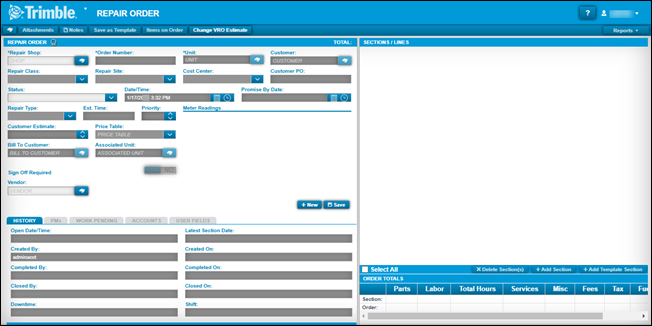
For information on the Repair Order tabs (History, PMs, and so on), see Repair order tabs.
-
Click New.
-
In the Repair Order header, make entries in the required fields. The system enters the Order Number value automatically.
If you want, you can make entries in all fields. For details on field definitions, see Repair Order header.
-
To invoice an RO, enter a value in the Customer field, the Bill To Customer, or both. For more information, see About Customers and Bill To customers.
-
If the selected unit is assigned to a customer master record, the system enters the customer’s ID in the Customer field automatically.
-
If the unit is a company unit, leave this field blank.
Note: You must specify a customer ID to create an invoice from an RO. This process requires the purchase of the Invoicing module.
-
-
The Repair Type field value defaults to Standard. Do one of the following:
-
If you are creating a standard RO, leave the value set to Standard and continue entering values.
-
If you are creating a vendor RO, select Vendor RO.
The system adds these fields to the header: Vendor, Remit To Vendor, Pay Method, and Vendor Estimate.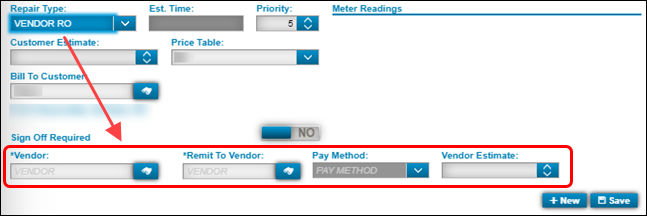
Make entries for the vendor RO as needed.
Required field: *
Read-only field: §
Vendor *
User defined vendor identification number
Remit To Vendor
Vendor who should be paid for repairs if it is other than the repairing vendor
Pay Method §
Vendor’s default payment method (such as cash , Visa , MasterCard,or Discover)
The system fills this field automatically based on the pay method specified in a vendor master record. The field value displays when you save the order.
When a default value does not appear, the system enables this field automatically when you enter a value in the Vendor ID field and then save the repair order.
Vendor Estimate
Vendor’s estimated cost for parts and services to repair a unit
-
-
Click Save.
About Customers and Bill To Customers
When you’re creating an RO, you must enter a customer or bill to customer if you want to send them an invoice for the repairs. The customer is the person or company who needs the repair. With larger companies, however, you may be repairing a unit for one location, but you need to send the invoice to the company’s financial office. That location is the bill to customer.
For example, assume Trimble Trucking has a broken tractor in Ohio. Trimble Trucking is the customer, and its customer information shows their location in Cleveland. However, the Trimble Trucking accounting office is at their headquarters in Colorado. When you create the repair order, you would enter Trimble Trucking as the Customer, and Trimble Trucking Admin as the Bill To Customer. When you invoice Trimble Trucking for the repair, the invoice will go to the Colorado location.
For more information about creating customers and their related bill to customers, see Create a customer record and Work with customer records.