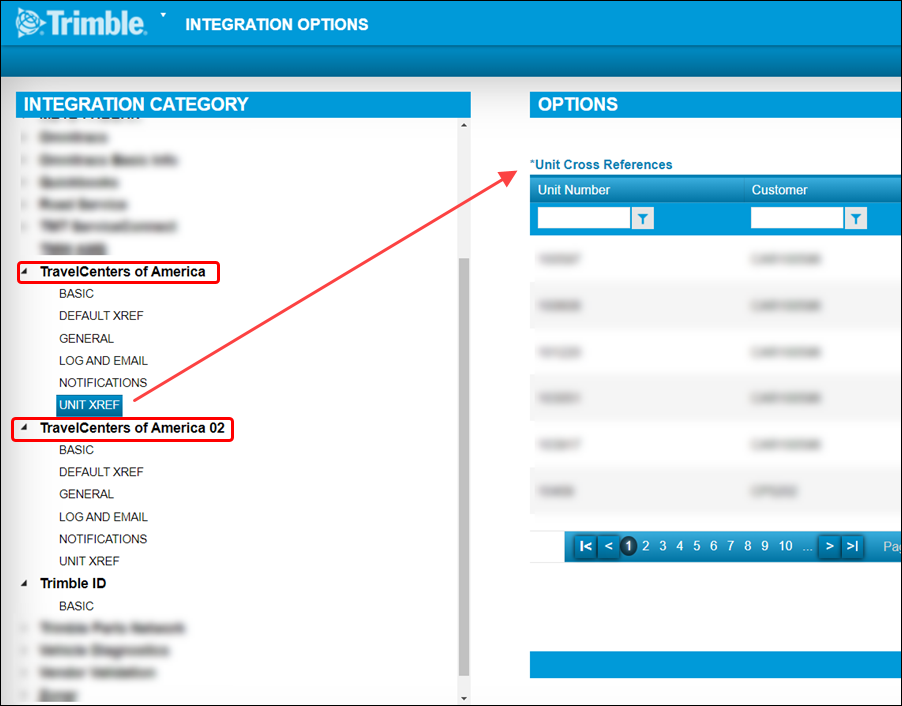Integration options: TravelCenters of America
This section contains TravelCenters of America integration options. Changes made to these options affect how TMT Fleet Maintenance interacts with third-party applications.
|
If you make incorrect changes to these options, you may alter how the system integrates with that application. Trimble recommends that you contact your system administrator before making changes. |
To open the Integration Options page, go to Menu > Setup > Options > Integration Options.
TravelCenters of America: BASIC
| TravelCenters of America: BASIC Enabled |
|
|---|---|
Applies to |
TMT Fleet Maintenance |
Description |
Sets whether the TravelCenters of America module is turned on |
Options |
|
| TravelCenters of America: BASIC Key ID This option updated for V.2021.2 |
|
|---|---|
Applies to |
TMT Fleet Maintenance |
Description |
Works with Client Secret and Account Name to log you into TravelCenters of America. |
Options |
Enter your Key ID. The Project Manager gives this value to Technical Services. |
Additional notes |
Before V.2021.2, this field was named Consumer Key. |
| TravelCenters of America: BASIC Key Secret This option updated for V.2021.2 |
|
|---|---|
Applies to |
TMT Fleet Maintenance |
Description |
Works with Key ID and Tenant Name to log you into TravelCenters of America |
Options |
Enter your Client Secret. The Project Manager gives this value to Technical Services. |
Additional notes |
Before V.2021.2, this field was named Consumer Secret. |
| TravelCenters of America: BASIC Account Name This option updated for V.2021.2 |
|
|---|---|
Applies to |
TMT Fleet Maintenance |
Description |
Works with Key ID and Key Secret to log you into TravelCenters of America |
Options |
Enter your account name. The Project Manager gives this value to Technical Services. |
Additional notes |
Before V.2021.2, this field was named Tenant Name. |
TravelCenters of America: DEFAULT XREF
| TravelCenters of America: DEFAULT XREF Unit Type This option added for V.2022.1 |
|
|---|---|
Applies to |
TMT Fleet Maintenance |
Description |
Lets you map TravelCenters of America (TA) unit types to TMT unit types |
Options |
The Unit Type has three options:
WARNING: Because TRACTOR is the default value, you must be sure to map the TA TRAILER value to the TMT TRAILER value. If you do not, the integration will send the TRAILER to TA as a TRACTOR by default. This will cause errors. |
Additional notes |
Unlike other cross-references, you can map the same Incoming Value to more than one TMT Value. For example, you could map the incoming TA value Tractor to the TMT values Bus, Dry Bulk, and Forklift. |
TravelCenters of America: GENERAL
| TravelCenters of America: GENERAL Default Component Code - Section 0 First available in TMT Fleet Maintenance V.2021.2 |
|
|---|---|
Applies to |
TMT Fleet Maintenance |
Description |
Sets the default component code and adds a default section 0 to new vendor repair orders (VROs). |
Options |
|
Additional notes |
When you enter a component code in the field:
|
| TravelCenters of America: GENERAL Payment Method First available in TMT Fleet Maintenance V.2021.2 This option updated for V.2022.1 |
|
|---|---|
Applies to |
TMT Fleet Maintenance |
Description |
Lets you enforce the default payment method in TMT VROs when someone creates a repair request in TMT Fleet Maintenance |
Options |
|
Additional notes |
Before V.2022.1, the
|
TravelCenters of America: UNIT XREF
| TravelCenters of America: UNIT XREF Unit Cross References |
|
|---|---|
Applies to |
TMT Fleet Maintenance |
Description |
Sets the connections (that is, the cross-references) between units, customers, and external units. This lets you use these units in the TravelCenters of America (TA) integration |
Options |
|
Additional notes |
|