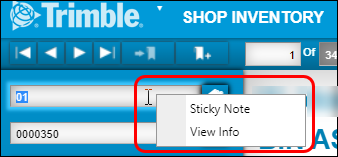Inventory
These settings are located in the Inventory section on the Application Options page. To open the Application Options page, go to Menu > Setup > Options > Application Options.
| Inventory Allow Parts Dispensing From A Central Shop |
|
|---|---|
Applies to |
TMT Fleet Maintenance |
Description |
This option controls whether shops manage their own part inventories or share a common inventory based in a central shop. |
Options |
|
Additional notes |
|
| Inventory Default Inventory Account |
|
|---|---|
Applies to |
TMT Fleet Maintenance |
Description |
This option controls whether the program uses a default inventory account when a part is created. The part can be created in the Parts Catalog, a shop inventory, or from a PO. |
Options |
|
Additional notes |
|
| Inventory Enable Centralized Average Cost Calculation |
||||||||||||||||||||||||||||||||||||||||||||||||||||||||||
|---|---|---|---|---|---|---|---|---|---|---|---|---|---|---|---|---|---|---|---|---|---|---|---|---|---|---|---|---|---|---|---|---|---|---|---|---|---|---|---|---|---|---|---|---|---|---|---|---|---|---|---|---|---|---|---|---|---|---|
Applies to |
TMT Fleet Maintenance |
|||||||||||||||||||||||||||||||||||||||||||||||||||||||||
Description |
You can only use this option if the This option controls whether the program averages costs by shop or for the entire organization. |
|||||||||||||||||||||||||||||||||||||||||||||||||||||||||
Options |
|
|||||||||||||||||||||||||||||||||||||||||||||||||||||||||
Additional notes |
If you set this option to YES, you must select a centralized shop. This shop will act as a warehouse. It will receive parts through POs and send them to other shops through part transfers. The centralized shop will be the shop where all POs are created. The program will not let other shops create POs. The centralized shop will not create any other type of order (that is, no ROs, Indirects, and so on). This situation lets the program average the part cost when the centralized shop gets inventory. The program will use all parts in all shops in the calculation. This is the only time the program calculates the average cost. |
|||||||||||||||||||||||||||||||||||||||||||||||||||||||||
Example |
Shop 01 is our centralized shop. The You have this information on parts:
Shop 01 receives a part with a quantity of 3 and an actual price of $20.75. This increases the Cost total to $295.55 (233.30+62.25). The program calculates the new average cost as $24.62916 ($295.55/12) and applies it to all shops containing this part. These are the new values:
|
|||||||||||||||||||||||||||||||||||||||||||||||||||||||||
| Inventory Central Shop Number For Average Cost Calculation |
|
|---|---|
Applies to |
TMT Fleet Maintenance |
Description |
You can only use this option if:
Use this option to select the shop you want to use as the central shop for the average cost calculation. |
Options |
|
Additional notes |
|
| Inventory Enable Core Tracking |
|
|---|---|
Applies to |
TMT Fleet Maintenance |
Description |
Use this option to select whether the program applies core tracking (that is, whether the program tracks used parts or cores). |
Options |
|
Additional notes |
When you set
|
| Inventory Include Freight Charges In Inventory Costs |
|
|---|---|
Applies to |
TMT Fleet Maintenance |
Description |
This option controls whether the program treats freight charges as an expense or as part of the inventory cost. |
Options |
|
Additional notes |
|
Example |
The freight cost is 10% of the total part cost, so the program multiplies each part’s total line cost by 10%. The program then adds the result to the part’s total line cost. When the parts are received into inventory, the freight charges are included:
The part line totals add up to $165, which equals the total part cost of $150 and the freight cost of $15. |
| Inventory Freight Lines as Taxable First available in TMT Fleet Maintenance: 2022.1 |
|
|---|---|
Applies to |
TMT Fleet Maintenance |
Description |
This option controls whether the program calculates taxes on freight lines. You cannot use Freight Lines as Taxable unless |
Options |
|
| Inventory Misc Lines as Taxable First available in TMT Fleet Maintenance: 2022.1 |
|
|---|---|
Applies to |
TMT Fleet Maintenance |
Description |
This option controls whether the program calculates taxes on miscellaneous (Misc) lines. You cannot use Misc Lines as Taxable unless |
Options |
|
| Inventory Track Serial Numbers For Serialized Parts |
|
|---|---|
Applies to |
TMT Fleet Maintenance |
Description |
This option controls whether part records need serial numbers. |
Options |
|
Additional notes |
|
| Inventory Use Last Cost For Consignment Parts |
|
|---|---|
Applies to |
TMT Fleet Maintenance |
Description |
This option controls whether the program uses the last cost to establish the price for consignment parts. |
Options |
|
Inventory: Autocross
These settings are located in the Inventory: Autocross section on the Application Options page. You open the Application Options page by going to Menu > Setup > Options > Application Options.
Inventory: Catalog Vendor Sync
These settings are located in the Inventory: Catalog Vendor Sync section on the Application Options page. You open the Application Options page by going to Menu > Setup > Options > Application Options.
| Inventory: Catalog Vendor Sync Update Price |
|
|---|---|
Applies to |
TMT Fleet Maintenance |
Description |
This option controls whether the program changes the price of a part in the Shop Inventory when the price of a part is changed in the Parts Catalog. |
Options |
|
Additional notes |
The shop’s |
| Inventory: Catalog Vendor Sync Update Primary Vendor |
|
|---|---|
Applies to |
TMT Fleet Maintenance |
Description |
This option controls whether the program updates the primary vendor for a part in the Shop Inventory when the primary vendor is changed in the Parts Catalog. |
Options |
|
Additional notes |
The shop’s |
| Inventory: Catalog Vendor Sync Update Target Point |
|
|---|---|
Applies to |
TMT Fleet Maintenance |
Description |
This option controls whether the program changes the target point for a part in the Shop Inventory when the target point is changed in the Parts Catalog. |
Options |
|
Additional notes |
The shop’s |
Inventory: Parts Transfer
These settings are located in the Inventory: Parts Transfer section on the Application Options page. You open the Application Options page by going to Menu > Setup > Options > Application Options.
| Inventory: Parts Transfer Default Shipping Status Code - OPEN First available in TMT Fleet Maintenance: 2023.2 |
|
|---|---|
Applies to |
TMT Fleet Maintenance |
Description |
This setting lets you select a default shipping status for parts transfer orders in OPEN status. |
Options |
|
Additional notes |
|
| Inventory: Parts Transfer Default Shipping Status Code - IN TRANSIT First available in TMT Fleet Maintenance: 2023.2.2 |
|
|---|---|
Applies to |
TMT Fleet Maintenance |
Description |
This setting lets you select a default shipping status for parts transfer orders in In-Transit status. |
Options |
|
Additional notes |
|
| Inventory: Parts Transfer Default Shipping Status Code - CLOSED First available in TMT Fleet Maintenance: 2023.2.2 |
|
|---|---|
Applies to |
TMT Fleet Maintenance |
Description |
This setting lets you select a default shipping status for parts transfer orders in Closed status. |
Options |
|
Additional notes |
|
| Inventory: Parts Transfer Default Transfer Method First available in TMT Fleet Maintenance: 2023.2 |
|
|---|---|
Applies to |
TMT Fleet Maintenance |
Description |
This setting lets you select a default transfer method for parts transfer orders. |
Options |
|
Additional notes |
|
Inventory: Trimble Parts Network
These settings are located in the Inventory: Trimble Parts Network section on the Application Options page. You open the Application Options page by going to Menu > Setup > Options > Application Options.
| Inventory: Trimble Parts Network Enable Trimble Parts Network First available in TMT Fleet Maintenance: 2020.3 |
|
|---|---|
Applies to |
TMT Fleet Maintenance |
Description |
As of V.2020.3, the Inventory: Trimble Parts Network option replaced the Trimble Parts Network module license. Module licenses do not affect this option. When you set this option to YES, the program acts as if the old Trimble Parts Network license is turned on. When you set this to NO, then the Trimble Parts Network feature is turned off. The program does not display parts or add any parts to the MDM Part Queue (STAGING). |
Options |
|