Invoice Report Scheduler page overview
You open the Invoice Report Scheduler page by going to Menu > Reports > Scheduler > Invoice Report Scheduler.
The page lets you set the program to email invoice reports automatically to customers. You can add, edit, and delete customer schedules. The page has two panes:
-
This pane lets you create templates for customer type schedules. Customer types include such entries as Standard Customer and Owner/Operator.
-
This pane lets you set the invoice report email schedule by individual customers. You have the same options here as on the Default Schedule pane, and you can select the email addresses the program should send the emails to.
Each customer can have one or more schedules based on statuses. For example, you may want to email Open invoices to the customer once a week and Closed invoices once a month. There are no restrictions on the number of schedules one customer can have.
You can customize each pane to your needs by:
-
Selecting columns
-
Sorting columns
-
Reordering columns
-
Applying filters
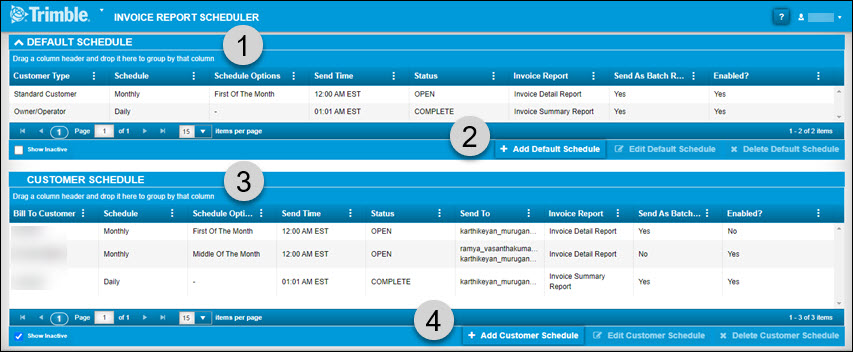
| 1 | The Default Schedule pane |
|---|---|
2 |
The Default Schedule buttons |
3 |
The Customer Schedule pane |
4 |
The Customer Schedule buttons. |
About the Default Schedule pane
The Default Schedule pane shows the schedule templates for the various customer types. This pane is where you can:
The Default Schedule pane has these columns. Be aware that, depending on your setup, you may not see all of these columns when you first open the page:
-
Customer Type
Shows the customer type, such as Standard Customer or Owner/Operator -
Schedule
*Shows the selected schedule type: Daily, Weekly, or Monthly -
Schedule Options
If the Schedule is set to Weekly or Monthly, this column shows the applied schedule options. For a weekly schedule, the column shows a day of the week. For a monthly schedule, the column shows the options First Of The Month, Middle Of The Month, or End Of The Month. -
Send Time
Shows the time the invoice report is sent to the server for emailing -
Status
Shows the selected invoice status: Open, Closed, or Complete -
Invoice Report
Shows the selected invoice report option: Invoice Detail Report or Invoice Summary Report. -
Send As Batch Report?
Shows whether invoice reports are sent individually or as a batch. If the selected option is No, each invoice report is emailed individually. If the selected option is Yes, all applicable invoice reports are sent in one email. -
Enabled?
Shows whether this invoice schedule template is currently in use. If the option is Yes, the template is available and is applied automatically to all new customers of this type. If the option is No, this template is not in use and is not applied to new customers.
About the Customer Schedule pane
The Customer Schedule pane shows the schedules that have been set for various customers. This pane is where you can:
The Customer Schedule pane has these columns. Be aware that, depending on your setup, you may not see all of these columns when you first open the page:
-
Bill To Customer
Shows the customer that invoices are billed to -
Schedule
Shows the selected schedule type: Daily, Weekly, or Monthly -
Schedule Options
If the Schedule is set to Weekly or Monthly, this column shows the applied schedule options. For a weekly schedule, the column shows a day of the week. For a monthly schedule, the column shows the options First Of The Month, Middle Of The Month, or End Of The Month. -
Send Time
Shows the time the invoice report is sent to the server for emailing -
Status
Shows the selected invoice status: Open, Closed, or Complete -
Send To
Shows the email address or addresses of the people receiving the Invoice Report emails -
Invoice Report
Shows the selected invoice report option: Invoice Detail Report or Invoice Summary Report. -
Send As Batch Report?
Shows whether invoice reports are sent individually or as a batch. If the selected option is No, each invoice report is emailed individually. If the selected option is Yes, all applicable invoice reports are sent in one email. -
Enabled?
Shows whether this invoice schedule is currently in use. If the option is Yes, the schedule is active. If the option is No, this schedule is not in use.