Standard Services
Standard services are repetitive charges, such as a road call dispatch fee. You use standard services to reduce the time it takes to add repetitive charges to repair orders.
You use the Standard Services page to create, edit, or delete standard services.
To open the Standard Services page, go to Menu > Setup > Order Setup > Standard Services.
For versions earlier than V. 2020.2, go to Menu > Setup > Standard Services.
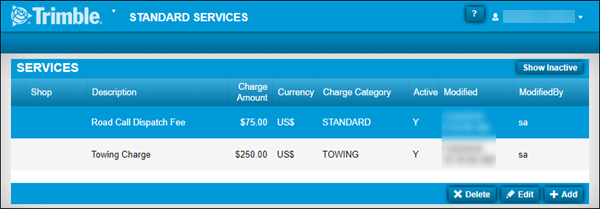
If a field name is different in the window, it is provided below the page field name.
Required field: *
| Field | Definition |
|---|---|
Shop Repair Shop |
Repair shop’s ID |
Description * |
Service description |
Charge Amount * |
Service’s charge amount |
Currency |
Unit of measure for the charge or price Examples:
|
Charge Category * |
Charge category for the repair order |
Active |
Service is available to add to a repair order Options are:
|
Create Standard Service
-
Go to Menu > Setup > Order Setup > Standard Services.
For versions earlier than V. 2020.2, go to Menu > Setup > Standard Services.
The Standard Services page opens. -
Click Add.
The Add Standard Service window opens.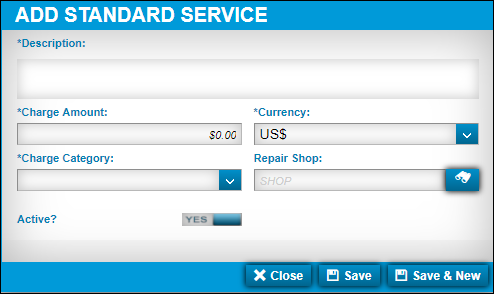
-
Make entries as needed.
-
When you are finished, do one of the following:
-
To save your changes and close the window, click Save.
-
To save your changes and add an additional Standard Service, click Save & New.
-
To close the window without saving your changes, click Close.
-
Edit Standard Services
-
Go to Menu > Setup > Order Setup > Standard Services.
For versions earlier than V. 2020.2, go to Menu > Setup > Standard Services.
The Standard Services page opens. -
Select the Standard Service that you want to edit.
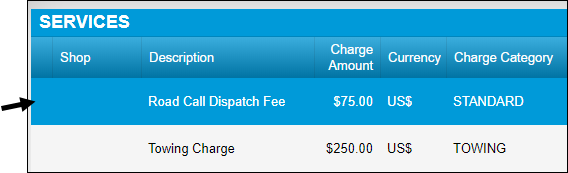
-
Click Edit.
The Edit Standard Service window opens.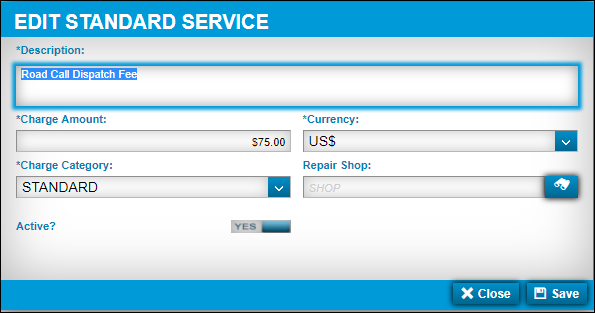
-
Make changes as needed.
-
Click Save.
The window closes and your changes are displayed in the Services grid.
To close the window without saving your changes, click Close.
Delete Standard Services
-
Go to Menu > Setup > Order Setup > Standard Services.
For versions earlier than V. 2020.2, go to Menu > Setup > Standard Services.
The Standard Services page opens. -
Select the Standard Service that you want to delete.
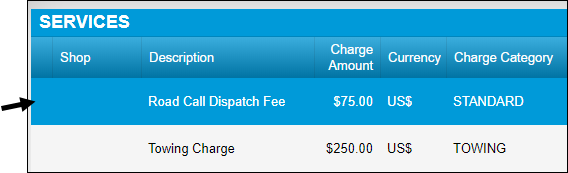
-
Click Delete.
The Delete Standard Service message window opens. It asks, "Are you sure you want to delete the Standard Service: Standard Service Name?" -
Click Delete.
The selected Standard Service is removed from the Standard Services grid.
To close the window without saving your changes, click Cancel.