Dispatching a trip
By default, you can change the trip status to Dispatched in the Card Planner or Planning Worksheet Assignment Plan pane.
If you want, you can disable the ability to change the status to Dispatched using the [FuelDispatch]EnableDispatchTripMenuOption setting in your TTS50.
|
After you plan and assign trips in the Card Planner or Planning Worksheet, use this procedure to set a trip’s status to Dispatched.
Dispatching a trip from the Card Planner
-
Go to Application > Card Planner.
-
In the Shift pane, select the driver or carrier on the trip.
-
In the Assignment Plan pane, right-click on the trip you want to dispatch.
A shortcut menu is displayed. -
Select Dispatch Trip.
The trip’s status is shown as DSP.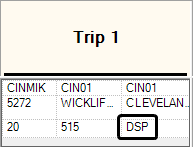
Dispatching a trip from the Planning Worksheet
-
Go to Application > Planning Worksheet.
-
In the Resource pane, select the driver or carrier on the trip.
-
In the Assignment Plan pane, right-click on the trip you want to dispatch.
A shortcut menu is displayed. -
Select Dispatch Trip.
The trip’s status icon and Status field show the Dispatch status.