Checking for commodity compatibility
First available in Fuel Dispatch: 15.20.34.0
For health or safety reasons, some commodities should never be hauled on a trailer used to haul certain other commodities. You can set up Fuel Dispatch to check for commodity compatibility on a trailer’s successive trips.
Depending on your setup, you can have the system do one of the following:
-
Display a warning message when you save a trailer’s assignment to trips with incompatible commodities. You can save the assignments.
-
Display an error message when you save a trailer’s assignment to trips with incompatible commodities. You cannot save the assignments.
Setting up the system to use invalid commodity checking
Two INI settings control how the invalid commodity-checking feature works. You can use these settings to manage how the system behaves when a violation occurs, or to disable the checking.
[FuelDispatch]EnforcePriorCommodityRulesWhen you create prior commodity rules in the Invalid Prior Commodity Maintenance window, you can specify that a rule violation results in a warning or the prevention of the assignment. This setting controls whether the system applies the rules you defined.
[FuelDispatch]CheckProductCompatibilityIf you want, you can use this setting to disable the checking.
Creating invalid prior commodity rules
The invalid commodity-checking feature ensures that the commodities hauled on a trailer’s consecutive trips are compatible. The system checks for invalid commodity rules when the trailer assignment on a trip is saved. You set up the rules the system uses in the Invalid Prior Commodity Maintenance window.
The Invalid Prior Commodity Maintenance window contains two sections.
-
The top section is where you create your commodity rules.
-
The bottom section is where you view commodity rules. To view this list, you select a commodity from the Prior Commodity field and click Test.
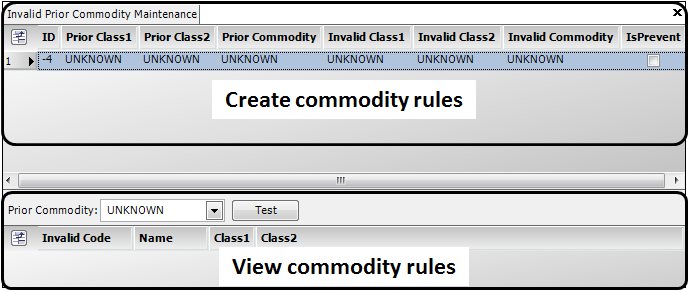
You can create the following rule types:

![]()

![]()

|
To set up invalid prior commodity rules, follow these steps:
-
Select Maintenance > Invalid Prior Commodity Rules.
The Invalid Prior Commodity Maintenance window opens. -
Click
 Add.
Add.
The system adds a new row. -
Make entries in these fields:
Field |
Definition |
Prior Class 1 and |
Select the Class 1 option to which the rule applies. |
Prior Class 2 and |
Select the Class 2 option to which the rule applies. |
Prior Commodity and |
Select the commodity to which the rule applies. |
IsPrevent |
This checkbox determines if the system displays an error or a warning message when the rule is detected. When the checkbox is selected, the system displays an error message and the assignment cannot be saved. When the checkbox is cleared, the system displays a warning message but the assignment can be saved. |
-
Click
 Save.
Save.