Viewing driver calendars for a terminal
If you generate driver schedules with an end date well into the future, you can check the upcoming On/Off status of a terminal’s drivers using the Driver Calendar window.
| This is a read-only calendar view. If you want to change a driver schedule, you must open the driver schedule individually through the Edit Driver Schedule window. |
To view all the driver calendars for a terminal:
-
Go to Maintenance > Driver Calendar.
-
Select the Terminal you want to view.
Note: This is a required field. -
Select the Start and End dates you want to view.
Note: You can view up to 45 days from the start date. -
Select any other restriction criteria.
Field definitionsField Definition Fleet
Fleet to which the driver is assigned
Notes:
-
A driver’s Fleet assignment is made in his/her profile.
-
Your company defines its fleets using the Fleet label.
Driver Type 1 -4
Driver classifications to which the driver is assigned
Notes:
-
A driver’s DriverType1-4 assignments are made in his/her profile.
-
Your company can customize the names of these fields, and the options listed for them, in the DrvType1-4 labels.
-
-
Click Refresh.
The driver calendars display with the records meeting the restriction criteria.Show me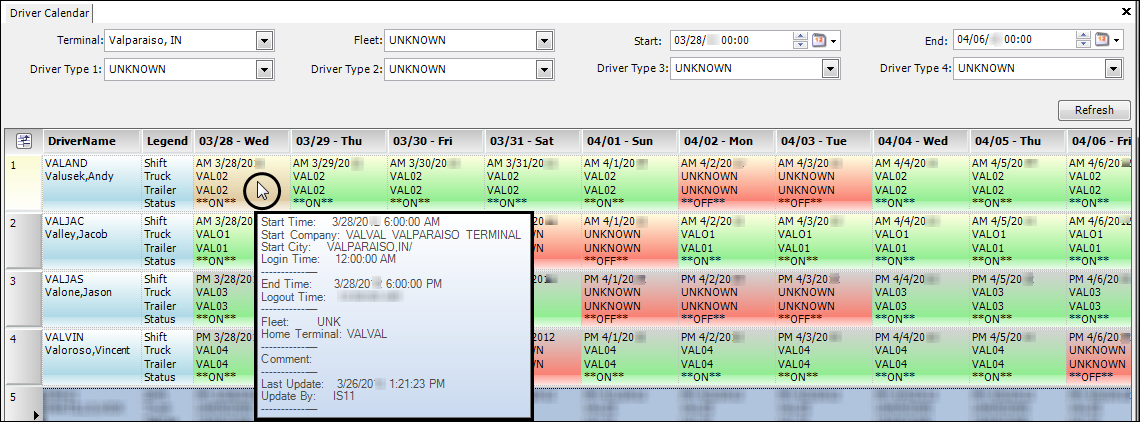
-
View the information in the calendar.
Green background indicates the driver is ON duty for the date-
Light yellow background behind the Shift indicates the driver is scheduled for an AM shift.
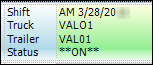
-
Light gray background behind the Shift indicates the driver is scheduled for a PM shift.
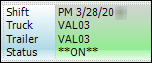
Red background indicates the driver is OFF duty for the date-
Light yellow background behind the Shift indicates the driver is scheduled for an AM shift.
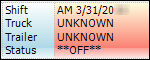
-
Light gray background behind the Shift indicates the driver is scheduled for a PM shift.
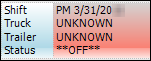
When you hold your pointer over a particular driver’s date, more information is shown.
Show me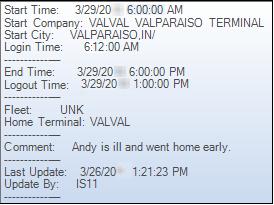 Field definitions
Field definitionsField Definition Start Time
Shift schedule’s start time
Start Company
Driver’s starting terminal
Start City
City where the driver’s starting terminal is located
Login Time
Login time recorded for the driver
Login times can be submitted through your mobile communication service or they can be recorded manually in the Edit Shift Information window.
End Time
Shift schedule’s end time
Logout time
Logout time recorded for the driver
Logout times can be submitted through your mobile communication service or they can be recorded manually in the Edit Shift Information window.
If the driver is still on duty and has not logged out, this field would display 12:00:00 A.M.
Fleet
If applicable, the fleet to which the driver is assigned
Home Terminal
Company code for the driver’s home terminal
This might be different from the terminal you selected when retrieving the calendars.
Comment
Comments recorded for the driver’s shift in the Edit Driver Schedule window or the Shift Information window
Last Update
Date and time the driver’s shift schedule was last updated
Update By
User login of the individual who last changed the driver’s shift schedule
-