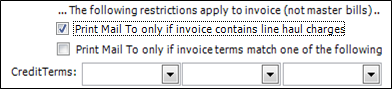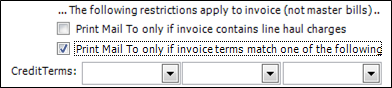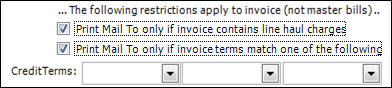Billing/Credit tab
The Billing/Credit sub tab is applicable for Bill To and Parent companies.
For a Bill To, it provides information that includes:
-
How the company is billed, e.g., by freight bill and/or master bill.
-
Whether invoices/master bills are to print a remittance address for a third party payment processing company.
Depending on your setup, the credit limit, aging information, and current order and pending invoice amounts apply to a Bill To, or both the Bill To and its Parent.
| If you have purchased the Microsoft Dynamics GP interface, credit and billing information is updated automatically. |
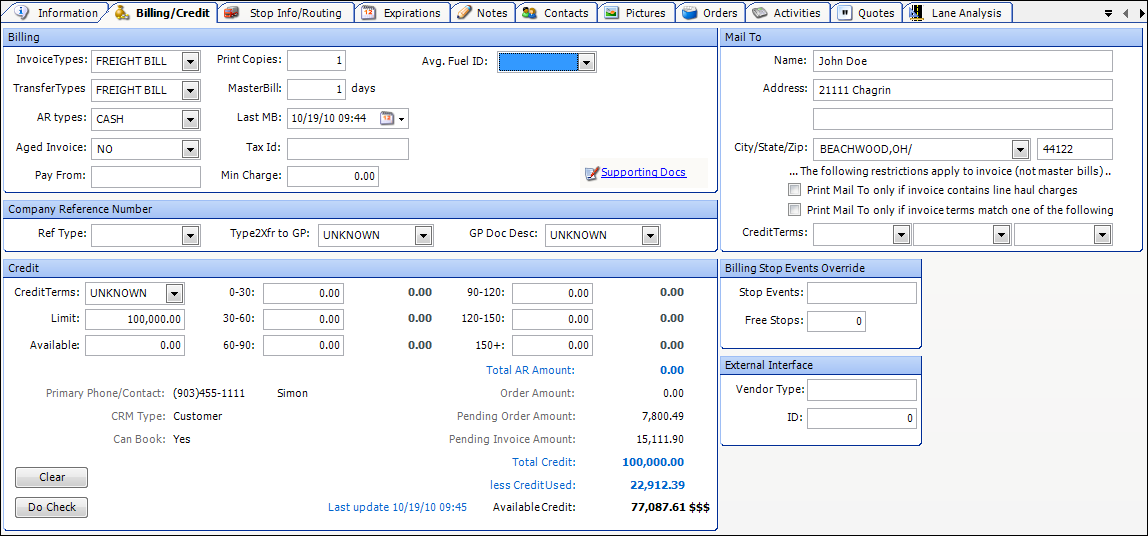
The tab organizes related fields together in groups.
Billing
Invoice |
Indicates how the system is to generate invoices and/or master bills for the Bill To company. The options are:
Note: Some Trimble clients do not bill their customers on a trip-by-trip basis, but rather have a contract to provide services for the month. They bill them by means TMWSuite does not support. If your company is one of these clients, you can use this option to move trips through the system, and have their status changed to Printed so they may be transferred to your accounting system’s accounts receivable module. |
Transfer |
Indicates the format of the information that is to be included in export files. The options are:
|
A/R |
Indicate if this is a Cash or Credit customer. |
Aged Invoice |
Indicates whether a Bill To has any invoices that have gone unpaid for more than 30 days. |
Pay From |
Custom. |
Print Copies |
Specifies how many copies of each invoice are to be printed. |
Master Bill (days) |
Applicable only for Bill To companies that receive master bills. Identifies a schedule of when master bills should be printed for the company. Enter the number of days between each master bill. For example, if you want a master bill to be printed weekly, enter 7 in this field. Note: If you need to print multiple master bills each day, enter a negative one (-1) in this field. |
Last MB |
Applicable only for Bill To companies that receive master bills. The value in this field identifies when the last master bill was printed. This field is updated automatically each time a master bill is generated. Note: When you manually create a company record, this field defaults to zero (0). However, if company records are imported, the field may have a blank value. For companies for which master bills are needed, you must enter a zero, or some other numeric value. Master bills will not print if this field is blank. |
Tax ID |
Custom. |
Min Charge |
Company-specific minimum line haul charge allowed for an order. If the line haul amount computed falls below this minimum, Invoicing will add an invoice detail with the description, Order Minimum Adjustment, to the invoice for the difference. Warning: Because supplemental invoices have no line haul amount, the system applies the entire company minimum charge on supplemental invoices. |
Avg. Fuel Price |
Enter the ID of the Average Fuel Price table to be used when fuel surcharges are calculated for the company. For details on using the Average Fuel Price feature, see the Average Fuel Price Guide. |
Reference Number
Ref Type |
Identifies the type of reference number for which duplicates cannot be entered for a Bill To company. A reference number of the specified type cannot be duplicated for any order header, stop detail, or freight detail. It is possible to specify one reference number type in the General Info Table RefUnique key, and a different reference number type in a Bill To’s profile. As long as the reference number types are different, reference number checking proceeds independently for each type. If the same reference number type is specified in both the General Info table and the company profile, the General Info Table takes precedence. Notes:
|
Xfr to GP |
The Xfr to GP field identifies the reference number type that will be transferred to Microsoft Dynamics GP. Notes:
|
Mail To
By default, when an invoice is printed, the system uses the address of the Bill To company as the mailing address. However, for some Bill To customers, you may need to specify that invoices be mailed to a third party freight payment company instead. The Mail To fields allow you to enter the name and address of the freight payment company, as well as set conditions that dictate when the company’s address should print.
Name |
Freight payment company’s name. |
Address |
Two lines are provided for the street address. |
City/State/Zip |
City/state location and ZIP/postal code. |
Print Mail To checkboxes |
The checkboxes determine when the Mail To address will print on an invoice. For details, see the information in the table below. |
Match Terms |
In order for the freight payment company’s address to print on an invoice, the payment terms recorded on the invoice header must match an entry in one of these fields.
Note: The options for the Terms field are set up in the CreditTerms label in the System Administration application. |
If you do not want the alternate address to print on all invoices created for a Bill To, you can use either or both of the checkboxes in the lower portion of the Mail To Info window to specify printing conditions:
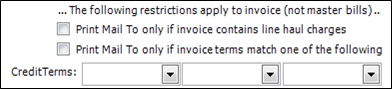
Use this table to determine the setup that is appropriate for the condition(s) you want to impose:
| If conditions are set like this: | This is how the Mail To address is handled |
|---|---|
Option 1: Neither checkbox is selected.
|
The Mail To address will print on every Bill To company invoice. |
Option 2: Only the first checkbox is selected.
|
The Mail To address will print only when an invoice has a line haul charge. This means that at least one of the invoice detail lines must have a primary charge type. Charge types are set up in the Enter/Edit Charge Type window. Note: To be considered primary, the charge type must have an entry of Shipment in the Basis field. It also must have the Primary (line haul) checkbox selected. |
Option 3: Only the second checkbox is selected.
Note: If you select the checkbox Print Mail To only if invoice terms match one of the following, you must also make an entry in at least one of the Match Terms fields beneath the checkbox. |
The Mail To address will print only when the payment terms in the Ppd/Col field on the invoice header matches an entry in one of the Match Terms fields on the Mail To Info window. Notes:
|
Option 4: Both checkboxes are selected.
|
The Mail To address will print only if both of these conditions are true:
Note: This option is the system default. |
Credit
TMWSuite’s credit checking feature can save you money by warning or preventing you from booking orders for bad credit risks. Your customers may have accounts receivable balances that approach or exceed the limit set in their contracts or your credit policy.
You can have the system do a credit check on a Bill To company when a new order is saved. The Credit Check feature will compare the total of outstanding invoices against the credit limit you set in the Bill To company’s profile. Based on your system’s configuration, when you attempt to save an order and the Bill To’s credit limits are exceeded, you will see a warning and the system may prevent you from saving.
|
Terms |
Payment terms for the customer. Note: The options for the field are set up in the CreditTerms label in the System Administration application. |
|
Limit |
Maximum amount of credit allowed the customer. |
|
Available |
The company’s current credit balance, which you can edit manually, or which can be updated automatically via TMW’s Microsoft Dynamics GP interface. |
|
0-30 30-60 60-90 |
90-120 120-150 150+ |
These fields list dollar amounts in several time frames representing the aging of accounts receivable. You can use the default field names (0 - 30 days, 30 - 60, etc.), or you can set up field names that better fit your company’s business. The descriptive names of the aging periods can be edited in the AgingPeriod1-AgingPeriod6 labels in System Administration. |
Total AR |
The dollar total for all the aging periods. Note: This field is automatically updated if you use Microsoft Dynamics GP. |
|
Order Amount |
Not functional. |
|
Pending Order Amount |
Pre-rated dollar amount for orders that have not yet been invoiced. |
|
Pending Invoice Amount |
Charges for orders that have been invoiced. |
|
Total Credit |
Total credit amount allotted to the Bill To company. |
|
Less Credit Used |
Sum of:
Note: Order and invoice statuses that are excluded from the credit check process are identified in the DispStatus and InvoiceStatus labels. |
|
Available Credit |
Remaining credit amount available to the Bill To. |
|
|
For details on the Credit Checking feature in TMWSuite, see: |
Billing Stop Events Override
Stop events |
Displays the three-character code for each stop event for which the Bill To can be billed for stop charges. Entries are in a comma-delimited list. Notes:
|
Free Stops |
Number of billable stops on an order that are not counted when stop charges are calculated for the Bill To. Notes:
|