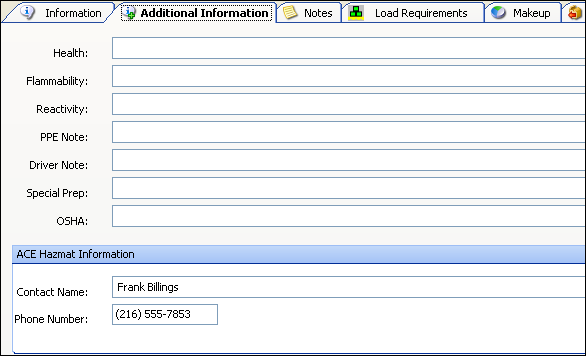Commodity profile field definitions
The Commodity Profile window displays the information in a header and various tabs.

Commodity profile - Header
The profile header always displays on the window no matter which tab is in the front.

Commodity ID |
Unique ID code that identifies the commodity. A maximum of eight alphanumeric characters is allowed. |
|
Click the pencil icon to view/record notes for a commodity. The Notes tab comes to the top. The tab’s color indicates the types of notes that have been entered:
For more information on the Notes feature, see Entering and working with notes. |
Commodity Name |
Description of the commodity. A maximum of 60 alphanumeric characters is allowed. |
Active |
When the checkbox is selected, the commodity is available for use on an order. |
Classes |
This button provides access to the Commodity Classes window. |
Commodity profile - Information tab
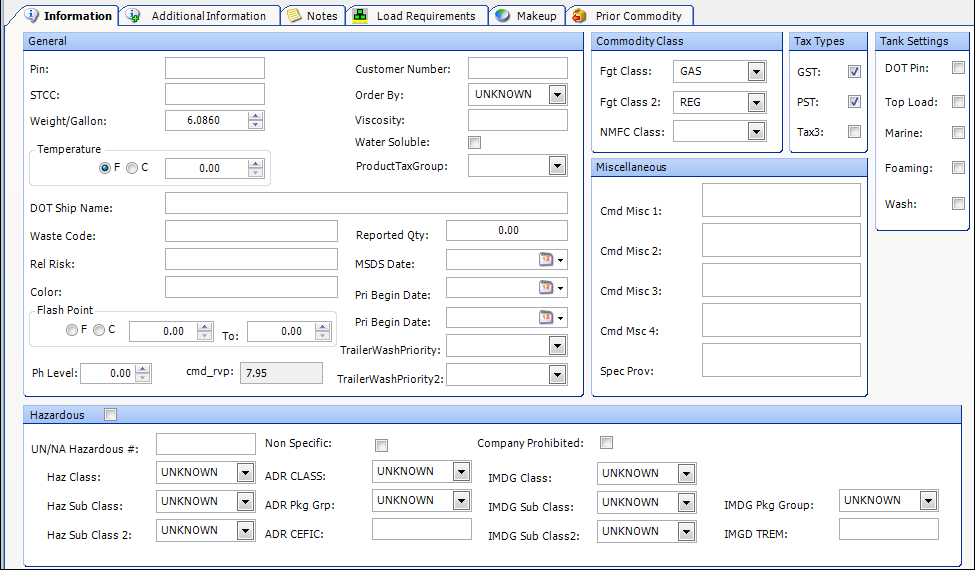
General information
Pin |
Product Information Number for the commodity A maximum of eight alphanumeric characters is allowed. |
Customer Number |
Customer product number |
STCC |
Standard Transportation Commodity Code for the commodity A maximum of eight alphanumeric characters is allowed. |
Order by |
Custom |
Weight/Gallon |
Ratio of the weight of any volume of the commodity to the weight of an equal volume of water |
Viscosity |
Viscosity at unload temperature |
Temperature |
Temperature at which this commodity should be transported Use the radio button to indicate whether the temperature is C (Celsius) or F (Fahrenheit). |
Water Soluble |
Indicates whether the commodity will dissolve in water |
DOT Ship Name |
Department of Transportation shipping name |
Waste Code |
Environmental Protection Agency (EPA) code that identifies the method by which the commodity must be disposed |
Rel Risk |
Ratio of the probability that people exposed to the commodity will develop a disorder/illness resulting from the exposure, versus the probability that a control (non-exposed) group will develop that disorder/illness |
Color |
Distinguishing color |
Flash Point/Unit |
Lowest temperature at which the vapor of a combustible liquid can be made to ignite Use the radio button to indicate whether the temperature is Centigrade or Fahrenheit. |
Ph Level |
Measure of a solution’s acidity or alkalinity |
cmd_rvp |
The Reid Vapor Pressure (RVP) value of the commodity stored in the supplier’s tank Notes:
|
Reported Qty |
Minimum spill amount at which the spill must be reported to the Department of Transportation |
MSDS Date |
Issue date for the Material Safety Data Sheet that your company posts for staff regarding the commodity |
Pri Begin |
Start of the date range during which the seasonal priority is in effect |
Pri End |
End of the date range during which the seasonal priority is in effect |
Trl Wash Priority |
Indicates how soon after being unloaded a trailer should be washed Note: Options for this field are user-defined in the TrailerWashPriority label in System Administration. |
Seasonal Priority |
Indicates how soon after being unloaded a trailer should be washed when a seasonal priority is in effect Note: The options are set up in the TrailerWashPriority label in System Administration. |
Commodity Class
Fgt Class |
First freight class that can be used to categorize the commodity record |
Fgt Class 2 |
Second freight class that can be used to categorize the commodity record |
NMFC Class |
National Motor Freight Classification Commodities are grouped into one of 18 classes (from a low of class 50 to a high of class 500) based on an evaluation of four transportation characteristics: density, stowability, handling, and liability. These characteristics establish a commodity’s "transportability" or its level of difficulty to ship. Note: The codes for this field are user-defined in the NMFCclass label in System Administration. |
| Freight Class 1 (Fgt Class) and Freight Class 2 (Fgt Class 2) are also called Commodity Class 1 and Commodity Class 2. For details on how these classes are used, see How to use commodity classes in Fuel Dispatch. |
Tax Types
The Tax Types section is designed for use with Canadian taxes. Rates are set up using the Tax Maintenance window in the System Administration application.
checkboxes indicate the taxes that apply for the commodity. By default, the tax type fields are called TaxType1, TaxType2, and Tax3. In the label file, they can be renamed as GST, PST or HST, and QST, respectively.
TaxType1 |
Used for GST (Goods and Services Tax) |
TaxType2 |
Your setup in the Tax Maintenance window for a particular province determines whether TaxType2 is used for PST (Provincial Sales Tax) or HST (Harmonized Sales Tax) Note: If you use TaxType2 for both PST and HST, you will be able to define only one name in the label file for display purposes. For example, if you rename the TaxType2 label to be PST, it will display as PST on the company profile. Even if the TaxType2 checkbox is labeled PST, your HST setup for a province will cause the system to correctly apply HST when a company is billed. |
Tax3 |
Tax3 field is used for QST (Quebec sales tax) |
Changing the Tax Type field names
By default, the Tax Type checkboxes are labeled as shown below.

To use the tax type name with which you are familiar (e.g., TaxType1 is GST, TaxType2 is PST or HST, Tax3 is QST), you must edit the display names in the label file.
The label file is edited in the System Administration application. To access it, go to Edit > Label File. The TaxType1 label is shown below.
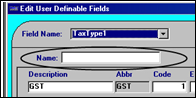
For the TaxType1 - 2 labels, the Name field is blank by default. This indicates that the display name will be the value in the Field Name field. To change the field’s displayed name, make an entry in the Name field.
By default, the TaxType3 label already has a display name specified.
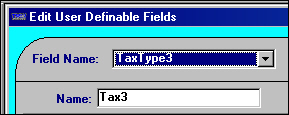
If you are using TaxType3 for QST taxes, you can change the displayed name to QST.
| Changing the displayed name for the TaxType1 - 3 labels affects the checkbox names in the company and commodity profile windows, and the Edit/Enter Charge Types window. |
Determining when to use the Tax Type checkboxes
The TaxType1 and TaxType2 checkboxes are selected by default. This means that whenever you create a new commodity profile, the commodity is flagged as being subject to those types of taxes when an order for that commodity meets the taxation requirements.
Also by default, the Tax3 checkbox is cleared on every new commodity profile. For each commodity recorded in the system, remember that:
If a commodity is subject to a particular type of tax, make sure the corresponding checkbox is selected.
If a commodity is exempt from a particular type of tax, make sure the corresponding checkbox is cleared.
|
For detailed information about setting up Canadian tax rates in TMWSuite, see: Guide: System Administration | Chapter: Setting up Canadian tax rates (GST, PST and QST) |
Tank Settings
Select the checkbox for Yes. Clear the checkbox for No.
DOT PIN |
Does the commodity have a permanent marking used for the serial number or some other form of identification? |
Top Load |
Can this commodity be top loaded? |
Marine |
Is this commodity a marine pollutant? |
Foaming |
Is the commodity a foaming product? |
Wash |
Does the trailer need to be washed after this commodity is hauled? |
Miscellaneous
Cmd Misc 1-4 |
The names for these fields are user-defined using the CmdMisc1-4 labels, accessed in the System Administration application. You can enter a free-form comment of 254 characters for each field. |
Spec Prov |
Special provisions |
Hazardous
UN/NA Haz# |
United Nations/North American hazardous material number |
Haz Class |
Department of Transportation hazard class Note: Options for this field are user-defined in the CmdHazClass label in System Administration. |
Haz Sub Class |
Hazardous sub-category Note: Options for this field are user-defined in the CmdSubHazClass label in System Administration. |
Haz Sub Class2 |
Hazardous secondary sub-category Note: Options for this field are user-defined in the CmdSubHazClass2 label in System Administration. |
Non Specific |
Profile is for a generic commodity Note: In Order Entry, when you record a commodity having the Non Specific checkbox selected on an order, you must provide the name of the commodity in the freight detail’s Add Desc. field. |
Company Prohibited |
Your company must use a qualified outside carrier to transport this commodity. NOTE: Select this checkbox if your company does not own trucks/ trailers that meet the regulations for the transportation of this commodity. |
ADR CLASS |
Dangerous goods classification based on the European Agreement Concerning the International Carriage of Dangerous Goods by Road (ADR) There are 9 ADR classes. Rather than identifying the hazard, the ADR Classification Code is used primarily to determine the type of packaging that can be used in transporting the hazardous goods. |
ADR Pkg Grp |
Group to which, for packing purposes, this commodity has been assigned by the ADR in accordance with its degree of danger. Group I is high, Group II, medium and Group III, low. |
ADR CEFIC |
Identifying number for a Tremcard issued by the European Chemical Industry Council (Cefic) in conformity with the ADR classification system The first two digits indicate the ADR class; the third character is generally a letter that signifies the type of Tremecard: Group Text, Mixed Load, or Single Substance. Subsequent numbers and letters provide more information depending on the type of card. |
IMDG Class |
Hazardous material classification based on the International Maritime Dangerous Goods code (IMDG) |
IMDG Sub Class |
Hazardous material classification based on the International Maritime Dangerous Goods code (IMDG) |
IMDG Sub Class 2 |
Hazardous material classification based on the International Maritime Dangerous Goods code (IMDG) |
IMDG Pkg Group |
Hazardous material classification for packaging materials based on the International Maritime Dangerous Goods code (IMDG) |
IMDG TREM |
Transport Emergency Card (TREM card) identifying hazardous material and actions to take in the event of an emergency in conformity with the International Maritime Dangerous Goods code (IMDG) |
Commodity profile - Additional Information tab
Commodity profile - Notes tab
A note allows you to convey information to other users who will access it from within Fuel Dispatch. The Notes tab displays notes that have been added for a commodity. When you use the commodity on an order, these notes will be displayed on the order. Users of other TMWSuite applications can also view these notes.
The color of the Notes tab, as well as that of the area at the bottom of the window, signifies the status of the note(s) attached.
-
Gray
No active notes are attached. Expired notes may be attached. -
Yellow
At least one active note is attached, and none of the active notes has an Alert/Note status of Alert. However, expired notes with an Alert status may be attached. -
Red
At least one active note with a status of Alert is attached.
For more information, see Entering and working with notes.
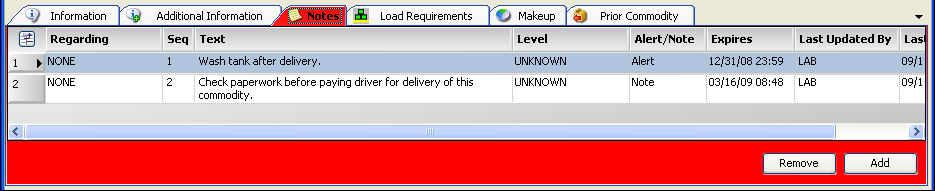
Regarding |
Note filter selected for the note Although Fuel Dispatch itself does not make use of note filters, you can use the filters on the Notes window in other TMWSuite applications. Note: New note filters can be set up in the NoteRe label, accessed in System Administration. |
Seq |
Numeric identifier assigned to notes as you add them - lower numbered notes were added earlier than higher numbered notes By default, notes are sorted by the sequence in which they were added. |
Text |
Contains the contents of the note |
Level |
Drop-down list from which you select the internal classification for the note Notes:
|
Alert/Note |
Select the checkbox to indicate that the note is of critical importance. In TMWSuite, notes that are alerts are identified by the color red. Those that are not tagged as alerts are identified by the color yellow. |
Expires |
Date and time the note is to expire, if applicable |
Last Updated By |
User ID of the person who last updated the note |
Last Updated |
Date and time the note was last updated |
Commodity profile - Load Requirements tab
Load requirements/conditions specify special criteria that must or should be met when assigning resources (driver, tractor, trailer, or carrier) to an order.

Load requirements/conditions can be attached to a commodity record. Such requirements are called default load requirements because they appear on all orders on which that commodity is used.
Company |
Company ID associated with the requirement |
Commodity |
Commodity ID associated with the requirement |
Activity |
Type of stop to which the condition applies Options are:
|
Equipment |
Resource type to which the condition applies Options are:
|
Mandatory |
Specifies whether the requirement is a must or a should condition
|
Not |
Specifies whether the requirement is met by the presence of the criteria or its absence Options are:
|
Requirement |
Applicable accessory/qualification Notes:
|
QTY |
Accessory quantity required This field is for reference only. The system does not verify a match in quantity for the required item between the load requirement and the amount recorded in the Inventory tab of the resource’s Accessory List. |
Overridable |
If this checkbox is selected, the load requirement can be overridden in Order Entry, Dispatch, and Fuel Dispatch. |
Expiration Date |
Date the load requirement expires After the expiration date, it will no longer be attached to an order. |
For more information, see Recording load requirements for an order.
Commodity profile - Makeup tab
The Makeup tab allows you to specify the components that make up a commodity. In the case of fuel, the components can be a mix of different grades of fuel combined at the rack, or a combination of fuel with additives added to the trailer’s tank. The components are splash blended while the tanker is in motion.
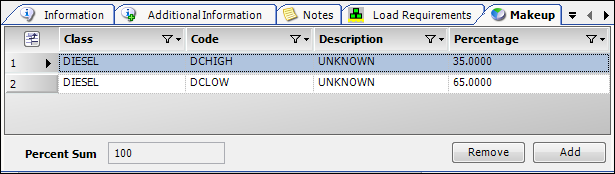
Class |
Unique ID assigned to the commodity class |
Code |
Unique ID assigned to the commodity |
Description |
Read-only description recorded for the commodity when its profile was added to the system |
Percentage |
Proportion of each commodity in relation to the combined commodity |
Percent Sum |
Sum of the components must equal 100% |