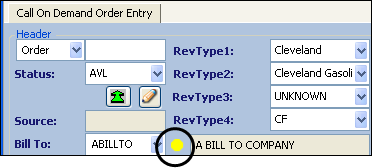Credit hold status feature
→ FUEL TMS ONLY
If you are licensed for TMW’s FuelTMS suite of applications, additional functionality is available to you in Fuel Dispatch.
| For information on purchasing the FuelTMS suite of applications, contact Trimble Sales at 866.919.6053. |
In Fuel Dispatch, the credit hold status feature allows you to:
-
Assign a credit rating, or credit status level, to a company.
The company’s credit status determines whether the system allows you to create an order for that company. -
Override a credit status assignment.
By overriding a company’s credit status, you can override a warning and save the order.
Before you can assign or override a credit status, the system administrator must first set up the:
-
Credit hold statuses
-
Credit hold overrides
-
Activate the feature
| The credit hold status feature is not related to the Credit Checking feature available in TMWSuite. |
Setting up credit hold statuses
→ FUEL TMS ONLY
The CreditHoldStatus label identifies the credit hold statuses that you can assign to a company. Outlined in the following table are the three required credit status levels. For the Credit Hold Status feature to work properly, you must define each of these levels with the appropriate code.
| Credit status level | Description | Code | Indicator |
|---|---|---|---|
OK |
Informational only. |
1 - 99 |
Green |
Warn |
Allows override. |
100 - 900 |
Yellow |
Prevent |
Cannot save the order. |
Greater than 900 |
Red |
|
Setting up credit hold overrides
→ FUEL TMS ONLY
The CreditHoldOverride label identifies the override types that your company uses to override a credit status. If a user needs to save an order that has a Warn status, he/she can select the appropriate override reason and save the order.
|
In our example, we created two overrides:
-
Credit Approved
-
Management Override
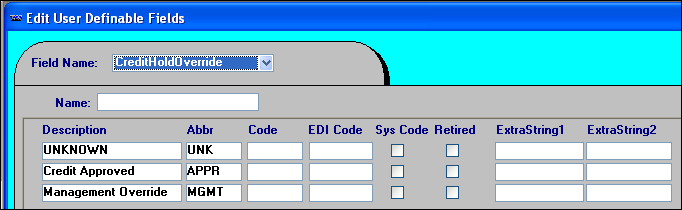
In Fuel Dispatch, the override types are listed in the Override Type field in the Credit Check Override tab accessed from Application > Credit Hold Review.
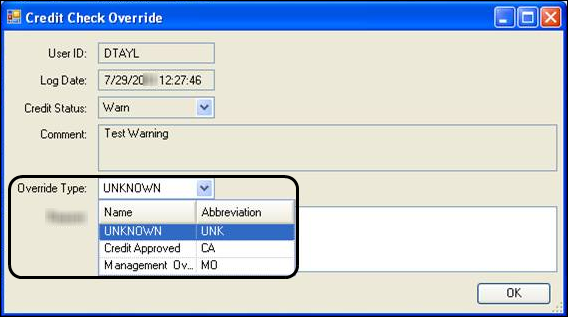
Activating the Credit Check Review feature
→ FUEL TMS ONLY
When you assign a credit check status to a Bill To, that status can determine whether orders on which that company is used may be saved. You can set up the system to:
-
Prevent the saving of orders when the credit status assigned to a Bill To falls within the Prevent range. That is, the CreditHoldStatus label entry for the assigned status has a Code field value greater than 900.
-
Allow a user to enter an override to save an order when the credit status assigned to the Bill To falls within the Warn range. That is, the CreditHoldStatus label entry for the assigned status has a Code field value between 100 and 900.
The [FuelDispatch]UseCompanyCreditHoldStatus setting in your TTS50 activates the credit checking functionality.
Recording a company’s credit status
→ FUEL TMS ONLY
In Fuel Dispatch, the statuses are listed in the Credit Hold Status field in the Credit Check Review window accessed from Application > Credit Check Review. Here, you assign the appropriate credit status to a company.
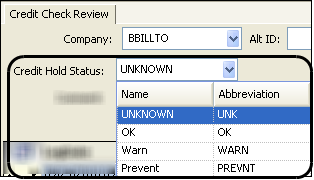
To assign a credit status to a company, follow these steps.
-
Go to Application > Credit Hold Review.
The Credit Check Review window is shown.Show me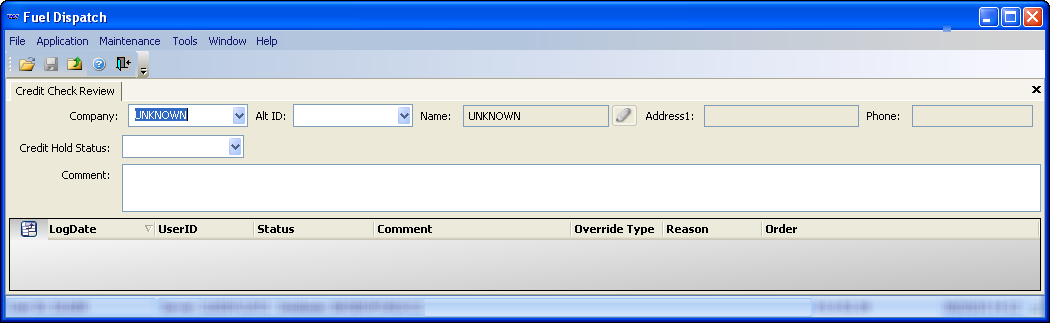
-
Enter the company’s status:
Field definitionsRequired field: *
Field Definition Company *
Bill To to which you want to assign a credit status.
Notes:
-
An entry in the Company (or Alt ID) field populates the name and address fields.
-
The
 Save icon is enabled after you make an entry and exit one of these fields: Company, Alt ID, or the Comment.
Save icon is enabled after you make an entry and exit one of these fields: Company, Alt ID, or the Comment.
Alt ID
User-defined alternate company ID code.
Credit Hold Status *
Credit hold statuses available for assignment.
Comment
Any information that you want to include as to why the credit status is being applied or changed.
-
-
Click
 Save.
Save.If you do not save the assignment, a warning reminds you to do so.
Notes:
-
If you do not want to save your entries, click No.
-
If you want to change your entries, click Cancel.
-
Reviewing a company’s credit status history
→ FUEL TMS ONLY
If you are licensed for TMW’s FuelTMS When the credit status checking is turned on, the order cannot be saved until the credit status is:
-
Overridden.
For details, see Starting a new order. -
Changed to an acceptable credit status.
At various times, it may be necessary to review a company’s credit status history and update its status.
To review the credit status, follow these steps:
-
In the Credit Check Review window, select the company whose status you want to review.
Show me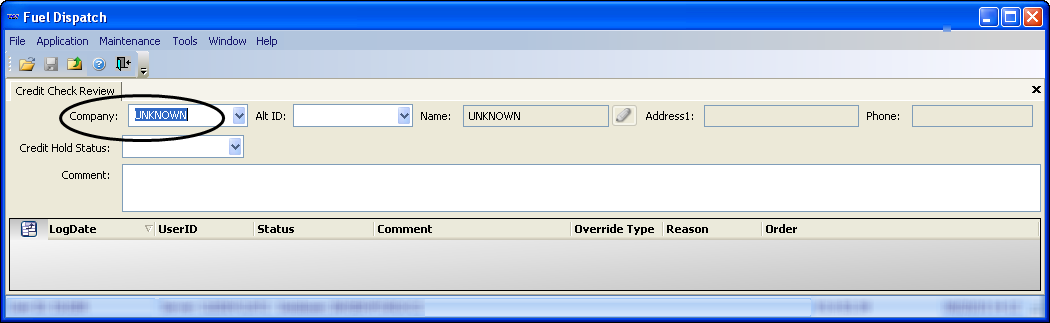
-
To change its status, select the appropriate Credit Hold Status from the list.
Show me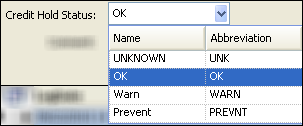
-
In the Comment field, enter the reason that you are changing the credit hold status.
-
Click
 Save.
Save.Below the header, the grid is populated with read-only information.
Note: When you create an order by overriding a warning, the Override Type, Reason, and Order number are logged.
Show me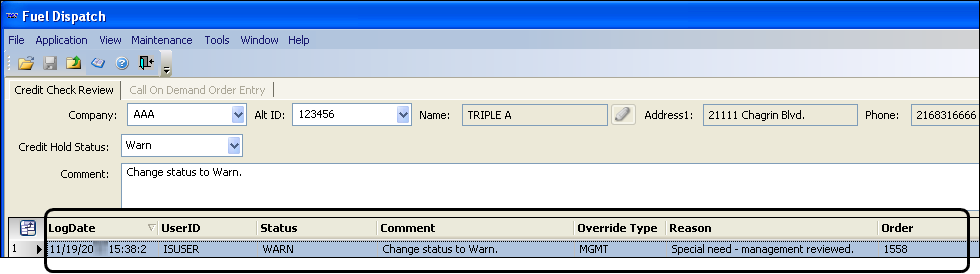 Field definitions
Field definitionsField Definition LogDate
Date and time of the credit status assignment.
UserID
Identifies the person who entered the assignment.
Status
Credit status level assigned to the company.
Comment
Information that was entered in the Comments field regarding the credit status assignment.
Override Type
Override that was used to remove the credit status assignment.
Note: In System Administration, use the CreditHoldOverride label to define the override types.
Reason
If the credit status was overridden, this is the information entered in the Comment field in the Credit Check Override window.
Order
Order number created when the credit status was overridden.