Assigning colors to commodities
The color codes can help the user to easily identify the different fuel commodities. Color codes for existing commodities are set in the Fuel Dispatch application but apply to multiple windows in both Fuel Dispatch and Inventory Services.
-
Go to Fuel Dispatch > Maintenance > Maintain Commodity Colors.
The Maintain Commodity Colors window opens.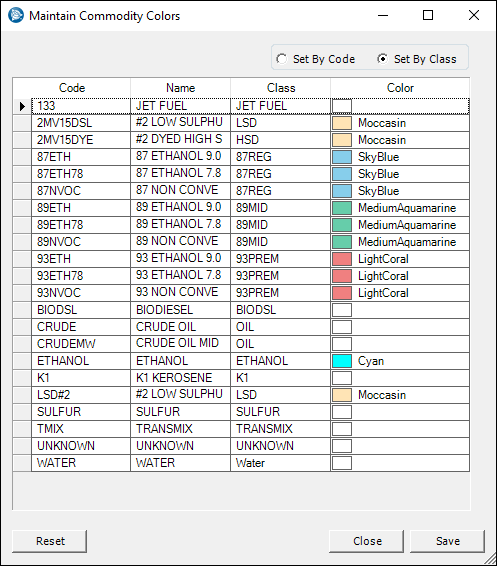
-
Select a radio button to assign a color based on a commodity’s code or class.
-
Set By Code
Color assignment applies to a commodity’s code. -
Set By Class
Color assignment applies to commodities with the same commodity class.
-
-
On the same row as the fuel Code, click in the Color cell and then the drop-down arrow.
The Custom palette opens.Note: If you want, select the Web or System color palette.
-
Select the color that works best with your computer display.
Notes:
-
If you want to remove a color code, press BACKSPACE.
-
Typical color assignments:
-
Diesel - green
-
Midgrade - blue
-
Premium - red
-
Unleaded - white
-
-
-
Click OK.
-
Close and reopen Fuel Dispatch and Inventory Services if they are open.