Maintaining commodity data
You can add, modify, and delete commodity records in the Commodity Profile window.
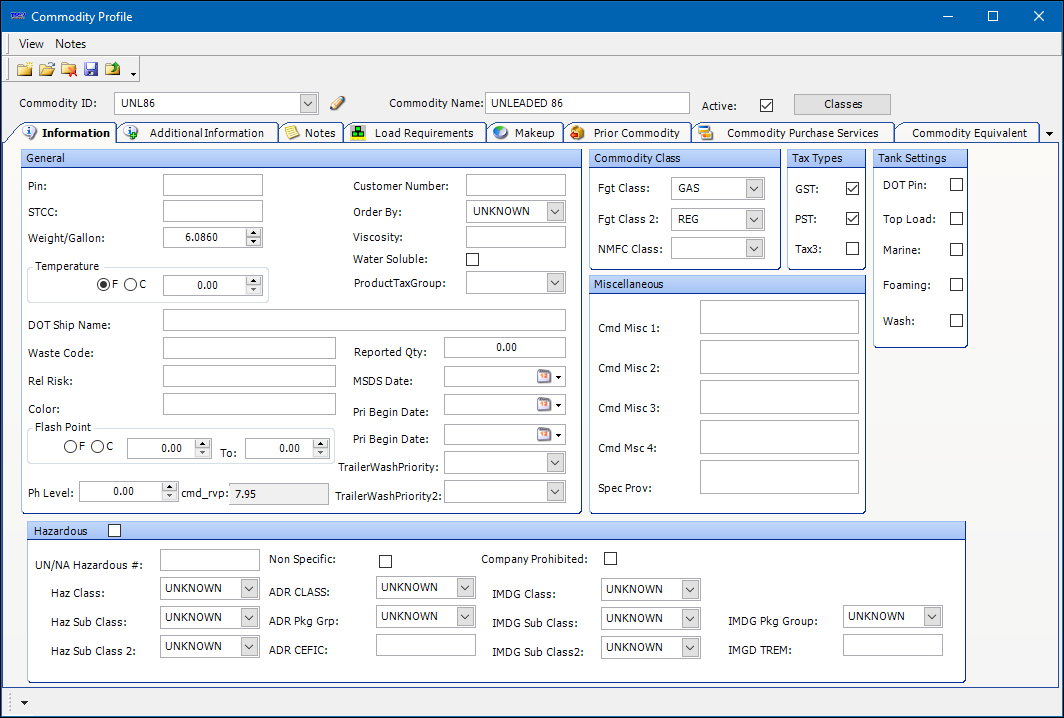
By default, profile windows display in read-only mode. To add or edit profile information, you must have [FuelDispatch]ProfileEditDisabled=N in your TTS50.
|
Looking up an existing commodity record
You can look up an existing commodity record in the Commodity Profile window or from the Commodity Scroll window.
Using the Commodity Scroll window to access a commodity record
Use these steps to locate the commodity record you want to view, modify, or delete when you are not sure of the ID.
-
Go to Tools > Commodity Scroll*.
Select the commodity and click Profile. -
In the Code field, enter the first few characters of the commodity you want to view or modify.
-
Click Retrieve.
The system retrieves commodities that start with the characters you entered. -
Select the commodity you want in the list and click Profile.
The commodity record opens in the Commodity Profile window. -
If you have the appropriate security rights, you can modify the information and save your changes.
Using the Commodity Profile window to access a commodity record
Use these steps to locate the commodity record you want to view, modify, or delete when you know the Commodity ID.
-
Go to Tools > Commodity Scroll*.
-
In the Commodity ID field, enter the first few characters of the commodity you want to view or modify.
A list of matching Commodity IDs is displayed.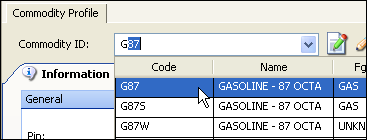
-
Select the one you want.
-
Click
 Open.
Open.
The commodity profile is displayed. -
If you have the appropriate security rights, you can modify the information and save your changes.
Adding a commodity record
A commodity is added to the system by creating a profile for it.
-
Go to Maintenance > Commodity Maintenance.
The Commodity Profile window opens.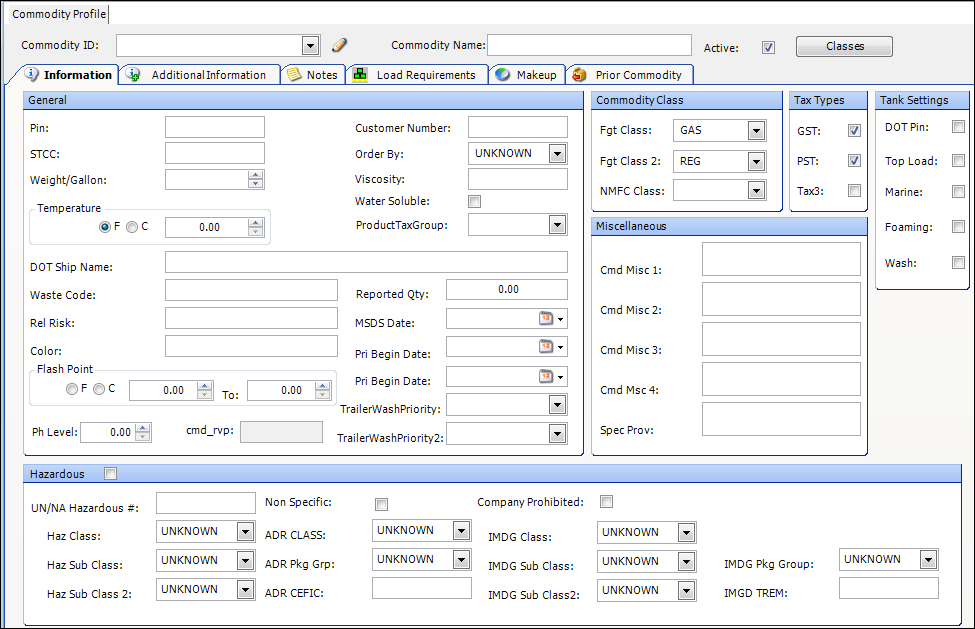
-
Click
 New.
New. -
In the Commodity ID field, enter an ID for the new commodity.
-
In the Commodity Name field, enter a name for the new commodity.
-
In the Commodity Class section, select the appropriate Fgt. Class 2.
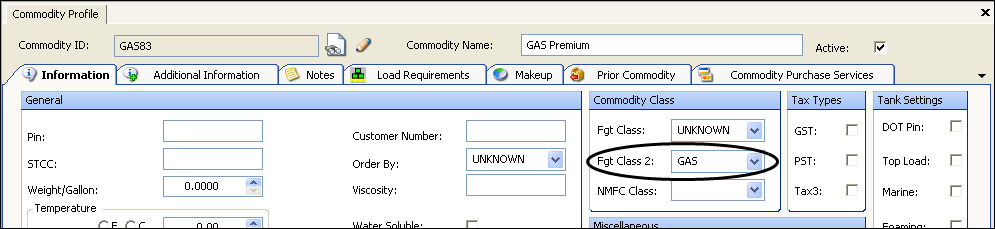
-
Complete the commodity profile by entering data in all appropriate fields, leaving those fields that do not apply blank. Use the TAB key to move forward through data fields.
Note: For descriptions of all the fields, refer to the commodity profile field definitions.
-
When your entries are complete, click
 Save.
Save.
Deleting a commodity record
To maintain a history of commodities hauled, you cannot delete a commodity profile if the product has been used on orders. However, you can delete a commodity record that has never been recorded on an order.
| The system does not check for references to a commodity on any records other than trips. |
-
With the record for the commodity you want to delete displayed, do one of the following:
-
Click
 Delete.
Delete. -
Select File > Delete.
-
-
The system will ask for confirmation before deleting the commodity record.
-
Click Yes to delete the record.
The system checks to see if the record has been used on an order.
-
If the system check shows that the commodity was never used on an order, the record will be deleted.
-
If the system check shows that the commodity has been used on an order, the record will not be deleted and a message indicating the commodity cannot be deleted because it is assigned to trips is displayed.