Introduction to scheduling drivers
Generally, trucking companies have standard shifts for each of their terminals that include regular days that a driver is on or off duty. Fuel Dispatch allows you to set up terminal-specific schedule templates for each of the shifts in each of your terminals.
From the appropriate schedule template, you’ll generate the individual driver shift schedules. These driver shift schedules determine which drivers are retrieved as available for planning on the Card Planner and Planning Worksheet.
You use the Edit Schedule Templates window to create or edit schedule templates, and to generate driver schedules. It consists of four parts:
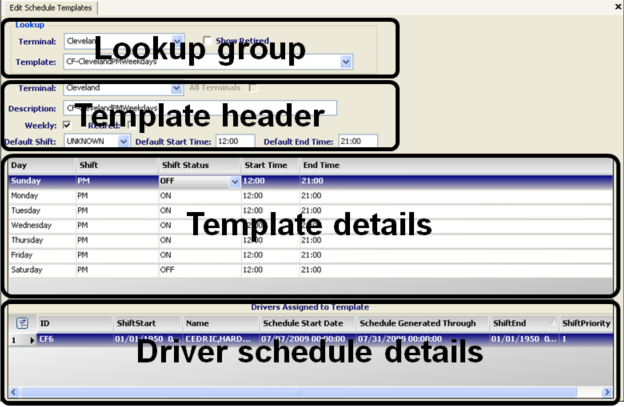
Lookup group |
Used to look up an existing schedule template for a terminal. |
Template header |
Used to create a new schedule template or to modify an existing template. |
Template details |
Identifies shift, start time, and end time for a schedule template. |
Driver schedule details |
Displays a list of the drivers who are assigned to the selected schedule template. |
| If no schedule is generated for a driver, the system will not recognize the driver as an available resource. Therefore, the driver will never be listed on the Card Planner and Planning Worksheet. |
Terms used in Fuel Dispatch for scheduling drivers
This help system uses the following terms in describing how to create templates or schedule drivers.
Schedule template |
User-defined form that includes the shift type, days on and off duty, and the start and end times for each day. Templates are used to generate individual driver shift schedules. Templates can be designed specifically for use by one terminal or by all terminals. |
Default template |
Any schedule template can be assigned as a driver’s default template when generating his/her shift schedule. Fuel Dispatch will automatically generate ongoing schedules for the driver based on this template. |
Shift |
Refers to the AM or PM industry-used terms to identify drivers' regular schedules. |
Shift status |
The On Duty or Off Duty status for a day in the schedule. This status determines which drivers will be available for assignment on the Card Planner and Planning Worksheet. |
Shift schedule |
The on/off duty assignment for a driver on a particular date. A shift schedule is sometimes referred to as a driver’s schedule. |
Auto-generated shift schedule |
Once a shift schedule exists for a driver, the system will continue to automatically generate his/her daily shift schedule on a regular basis when it retrieves the driver on the Card Planner and Planning Worksheet. This auto-generated schedule can use the default shift start and end times from the template, or you can override the template’s times by recording different start and end times for a specific driver. For more information, see Specifying which start and end times are used for auto-generated schedules. |
Shift Start Company |
The ID code and name for the company where the driver starts and ends the work day, that is, his/her shift. In TMWSuite’s File Maintenance application, this information is referred to as the driver’s At Home Location. |
How driver schedules affect retrieval of drivers
Individual driver schedules tell the system whether the driver is on or off duty for the selected date. The driver can only appear in the shift/resource pane of the Card Planner or Planning Worksheet if he/she has a schedule and is On Duty.
If a driver name does not appear in the shift/resource pane of the Card Planner or Planning Worksheet it is because the driver does not have a schedule, or the schedule shows the driver is Off Duty.
When driver schedules are generated for a driver for the first time, the driver is ordinarily assigned a default template, and the schedule is generated to have a specific end date. However, when that end date is passed and available drivers are retrieved on the Card Planner or Planning Worksheet, the system will do one of the following to automatically generate the work schedule for the day. If the driver is:
-
Assigned a default template
The system will use the driver’s default template to generate the day’s schedule. -
Not assigned a default template
The system will use the driver’s previous shift schedule, if one exists, to generate the day’s schedule.
For more information on driver schedules, see Scheduling drivers.
| The system does not reference expirations when retrieving drivers, so a driver with an active Priority 1 expiration could appear on the Card Planner or Planning Worksheet as available for assignment. Even though the system will prevent a dispatcher from starting a trip for a driver with a required expiration, you may want to change the driver’s shift status to Off Duty to prevent him from being included in the list of available drivers. |
Specifying which start and end times are used for auto-generated schedules
Once a shift schedule exists for a driver, the system will continue to automatically generate his/her daily shift schedule on a regular basis when it retrieves the driver on the Card Planner and Planning Worksheet. This auto-generated schedule can use the default shift start and end times from the template, or you can adjust the start and end times for individual drivers.
By default, a driver’s customized start and end times are applied only when you manually generate a schedule. Auto-generated schedules ignore custom time entries. After that, it will revert back to the pre-determined times on the driver’s schedule template to auto-generate the daily shift schedules.
However, you can set up the system to always use the drivers' adjusted times when auto-generating daily shift schedules rather than the template default start and end times. To do this, set [FuelDispatch]GenerateShiftTimesFromManPowerProfile=Y in your TTS50.
General process you will follow when scheduling drivers
-
Before you can schedule your drivers in Fuel Dispatch, you must have profile records for them. Driver profile data can be set up in the following:
-
The Driver File Maintenance window in the TMWSuite File Maintenance application.
-
The Driver Profile window in the Fuel Dispatch application.
Notes:
-
Driver profiles are accessed from the Driver Scroll window.
-
By default, the profile windows display in Read-only mode. To have the ability to add or edit profile information, you must have access to the TMWSuite File Maintenance application and set
[FuelDispatch]ProfileEditDisabled=Nin your TTS50.
-
-
-
Create schedule templates for your terminals.
Fuel Dispatch provides two types of templates, weekly and rotating. It also allows you to restrict access to templates by terminal, or make them available for use by all terminals.
-
Use templates to generate shift schedules for your drivers.
Before drivers can be assigned to trips, you must first assign them to a schedule template, and then generate their work schedules to indicate when they are available to work.
When you generate a driver’s schedule for the first time, the template used for the schedule can be assigned to the driver as his/her default template. Fuel Dispatch continues to automatically generate the driver’s shift schedule on a regular basis. If the driver is:
-
Assigned a default template
The system will use the driver’s default template to generate the day’s schedule.
-
Not assigned a default template
The system will use the driver’s previous shift schedule, if one exists, to generate the day’s schedule.
-
-
Manage ongoing changes to terminal schedule templates and to individual driver’s work schedules.
At any time, you can make a change to the schedule templates and to the individual drivers' schedules. You can make shift schedule changes for a specific day or week, or you can make permanent changes.