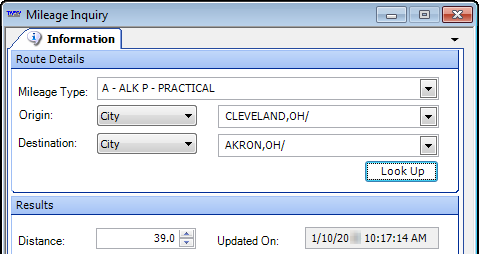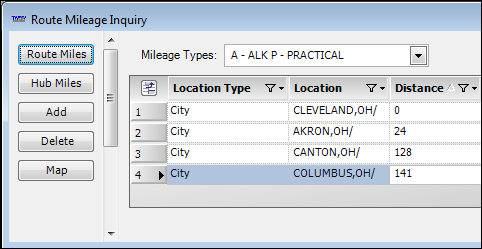Enabling hazardous mileage lookups
You can set up your system to generate hazmat-compliant routes and mileages based on ALK’s hazardous routing options for:
-
General hazardous material
-
Explosives
-
Inhalants
-
Radioactive material
-
Flammable
-
Corrosive
|
Using hazardous mileage lookups requires you to have ALK’s HazMat add-on module and either PC*MILER V.18 (or greater) or PC*MILER|Streets V.18 (or greater).
Additional system setup is required before using the HazMat Mileage feature. Some setup options pertain to the HazMat Mileage feature in general, while others pertain to using the HazMat Mileage feature in Fuel Dispatch.
You use these settings to set up the HazMat Mileage feature for Fuel Dispatch.
Setting |
Used to |
Set a value of |
Activate the HazMat Mileage feature |
Set |
Link commodities to the Commodity Class 1 category specified in the Fgt Class field on the commodity profile Note: For details, see:
Guide: System Administration |
Set a value of |
Enable TMWSuite’s enhanced mileage features Note: Enabling the enhanced mileage features should result in more accurate mileages for fuel delivery trips. |
Set a value of |
Store separate mileage values for each direction of a route |
Set |
Manually calculate HazMat mileage in TMWSuite’s Mileage Inquiry window or Route Mileage Inquiry window Note: For more information, see Looking up HazMat mileage manually. |
Set Note: Before you change this setting, discuss it with your TMWSuite Support Team. |
Use Commodity Class 1 for Fuel Dispatch relationships instead of Commodity Class 2 Note: For more information, see Using Commodity Class1 options for relationships. |
General HazMat mileage setup
Because the HazMat feature was first introduced in the TMWSuite base system, the general setup procedures are documented in the TMWSuite documentation set.
|
For details about the general setup options, see: Guide: System Administration | Chapter: Mileage database maintenance | Section: Hazardous mileage routing |
Additional setup for Fuel Dispatch
In addition to the general setup options, Fuel Dispatch requires you to perform additional setup:
-
Storing separate mileage values for each direction of a route (recommended).
Set
Yin the String1 field of theDistanceCacheOneWayGeneral Info Table setting.Note: To use the
DistanceCacheOneWayGeneral Info Table setting, you must have2004set in the String1 field of theDistanceLookupVersionGeneral Info Table setting. -
Using Commodity Class1 to create relations in Fuel Dispatch (optional)
Set
[FuelDispatch]CommoditySubclass=1in your TTS50.
| Discuss with your Trimble Support Team before changing this setting. |
Using Commodity Class1 options for relationships
Fuel Dispatch requires you to set up relationships between companies, commodities, and commodity classes before you can record a commodity on an order. This limits the list of commodities that can be picked up or delivered at a company. You set up commodity-to-consignee relationships in the Company Relations Profile window.
By default, Fuel Dispatch uses the Commodity Class2 options to set up commodity relationships.
However, Commodity Class1 options are required to use:
-
The HazMat Mileage feature
-
The TMWSuite rating engine to calculate billing or pay based freight classifications
You can assign both Commodity Class1 and Commodity Class2 options to a commodity, and then use:
-
The Commodity Class2 options for Fuel Dispatch requirements
-
The Commodity Class1 options for the HazMat feature and for rating
If you prefer assigning only one commodity class to a commodity, you can set [FuelDispatch]CommoditySubclass=1 in your TTS50. This setting causes the system to use Commodity Class1 instead of Commodity Class2 for the relationships you create in Fuel Dispatch.
|
Storing separate mileage values for each direction of a route
By default, mileage for each route in TMWSuite is considered bi-directional. For example, suppose mileage had been stored for a route with an origin at CMP1 and destination at CMP2. When a new route is created with an origin at CMP2 and destination of CMP1, the system would use the mileage calculation used for the previous route.
However, inbound and outbound mileages for fuel delivery routes can vary considerably. The DistanceCacheOneWay General Info Table setting allows you to set up the system to store separate mileage values for each direction of the same route.
Using the HazMat Mileage feature
When you have the HazMat Mileage feature set up, the freight’s HazMat category determines the mileage. The system calculates the hazardous mileages automatically.
| After setting up the feature, you can verify it is pulling the correct HazMat mileages by creating a trip with HazMat freight and noting the mileages pulled. Then run a mileage lookup for the same route within your ALK mileage application. The mileage returned in Fuel Dispatch should match the mileage returned in ALK. If the mileages do not match, contact your Trimble Support team. |
Looking up HazMat mileage manually
In Fuel Dispatch, you cannot look up HazMat mileage in the Mileage Inquiry or the Route Mileage Inquiry window.
|
|
However, you can lookup HazMat mileage in these windows in TMWSuite if you have both:
-
[MileageInterface]HazardousMiles=Yset in your TTS50 -
Access to a TMWSuite base application
Show me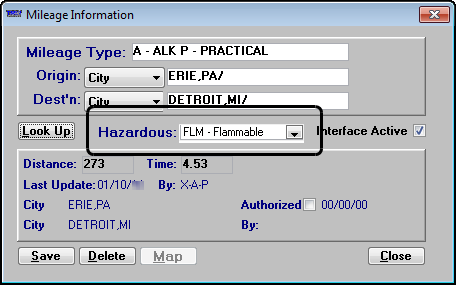
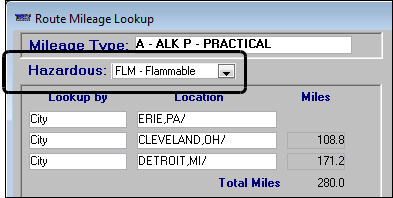
You can also manually lookup HazMat mileages directly in your ALK mileage application.
|