AR Transaction Types
|
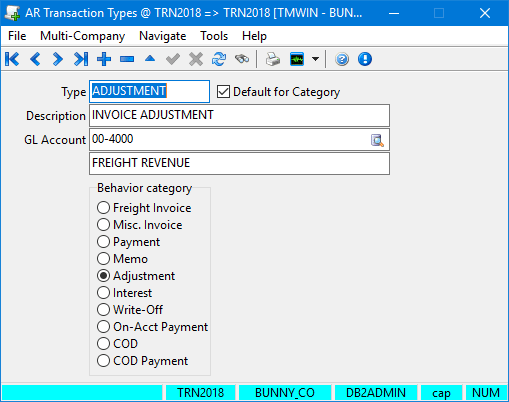
Every transaction that occurs in the Billing, COD Payable, Interline Payable and AR modules is assigned an AR transaction code. The Default for Category is used when the code is automatically assigned, for example in the case of write-offs in AR Inquiry.
In some cases, such as Void and Rebills in AR Inquiry or freight bill adjustments made in AR Adjustments, you have the opportunity to specify the transaction code you wish to use. The posting references for AR transaction codes are only used in the AR module, for such things as foreign exchange transactions and write-offs. They are also used when you manually assign a transaction code, for example when making AR adjustments.
Use AR Transaction Types to create and manage these transaction codes.
Creating an AR transaction code
When you first install TruckMate, default transaction types and posting references exist that point to sample GL accounts. After you set up the general ledger accounts according to your own chart of accounts (using GL Chart of Accounts), you must modify the sample posting references that have been set by default. Also, you must have transaction types and posting references set up for each behavior category before you can run Customer Service or any of the programs in the Accounts Receivable module. If you remove any of the pre-supplied transaction types and posting references, make sure to replace them as needed.
To create an AR transaction code in AR Transaction Types:
-
Click
 Insert.
Insert. -
Make entries in the following fields.
Field Definition Type
Transaction type. You can enter a type (up to 10 characters in length) or select one from the Behavior category group.
If you want this transaction type to be used as the default when the system automatically assigns transaction codes in this category, select Default for Category.
Description
Description of the transaction type
GL Account
Code of a GL account (as configured in GL Chart of Accounts) to be used as the posting reference for the code when a register is run. You can enter the code or click
 Pick List to search for and select a code.
Pick List to search for and select a code.The GL account code is not used for transactions created within the Billing module.
Behavior Category
The category you select determines the circumstances under which this code can be used. For example, you may have several codes that are used for invoice write-offs. The Default for Category for write-offs will be used when write-offs are automatically applied, for example when writing off foreign exchange conversions in AR Cash Receipts. In cases where you can select the AR transaction code, such as in AR Adjustments, only codes belonging to the appropriate Behavior Categories are available for selection.
-
When you are finished, click
 Post.
Post.