eManifest tabs: Shipment Amendment, Hazardous Materials, Validation Notes, Message Details

Shipment Amendment Control Tab
The Shipment Amendment Control Tab is used to modify ("amend") a Manifest that has already been submitted. For example, the User may have already sent a 309W but now wants to add another Freight Bill to the Manifest, perhaps because of a clerical error. The User will be able to add the new Freight Bill while skipping the other (already included) Freight Bill so that it is not send again. The Tab may also be used to remove and/or edit one of the Freight Bills already submitted as part of the Manifest.
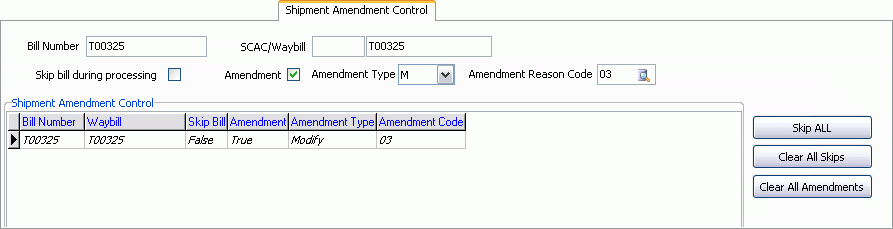
Bill Number
This field displays the Freight Bill number of the Freight Bill currently selected in the Shipment Amendment Control Grid.
SCAC / Waybill
These fields displays the SCAC number used to file the Freight Bill, as well as the Waybill number of the Freight Bill currently selected in the Shipment Amendment Control Grid.
Skip Bill During Processing
Selecting this flag will remove the selected Freight Bill in the Shipment Amendment Control Grid from the Amended Manifest. If you have multiple Freight Bills in a Manifest that has been sent, and not all of them require amending, use this flag to avoid submitting the same Freight Bill multiple times.
Amendment / Amendment Type / Amendment Reason Code
If the Freight Bill selected in the Shipment Amendment Control Grid requires amending/modification, select the 'Amendment' flag, then use the 'Amendment Type' drop down menu to choose the a value from the following:
-
A - Add a Freight Bill
-
D - Delete a previously submitted Freight Bill.
-
M - Modify a previously submitted Freight Bill.
Once you have chosen an 'Amendment Type', you must then select an 'Amendment Reason Code' by selecting the Database search button and choosing the reason for amendment from the list of available options in your system.
Shipment Amendment Control Grid
This Grid displays all of the Freight Bills that are attached to the Manifest. You can highlight a specific Freight Bill in this Grid by selecting one of its fields, and then use the above fields and options to change the amendment values for the selected Freight Bill.
Skip All
Select this button to enable the 'Skip Bill During Processing' flag for all Freight Bills displayed in the Shipment Amendment Control Grid.
Clear All Skips
Select this button to remove the 'Skip Bill During Processing' flag from all Freight Bills displayed in the Shipment Amendment Control Grid.
Clear All Amendments
Selecting this button will remove any data from the 'Amendment Type' and 'Amendment Code' fields and reset the 'Amendment' field to 'False' for all Freight Bills displayed in the Shipment Amendment Control Grid.
Hazardous Materials Tab
The Hazardous Materials Tab details any hazardous or dangerous materials included on the Freight Bill(s) attached to the displayed Manifest record. If the Shipment’s Freight Bill details in the Customer Service program are identified as 'HazMat' (Hazardous Materials), the detail record will automatically be flagged as 'HazMat' in the eManifest program. If there is a UN HazMat product identification code associated with the Customer Service Detail record, it will be imported into the eManifest Detail record. The eManifest program will also accommodate entered UN codes prefixed with or without the 'UN' code prefix.
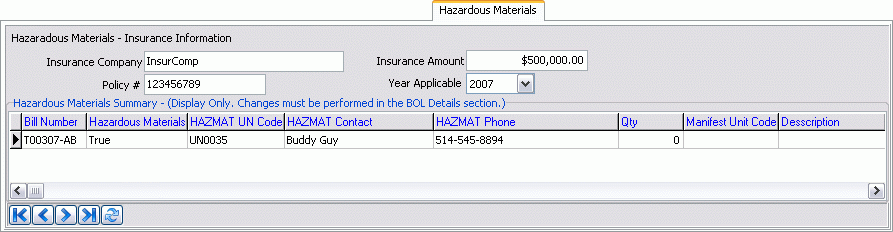
Insurance Information
The details in the Insurance Information may automatically populated based on the settings for the selected Trade Partner on the Defaults B Tab.
Insurance Company
Enter the name of the Insurance Company that will be covering the insurance for the Hazardous Freight Manifest.
Policy #
Enter the Policy number with the displayed Insurance Company.
Insurance Amount
Enter the total amount that the Manifest is insured for.
Year Applicable
Enter the year in which the Insurance Policy is valid for.
Hazardous Materials Summary Grid
This Grid lists the Freight Bills included in the Manifest that contain Dangerous Freight items. The Grid lists several details, including the Freight’s unique 'HAZMAT UN Code' and other details, including the 'HAZMAT Contact'.
Some of the fields in this Grid will automatically populate based on the settings on the Defaults B Tab. 'UN Codes' and other information regarding Hazardous Freight materials are maintained in the Bulk Codes Maintenance program.
Validation Notes and Message Details Tabs
The Validation Notes Tab acts as a Log for the Validation process of a generated Manifest. When the User selects the 'Validate' button for a new Manifest, many of its fields will be checked for accuracy. If any warnings / errors are found during the Validation check, they will be outputted here, including the erroneous/missing information, and where the error was found.
The Message Details Tab provides expanded details about the inbound and outbound EDI transactions and pertinent analyses of CBP codes used in transaction sets and expanded interpretations.