EDI Communication Manager procedures

How do I install the EDI Communications Manager as a Windows service?
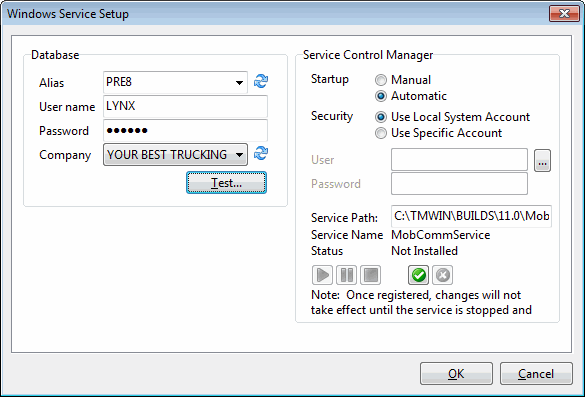
-
Open the EDI Communication Manager program and select the Tools Menu > Service Setup option.
-
Select the Startup type to be 'Automatic' so that the TruckMate service can start on boot up.
-
Double check that the Service Path for the application is valid.
-
Click the 'Register' (checkmark) button to install the Windows Service.
-
Select the appropriate DB2 database 'Alias'.
-
Enter in the DB2 Database User credentials in the 'User Name', 'Password', 'Schema' and 'Company' fields.
-
Validate the Database credentials by clicking the 'Test' button.
-
If the database validation was successful, click the 'OK' button to save the changes.
-
The Database configuration is stored in the appropriate file.
-
In order to setup e-mail notification, follow these steps:
-
Back on the main EDI Communications Manager form, select the Master Tab and click the 'Misc Settings' button.
-
On the Miscellaneous Settings window, select the Mail Notification Tab.
-
Choose a default 'Mail Profile' from the edit-pick (as configured in the Codes Maintenance program > E-mail Setup Tab).
-
Enter in the required 'From:', 'To:' 'CC:' and 'Bcc:' values then select the 'Test' button to ensure things are working correctly.
-
Select the 'OK' button when done.
-
How do I Process an EDI transaction?
Once properly configured, an event would trigger an EDI transaction, and there really aren’t any special steps necessary for the user.
How do I Send Out a Shipment Status message and/or Equipment Location message?
In the Customer Service program, when your load shifts from one status to say, 'Picked', an EDI message could go out. 214 EDI’s are event driven and so would go out in real time.
How do I Send Out a Freight Invoice?
-
Open the EDI Communication Manager program (EDICOMMGR.EXE), click: Start > Programs > TruckMate > EDI > EDI Communication Manager
-
Go to the 210 Tab (for your particular trading partner). After entering all of your trading partner details or ensuring their accuracy, go to the Master Tab, and select the 'Run' tab.
-
You can specify which status you want the EDI Communication Manager to watch for. For example, you might have your EDI Communication Manager configured to send out a 210 EDI whenever your load is ready to be billed. This would be an automatic occurrence when this status occurs in the system.
How do I Resend a 210 Freight Invoice message?
-
Open the EDI Communication Manager program (EDICOMMGR.EXE), click: Start > Programs > TruckMate > EDI > EDI Communication Manager
-
Go to the 210 Tab (for your particular trading partner. Check the 'Select by Range of Invoices' checkbox. Enter the Bill Number you want to resend in both the 'Starting' and 'Ending' fields (use the search button for a selection menu).
-
Check the 'Include Processed Invoices' checkbox. You can preview what Invoices will be resent by clicking the 'Invoice Check' search button at the bottom of the form.
-
Be sure to uncheck the 'Select by Range of Invoices' checkbox as well as the 'Include Processed Invoices' after you have let the EDI Communications Manager process the Invoices through.
How do I Create an EDI Trading Partner profile?
The newly enhanced EDI Communication Manager program maintains trading partner profiles, controls the flow of incoming and outgoing electronic communication, and processes EDI transactions. Decide which EDI message you’re using from the choices of:
-
Open the EDI Communication Manager program (EDICOMMGR.EXE), click: Start > Programs > TruckMate > EDI > EDI Communication Manager
-
Go to the Tab specific to your trading partner entry.
-
Use the standard navigator bar and select '+' to add a new trading partner. Trading Partners are based on Customer Codes created in the Customer & Vendor Profiles program.
-
Click the 'checkmark' button to save the information.
How do I Send out an Electronic Response to a 204 EDI Load Offer?
-
Open the EDI Communication Manager program (EDICOMMGR.EXE), click: Start > Programs > TruckMate > EDI > EDI Communication Manager.
-
This is a 990 EDI, and has to be configured. Go to the 990 EDI Tab and enter the appropriate details.