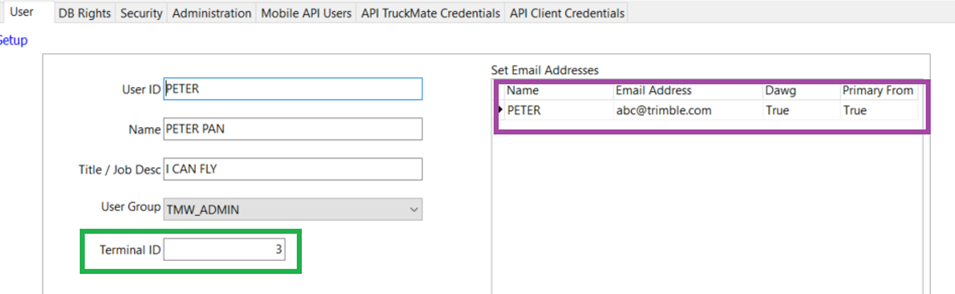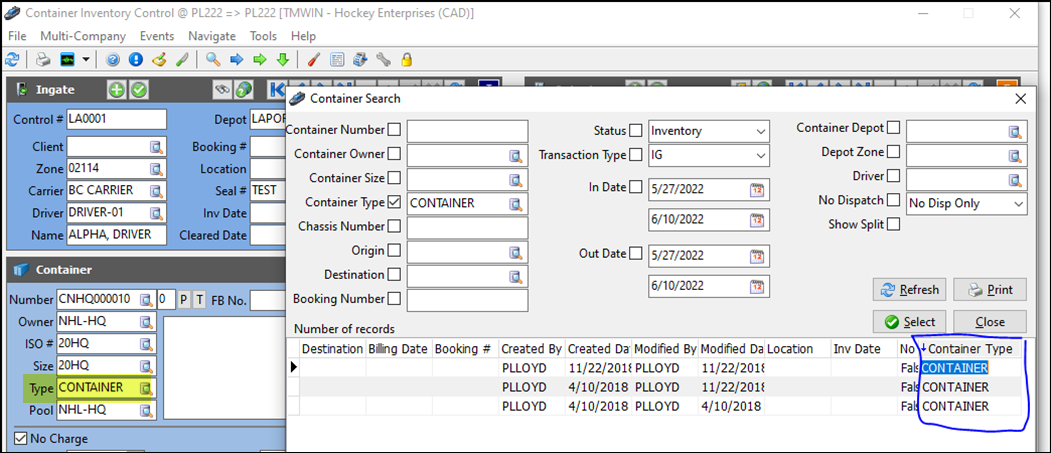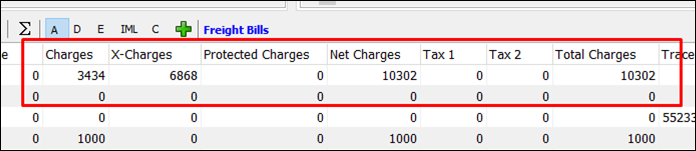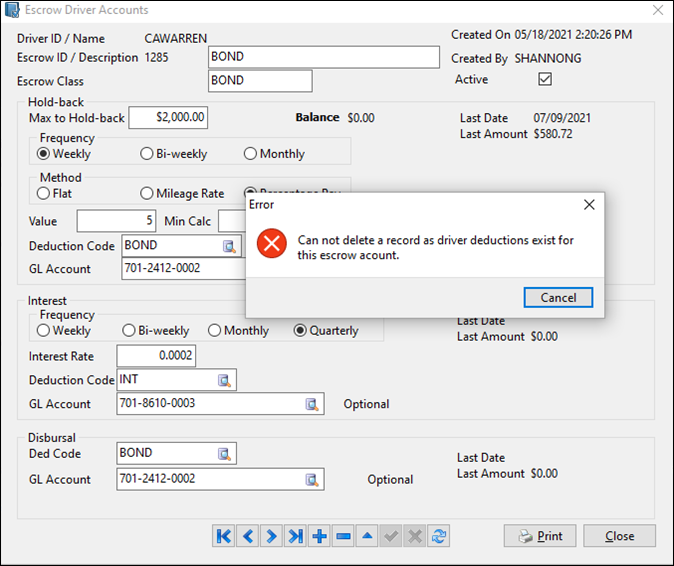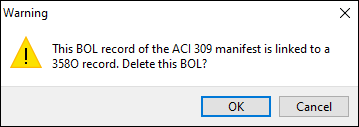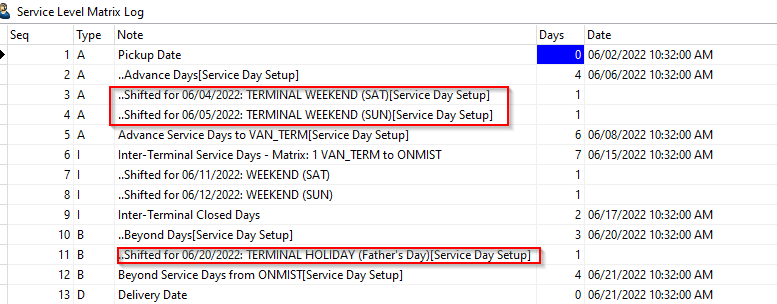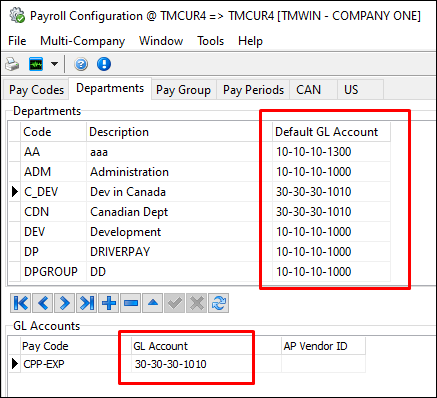TruckMate 2022.2 New Features: Back Office
|
TruckMate versions 2022.1 and 2022.2 have been released as a single upgrade package available for download on the Trimble Transportation Client Center. TruckMate version 2022.1 is not available as a stand-alone download. If you are upgrading to TruckMate 2022.2 from an earlier version, review the Release Notes and New Features Guides for this version, along with those for all the versions in between. For example, if you are currently using TruckMate 2020.3 and you want to upgrade to 2022.2, review the materials available for versions 2020.4 through 2022.2. |
TruckMate online help F1 integration (TM-163894)
TruckMate’s online help is now exclusively web-based. As of version 2022.2, the Microsoft Compiled HTML Help (.CHM) file is no longer packaged with the installer.
When you press F1 or go to Help > TruckMate Help, your default browser displays the overview page for the application you are working in. An Internet connection is required.
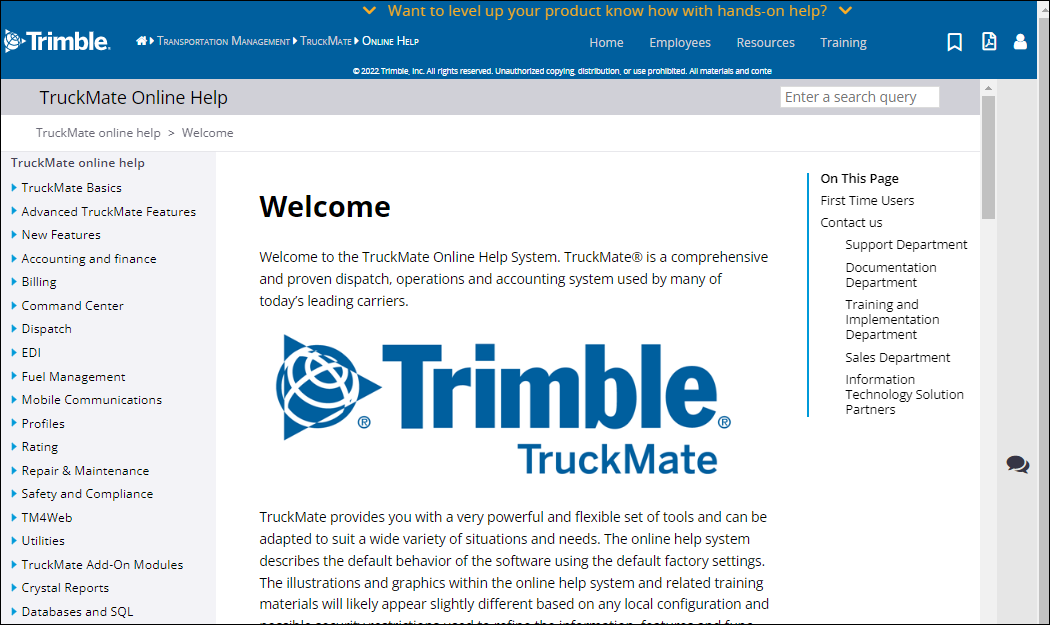
New online support interface (TM-160957)
In December 2021, Trimble Transportation Support switched from NetSuite to Salesforce for tracking customer support calls.
When you go to Help > Enter Support Case, your default browser displays the Trimble Transportation Dedicated Customer Support site.
This site provides access to the Learning Center and lets you view available materials before entering a support call.
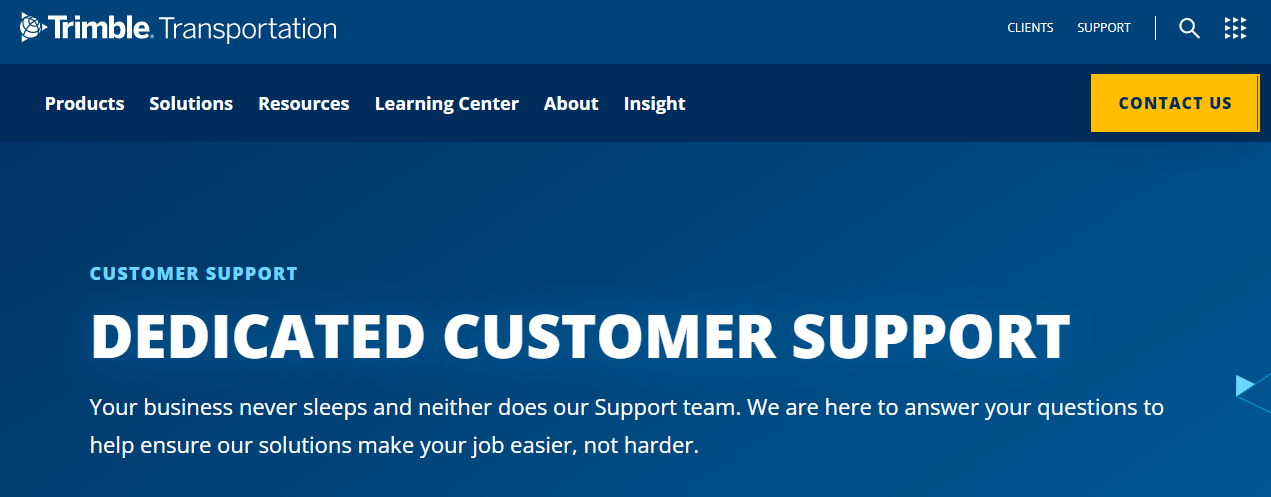
If you cannot find the information you need, click CONTACT US to send in a ticket or reach out to a support representative.
General
Features in this section appear in three or more TruckMate applications.
Notification feature added (TM-159695, TM-163463)
You can now activate service notifications that customers receive via email.
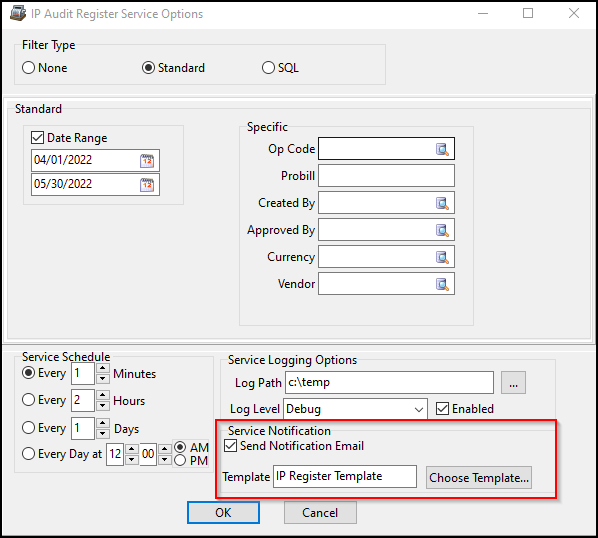
This illustration shows a sample template and the resulting email notification.
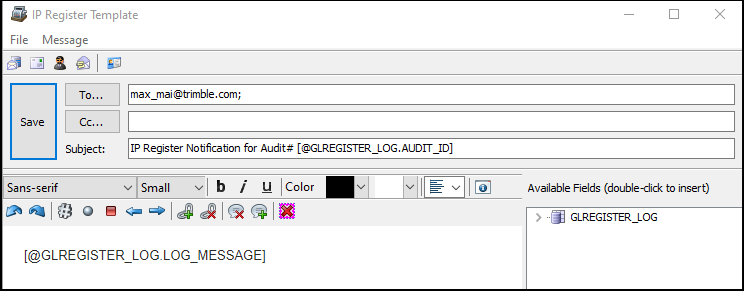
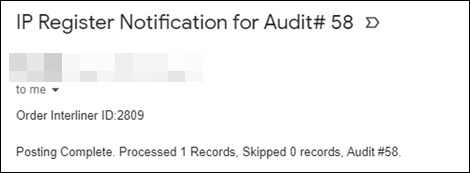
These applications now contain this feature:
-
AP Invoice Register
-
Billing Register
-
Check Register
-
Driver Deduction Register
-
Driver Pay Register
-
Interline Pay Accrual Register
-
Interline Pay Audit Register
Loaded and empty miles separated in driver pay grid (TM-159758)
Previously, for a flat trip, the Driver Pay grid combined loaded and empty miles if Include MT was set to True.
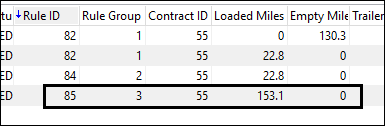
Now, loaded and empty miles display separately.
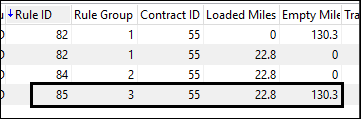
This feature appears in:
-
Driver Pay Audit
-
Dispatch
-
Trip Envelope Processing
Search enhancements (TM-161070)
In the Find Freight Bill window, you can now use wildcard characters in the Search Number field.
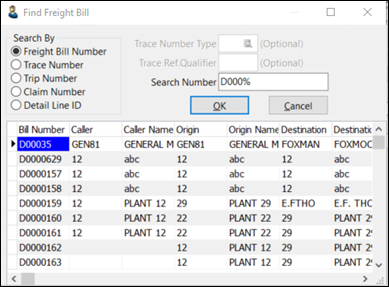
This window is available in these applications:
-
Customer Service
-
AR Cash Receipts Entry
-
Billing Consolidation
-
Claims
-
Dispatch
-
EDI Audit
-
Quick Bill Entry
-
Order Preprocessor
New Select Accessorial Charge Code columns (TM-164193)
The Select Accessorial Charge Code window now contains these columns (listed in alphabetical order):
|
|
|
This window appears in:
-
Codes Maintenance
-
Customer Service
-
Customer and Vendor Profiles
-
Fuel Card Management
-
Rates Maintenance
Codes Maintenance
"After hours" accessorial code functionality (TM-162846)
The following options are now available for accessorial charge codes in which the Charge Behavior value is Ranged Flat Charge:
-
Pickup Appt Made
If this checkbox is selected, the Pickup Made checkbox in Customer Service must be selected also. -
Delivery Appt Made
If this checkbox is selected, the Delivery Made checkbox in Customer Service must be selected also. -
These Range Field options:
-
PickupBy or PickupByEnd
-
DeliverBy or DeliverByEnd
-
The Range From and Range To columns on the accessorial charge detail line defines the time range using values that represent times on the 24 hour clock.
If, for example, an "after hours" pickup range is defined from 0:00 to 6:00 using 0 in Range From and 600 in Range To, the accessorial charge will apply to any appointments with a pickup start or end time in this time range.
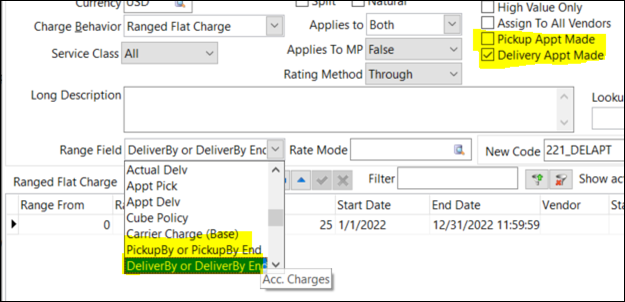
In addition, the /aChargeCodes endpoint in the TruckMate MasterData REST API has been updated to allow the following functionality for these options:
-
Remote creation (POST)
-
Retrieval (GET)
-
Update (PUT)
The new Range Field options do not appear in the accessorial detail grid.
Codes Maintenance, Customer Service
Exchange application and accessorial alignment (TM-160825)
Feature changes address these business issues:
-
Accessorials could only be applied to freight bills and/or vendor charges (at the freight bill or trip level) in the same currency.
-
Rates were not easily accessible prior to currency conversion. This was true for client rating as well as for client and vendor accessorials at the Interline Pay level.
Application Configurator options
Three new options have been added:
-
CODES.EXE > Foreign Currency Acc Charges
-
CSERV.EXE > Generate Acc Charge Data in Rule Currency
-
CSERV.EXE > Generate Rate Data in RateSheet Currency
Customer Service interface
If CSERV.EXE > Generate Acc Charge Data in Rule Currency is True, TruckMate populates these new columns in the I/P tab’s Extra grid when currency exchange takes place for client and vendor accessorials:
-
AC Currency
-
AC Quantity
-
AC Rate
-
AC Amount
-
AC FX Rate
In this illustration, the Acd ID column contains the ID of the accessorial detail entry that provided the automatic rate.
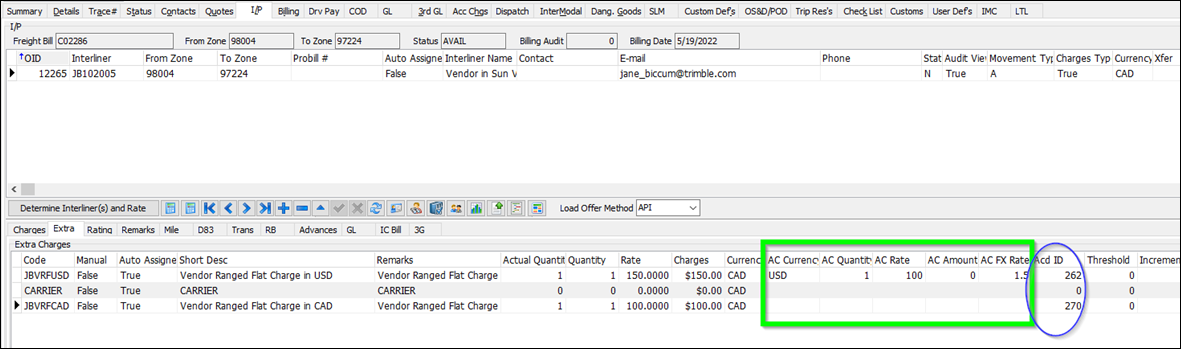
If CSERV.EXE > Generate Rate Data in RateSheet Currency is True, information appears on the Details window that displays rates in the original rate sheet currency. You access this window by selecting View Current Row in a Window from the Details tab context menu.
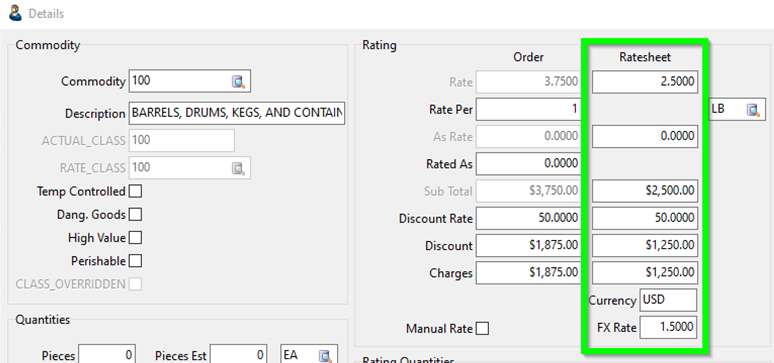
Codes Maintenance interface
Two new columns have been added to the Accessorial Charges tab:
-
Rate Currency
Overrides, at the detail level, the currency defined at the header level -
Filter Currency
If the client or vendor charge is not in the specified currency, the row is not used during auto-rating of an added accessorial
In this illustration, the ACD ID column displays the ID that appears in client or vendor accessorial grids if used for auto-rating an accessorial.
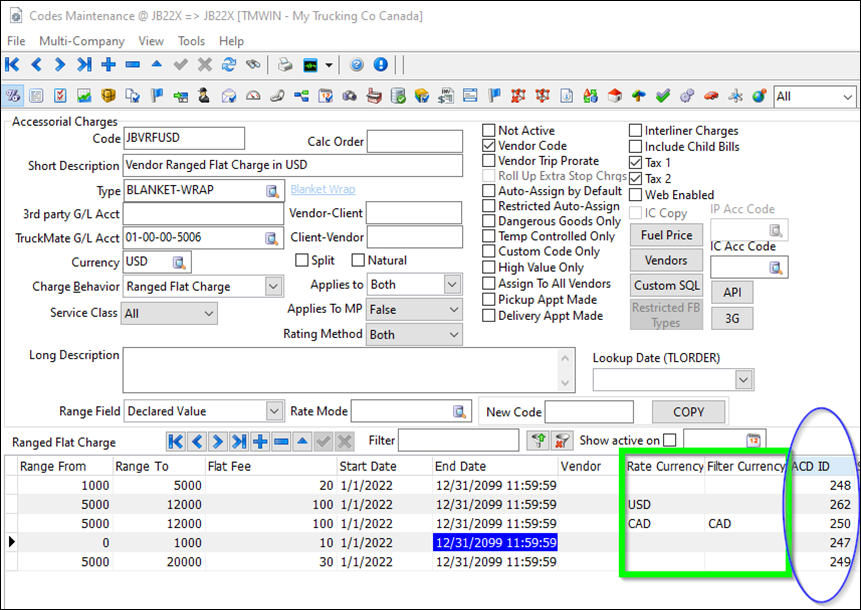
Customer Service
Default trace type used for Trace # field in Summary tab (TM-88560)
The Application Configurator setting CSERV.EXE > Default Trace Type allows you to define a default trace number type that appears in appropriate Customer Service fields.
In the Summary tab, the Trace # field now reflects the value in this setting as follows:
-
If the value is not blank, TruckMate uses that value to determine the type of trace number that appears in the field.
-
If the value is blank, TruckMate uses:
-
Bill of Lading (B) if the freight bill is not billed to the consignee
-
Purchase Order (P) if the freight bill is billed to the consignee
-
In this example, the Application Configurator setting value is Booking Number (K).

The list of trace numbers on the Trace tab contains one (K123456) that represents a booking number.
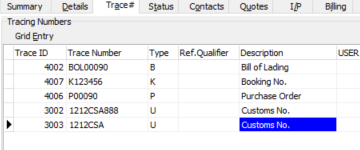
That number appears in the Trace # field on the Summary tab.
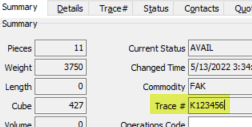
Accessorials excluded from fuel surcharge for D83 revenue split with carrier (TM-161605)
Vendor rate logging has been enhanced to account for D83 rating (for example, when splitting revenue with a carrier).
Typically, TruckMate bases fuel surcharge value on the combined total of freight charges and accessorials.
However, when splitting revenue with another carrier using D83, there may be a need to exclude accessorials from the fuel surcharge calculation.
Customer Service, eManifest
CSA validation added (TM-161230)
If an order is shipping from the United States to Canada, a new checkbox lets you indicate if it is a CSA shipment.
This option must be selected if the value in the CCN Type field on the Customs tab is CSA.
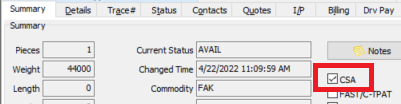
Creating a customs (cross-border) record
On the Customs tab in Customer Service, you can create a customs record for a cross-border freight bill. If it is a CSA shipment, TruckMate automatically populates these fields:
-
Port of Entry (from eManifest)
-
CCN Type (CSA)
-
Cargo Control (a prefix consisting of the bill of lading issuer’s code plus CSA; you must complete the rest of the number)
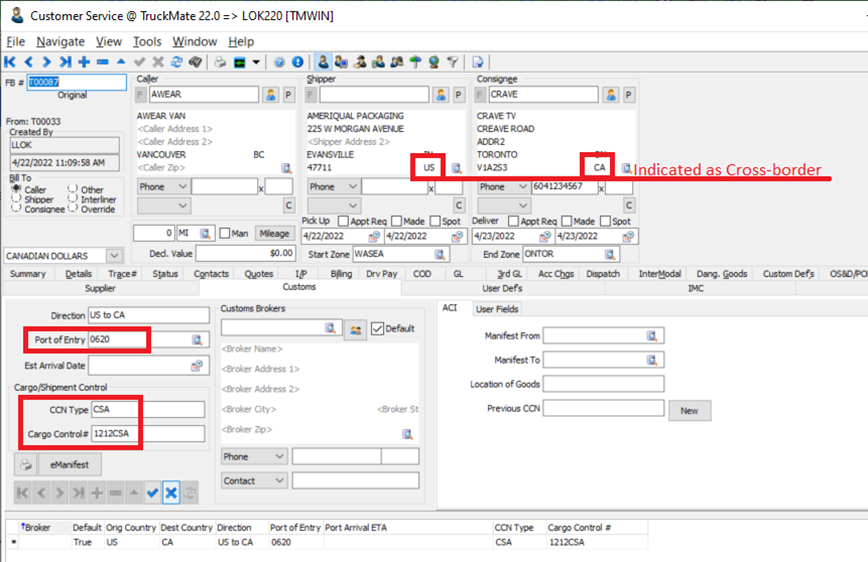
Creating an eManifest 309 record
Also on the Customs tab, clicking eManifest creates a 309 record for the CSA shipment.
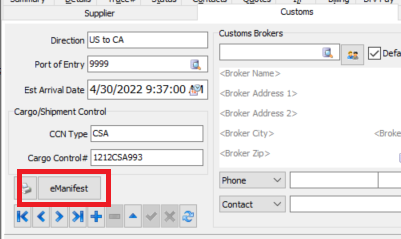
You can also access eManifest from Dispatch or Multi Mode Dispatch by selecting eManifest from the freight bill grid context menu.
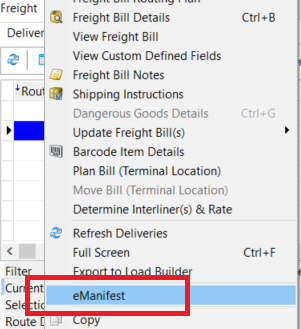
In eManifest, create a 309 or 309/358 record. Select Create manifest from existing dispatch trip. This letsTruckMate detects that it is a CSA shipment and sets the appropriate default values.
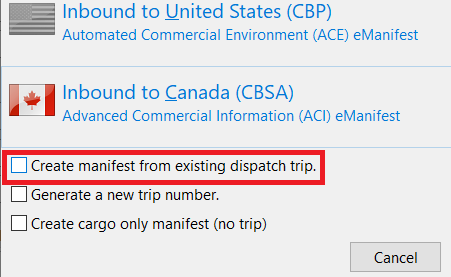
Using a predefined CSA number from the freight bill’s trace numbers
On the eManifest record, the CSA business number typically comes from the importer’s profile. The importer is the consignee on the freight bill.
However, when the business number is different from the one on the profile, you can override the value on the eManifest record with a trace number specified on the Trace tab in Customer Service.
The Application Configurator option EMAN.EXE > Override Trace Type for CSA Business Number lets you determine which number TruckMate should use.
If you specify a trace type in this option, and the freight bill is a CSA shipment and contains a trace number with that trace type, TruckMate uses that trace number as the CSA business number.
If you leave the option blank, or the freight bill does not contain a trace number, TruckMate uses the CSA business number specified in the importer’s profile.
In this illustration, the Application Configurator option is set to O. This freight bill has a trace number with that type.
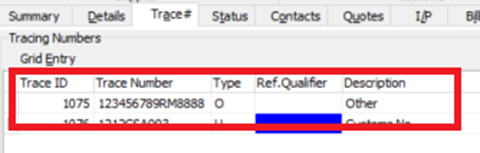
It appears in the corresponding eManifest record.
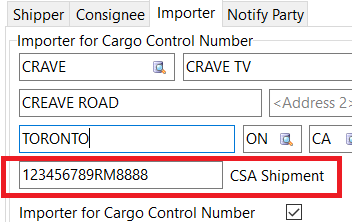
|
The CSA business number is 15 characters long. It must follow the format 999999999XX9999 where 9 is any digit and X is any uppercase letter. |
eManifest validation checks
To qualify as a CSA shipment:
-
The waybill number must have a prefix of CSA.
-
In Customer Service, the CSA checkbox must be selected.
-
The CSA business number must follow the specified format, as described above.
If any of these is not true, an error occurs during validation.
Dispatch, Multi Mode Dispatch
Driver contact information added to Address Book (TM-157981)
When sending trip reports, you can now access driver contact information in the Address Book window.
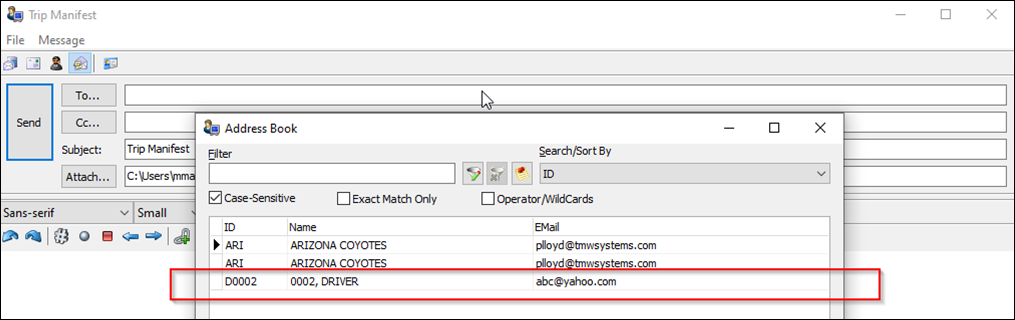
To activate this feature:
-
In Application Configurator, navigate to and select DISPATCH.EXE > Contacts Displayed inside the Trip Contact List.
-
Select Driver.
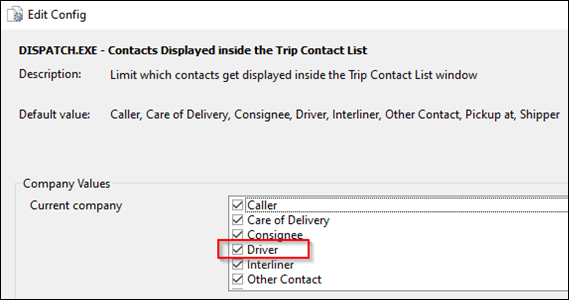
Driver Pay Contracts, Rates Maintenance
Premium pay functionality (TM-161990)
The features described here apply to surcharge driver pay. It pays a percentage increase in addition to the amounts defined by existing driver pay rules.
Now, you can create premium-based rates that you can then use in multiple surcharge driver pay rules.
Rates Maintenance interface
These changes were made to the Rate Base Number Maintenance window:
-
The Apply To column now includes a Driver (D) option.
-
A new Zone List column defaults to the value set in the Application Configurator option RATES.EXE > RateBase Zone List.
-
A new grid lets you enter zones that exist under the rate base zone.
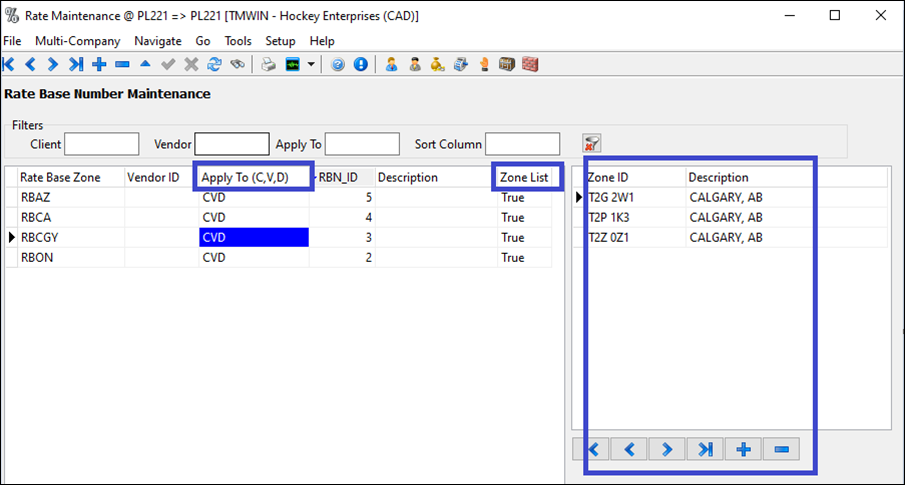
Driver Pay Contracts interface
New columns in the Surcharge tab let you configure surcharge rules as a range of rate bases:
-
Start Rate Base
-
End Rate Base
-
Rate Base Allow Between
These columns work just like the existing From Zone and To Zone columns, except that they get their zone information from the zone list as configured in the rate base rules.
Client rating calculations
This functionality is used for these client rating calculations:
-
In Rates Maintenance’s Client Information window:
-
Discounts/Minimums tab (stored procedures CALC_DISCOUNTS and CALC_MIN_CHARGE):
-
Start Rate Base
-
End Rate Base
-
Rate Base Allow Between
-
-
Tariff Class tab (stored procedure GET_CZAR_CLASS)
-
Start Rate Base
-
End Rate Base
-
Rate Base Allow Between
-
-
Detention tab (stored procedure CHECK_DETENTION_RATE)
-
-
Customer Service’s IMC tab (stored procedure GET_IMC_RATING_LIST)
-
Locating the valid rate sheet for the specific freight bill (stored procedure RATING_GET_CONFLIST)
Vendor rating calculations
This functionality is used for these vendor rating calculations:
-
Locating the valid rate sheet for the specific freight bill IP record (stored procedure RATING_GET_VENDOR_CONFLIST)
-
In Rates Maintenance’s Vendor Information window:
-
Discounts/Minimums tab (stored procedures VEN_CALC_DISCOUNT and VEN_CALC_MIN_CHARGE )
-
Start Rate Base
-
End Rate Base
-
-
eManifest
Last Processed Status added (TM-162906)
The Bill of Lading and Item Summary tabs now contain, respectively, a Last Processed Status column and field.
TruckMate auto-populates these items, along with the Customs Entry # column and Customs Returned Entry field, for 358 (Conveyance) manifests that are linked to 309 (Cargo Only) manifests. The Last Processed Status information for the 358 manifest comes from the Last Process Status field value for the 309 manifest.
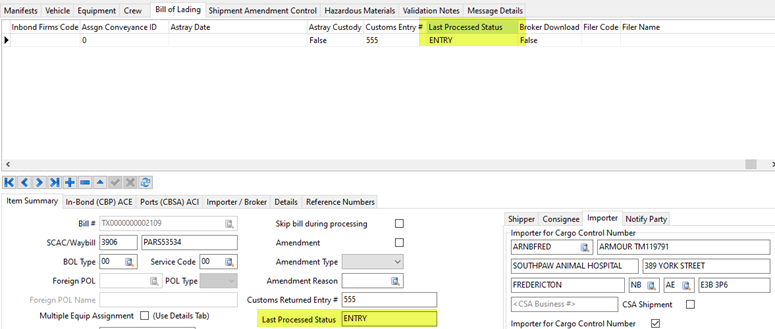
Fuel Card Management
Improved user ID/password accessibility (TM-115060)
Previously, the Reset My User ID / Password menu option was only available when the Cards tab was selected.
Now, it is also available when any of these tabs are selected:
-
Accounts
-
Groups
-
Child
In the Real-Time Card Vendor User ID & Password window, TruckMate now populates the Vendor User ID field automatically.
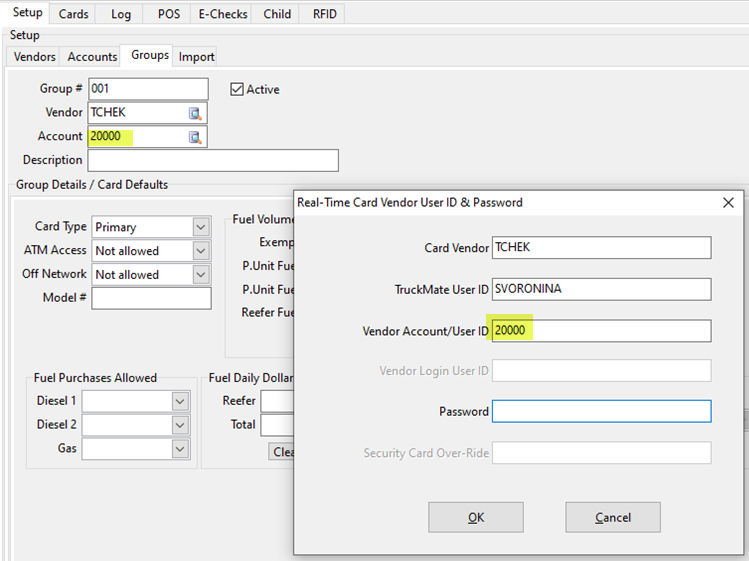
Rates Maintenance
Support added for incremental weight break rating (TM-152788)
Typically, weight breaks are used with rate sheets of type Multi Point/Break. When the new Incremental option is selected, TruckMate calculates these charges incrementally:
-
Freight bill client charges (revenue)
-
Vendor charges (interliner payables)
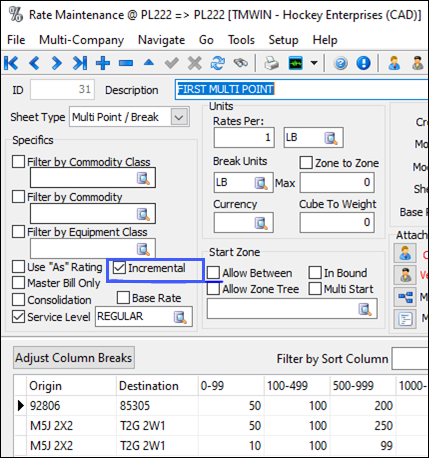
If, in an aggregate rating scenario, an incremental rate sheet is involved, TruckMate sums freight bills detail lines prior to applying the incremental logic. The logic is applied the same way to vendor rating in Dispatch when Consolidated is selected in the Carrier Information window.
These additional interface changes were made.
-
In Customer Service, the Rate Clients window now contains an Incremental Rates checkbox and Incremental View button. When clicking Incremental View, an Incremental Rate Breakdown window opens that displays the rating results and logs.
-
In Customer Service and Dispatch, the Rate Vendors window also contains the Incremental View button. When clicked, it displays the Incremental Rate Breakdown window.
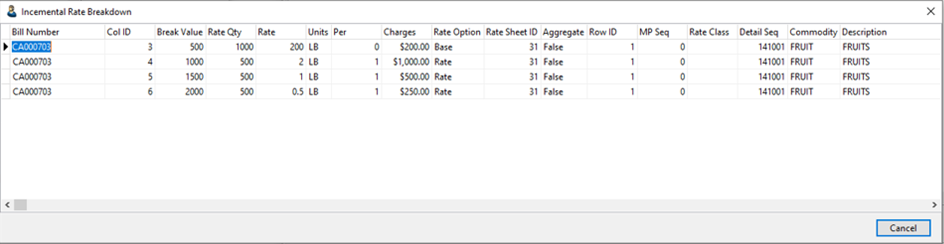
Multipoint Multi-Breakpoint rate sheet updates (TM-161794)
These enhancements were made:
-
Effective Date and Expire Date columns let you create an effective range for individual detail lines. You can now expire an individual lane within the rate sheet, rather than expiring the entire rate sheet.
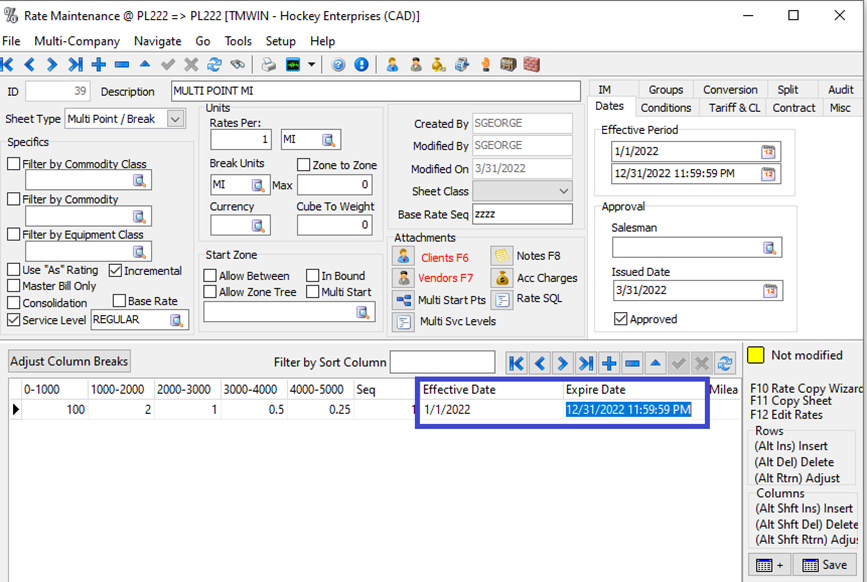
-
Twenty-five breakpoints were added. This brings the total number of available breakpoints to 40.
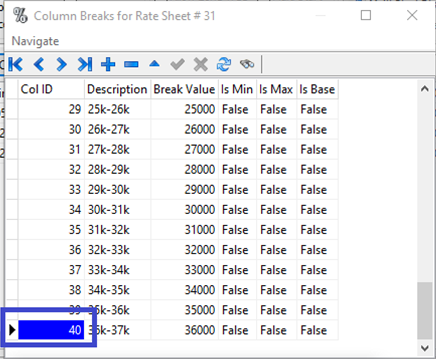
XStop bill rating in parent freight bill (TM-160264)
A new Application Configurator option, RATES.EXE > XStop - All auto rating on parent bill, lets you decide whether to rate XStop details in a child bill’s parent bill.
If set to True, the XStop child bill’s details are rolled up to the parent bill and rated.
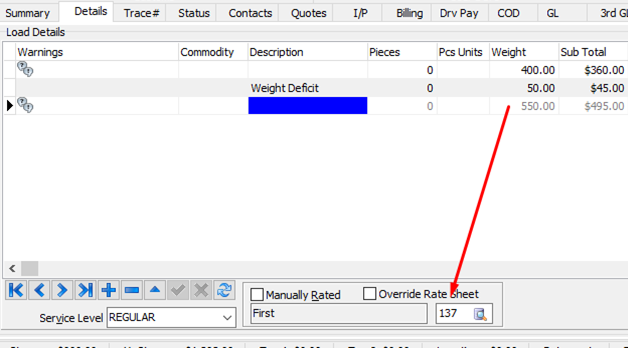
TruckMate sets Manually Rated to true, and the charge is set to zero.
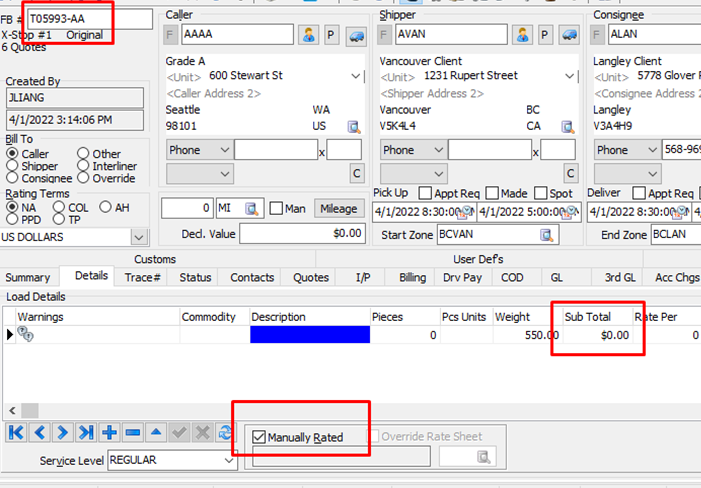
Custom mileage values for rate sheet lanes (TM-161549)
When the new Application Configurator option RATES.EXE > Allow Mileage Override is set to True, the Mileage Override and Mileage Units columns appear on Multi Point/Break rate sheets.
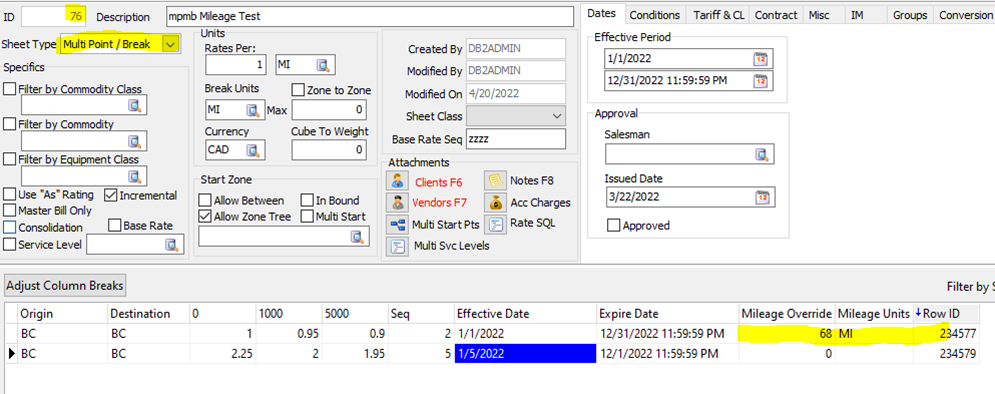
If a row contains values in these columns, TruckMate includes them when the freight bill is rated, and selects the Man checkbox automatically.
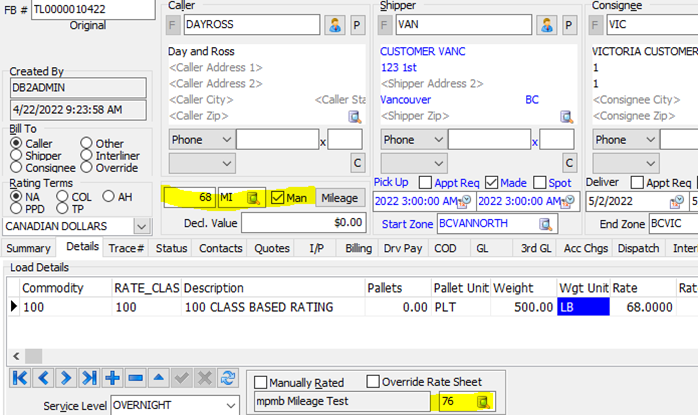
Security Configuration
Terminal ID, Email Address columns added to multi-user import (TM-154638)
On the User tab, the Multi-User CSV Import feature lets you import multiple users into your system. When you click Multi-User CSV Import, the Users Import window opens. In this window, you can specify a CSV file.
Now, two new columns have been added:
-
Terminal ID
-
Email Address
Both columns are required. This means that if, in the CSV file, either value is blank for a given user, an error message displays when you verify or import the file.
Terminal ID and email address information appear on the User tab.