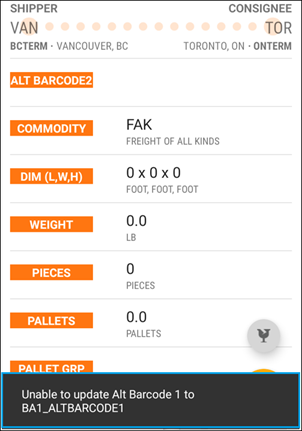TruckMate 2022.4 New Features: Operations
Framework
TruckMate Tier Admin available to more users (TM-158947)
Previously, only users with administrator status could start the TruckMate Tier Administration Tool. These users had access to all available settings.
Now, any user can start the TruckMate Tier Administration Tool. However, only users with administrator status can:
-
Add, edit, and/or delete databases
-
Access the General section of the COM+ Service window
-
Access any parts of these windows:
-
Web Service
-
Allowed Accounts
-
Components
-
Log
-
Register Supporting DLL’s
-
Users without administrator status can only change the notification types or mobile communications setup (available via the context menu).
Mileage licenses removed (TM-162284)
As of this version, these mileage licenses are no longer available:
-
7010 (Mileage Server Streets)
-
7020 (Mileage Server Tolls)
-
7030 (Mileage Server PC*Miler Multi Version Switcher)
The 7000 (Mileage) license includes the functionality associated with these licenses.
Communications Manager available to more users (TM-163025)
Previously, only users with administrator status could start Communications Manager. These users had access to both the Windows Service and Mobile Comm settings.
Now, any user can start Communications Manager and access the Mobile Comm settings. However, only users with administrator status can access the Windows Service settings.
.NET Framework removed (TM-163587)
Due to security and other concerns, .NET Framework files have been removed from TruckMate.
Previously, the only application that used .NET Framework was the Carrier411 Interface. However, as of this version, Carrier411 is no longer included with TruckMate.
Other files that are no longer packaged with TruckMate include:
-
Carrier411.WinService.exe
-
TMW.Trucking.Integration.Carrier411.dll
-
TMW.Trucking.Integration.Carrier411.Webservices.dll
-
TMW.dll
-
TMW.Trucking.dll
-
TMW.Trucking.Session.Interactive.dll
-
Csla.dll
-
IBM.Data.DB2.dll
MQT support added to TruckMate Security Patcher (TM-166413)
Now, the TruckMate Security Patcher can correctly create TMAPP aliases and grants to users for any new table defined as a Materialized Query Table (MQT).
| If you are upgrading to TruckMate 2022.4, you must use SQL Execute version 2022.4 or higher to complete the upgrade. Doing so ensures correct MQT support. |
MQT support added to DB2 Database Creation Wizard (TM-166606)
Now that TruckMate supports Materialized Query Tables (MQTs), changes made to the DB2 Database Creation Wizard ensure that you can create new databases successfully.
| If you are upgrading to TruckMate 2022.4, you must use DB2 Database Creation Wizard version 2022.4 or higher when creating a new database. You may experience errors if you use an earlier version. |
Mileage and mapping
Mobile communications
More items available in GL Reconciliation windows (TM-160174)
Previously, the Message Center Trailer Sensor and Location History windows only displayed 10 records at a time.
Now, these windows display all records that fall within a date range that you specify.
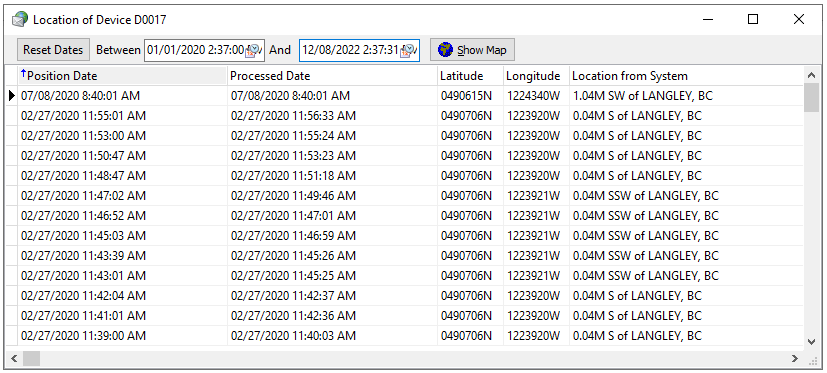
D2LINK_SCAN_METADATA table added (TM-165262)
A new database table, D2LINK_SCAN_METADATA, stores trace list data entered in D2Link so that it can be processed in TruckMate via the Mobile Communications service.
TraceList foreign type processing added (TM-165265)
The Mobile Communications service can now process trace number values sent from a macro form to freight bills.
On a device with D2Link installed, a user can specify the trace number against an order. In TruckMate, it appears on the Trace# tab in Customer Service.
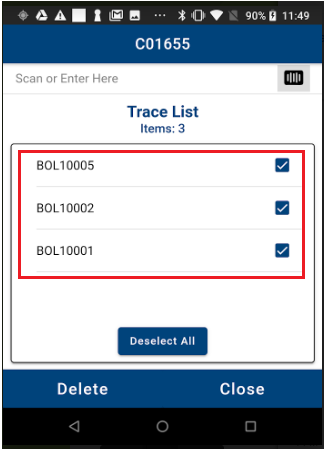

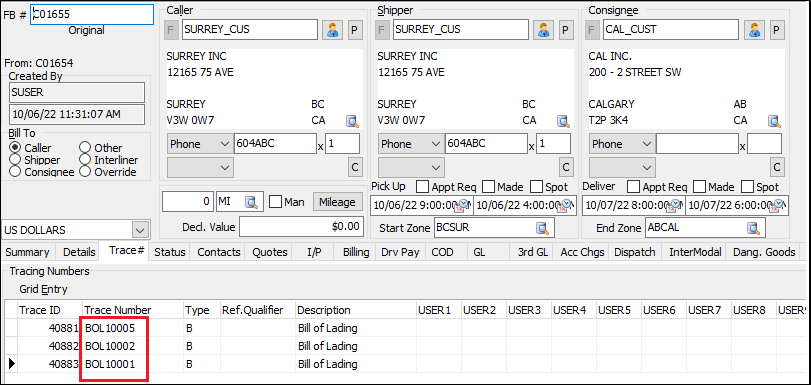
D2LINK_SCAN_METADATA data purge (TM-165266)
In Data Purge Utility, an entry is now available for the new D2LINK_SCAN_METADATA table.

As always, we recommend using Up To so that active trips are not impacted.
Import Peoplenet Form ID window grid removed (TM-165991)
In Communications Macro Definition Tool, you use the Import Peoplenet Form ID window to associate TruckMate macros with PeopleNet forms.
Previously, a grid displayed data types and import record options. It has been removed. The new window layout appears as shown in this illustration.

Driver-provided ETA macro fields added (TM-166278)
Now that drivers can submit Estimated Times of Arrival (ETA) in Dispatch and Multi Mode Dispatch, these new macro fields are available in Communications Macro Definition Tool:
-
Update Driver ETA Date
(Field Type = 03 - Date) -
Update Driver ETA Time
(Field Type = 04 - Time)
Add the fields to a return macro to make them available to drivers. Once they submit the data, the Mobile Communications service updates the informational fields for both the trip and the resources associated with the leg that was active at the time of submission.
Vendors and software that support this functionality include:
-
PeopleNet/Trimble Mobility/D2Link
-
Omnitracs
-
XRS
This illustration displays an example of these fields as they appear in D2Link.
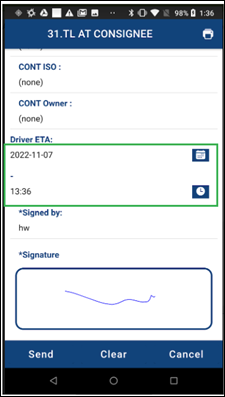
New parameter added to CUSTOM_GET_STOP_PROFILE (TM-166529)
Previously, workflows that used a CUSTOM_GET_STOP_PROFILE stored procedure encountered an issue when resources were switched at a waypoint stop.
In this example, there are two legs on the trip:
-
Leg 1: Terminal → waypoint stop
Driver D0001 and Power Unit P0001 spotting Trailer T0002
Drop/unmatch at the waypoint stop -
Leg 2: Waypoint stop → destination
Driver D0002 and Power Unit P0002 hooking Trailer T0002
Pick/match at the waypoint stop
In the workflow, the system attempted to use the same stop for both drivers. However, the process would fail because one action was listed as a match while another was listed as an unmatch.
Now, a new STOP_ACTION parameter has been added to the stored procedure. It lets the system correctly determine the type of action (match/unmatch) so that the process can complete.
Dispatching Operations
City Dispatch and CrossDock no longer available
As of this version of TruckMate, City Dispatch (CITYDISP.EXE), City Dispatch Check-In (DEMAN.EXE), and CrossDock (CROSSDCK.EXE) are no longer available. Several changes have been made to reflect this.
Many functions typically found in these applications now exist in Multi Mode Dispatch.
Multi Mode Dispatch Application Configurator handling options modified (TM-156759)
The IGNORE value has been removed from these options:
-
Handling of Loaded items on Finished Unloading
-
Handling of Unloaded items on Finished Loading
All other values for these options remain.
If your setup used IGNORE, it will automatically change to:
-
AUTOUNLOAD (for Handling of Loaded items on Finished Unloading)
-
AUTOLOAD (for Handling of Unloaded items on Finished Loading).
Review to make sure that this value still meets your criteria.
Updating freight bill numbers and PRO stickers in Multi Mode Dispatch (TM-166382)
Now, you can update freight bill numbers for pickup orders that are headed towards a terminal. Alternately, you can use PRO stickers set to a trace type that you specify.
Application Configurator options
Two former DEMAN.EXE options are now part of MMDISP.EXE:
| Option | Description |
|---|---|
Bill Check Digit |
Determines whether freight bill numbers must pass a Luhn algorithm check. Valid values are:
|
| Option | Description |
|---|---|
Bill Pro Sticker |
Enables PRO sticker tracking. Valid values are:
|
Updating freight bill numbers in Multi Mode Dispatch
If Bill Pro Sticker is blank, a new Update Bill Number menu option appears on the Freight Bills grid context menu under Update Freight Bill(s).
This option is available only if the freight bill is a pickup (type=P). If it is any other type, or if more than one freight bill is selected in the grid, the option is unavailable.
When selected, a window opens in which you can enter a new freight bill number. To avoid an error message, the number entered:
-
Must be 17 characters or less
-
Must not already exist in the system
Also, if Bill Check Digit is set to LUHN, TruckMate runs a Luhn algorithm check on the number. If it does not pass the check, an error message displays.
If it passes the check, processing continues normally. In addition:
-
The original bill number is saved with a trace type value of O.
-
Item barcode values are updated to reflect the new number. The original barcode item values become Alt Barcode1 values, but only if Alt Barcode1 was previously empty. If Alt Barcode1 already contains values, they remain unchanged.
Updating PRO stickers in Multi Mode Dispatch
If Bill Pro Sticker is set to a valid trace type, a new Update Pro Sticker menu option is available on the Freight Bills grid context menu under Update Freight Bill(s).
This option is available only if the freight bill is a pickup (type=P). If it is any other type, or if more than one freight bill is selected in the grid, the option is unavailable.
When selected, a window opens in which you can enter a new trace number. To avoid an error message, the number must be 40 characters or less.
Terminal Maintenance interface changes (TM-166503)
The following changes have been made in Terminal Maintenance:
-
The Number of Routes column has been removed from the upper grid.
-
The second and third windows of the New Terminal Wizard have been merged into a single window. On this window, you can now specify:
-
Total number of doors at the terminal
-
Status codes for use within the terminal
-
Terminal base lane
-
Terminal base route
-
Printing probill labels in Multi Mode Dispatch (TM-166736)
You can now print probill labels in Multi Mode Dispatch. When selected, a new Print Probill Labels option on the Tools menu opens the Pro Bill Labels window.
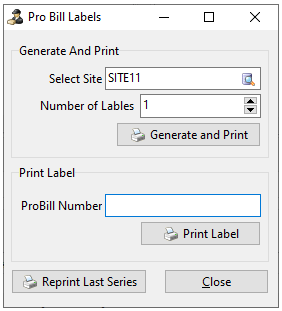
On this window, you can do the following:
-
In the Generate and Print section, select a site and the number of labels you want to print. When you click Generate and Print, the Report Selection window opens. From this window, you can print the labels using the appropriate report template.
Notes:
-
This feature reserves freight bill numbers in the system. It does not create the freight bills themselves. You must manually create each freight bill in Customer Service or Quick Bill Entry.
-
By default, the report only displays a list of reserved freight bill numbers. However, you can modify the template so that it returns the numbers in a different format (such as barcodes). For assistance, contact your Trimble representative.
-
-
In the Print Label section, enter a value in the ProBill Number field. When you click Print Label, the Report Selection window opens. From this window, you can print a label using the appropriate report template.
-
Clicking Reprint Last Series reprints the last report run, regardless of method (Generate and Print or Print Label).
Adding OSD/POD information to freight bills (TM-166784)
In Multi Mode Dispatch and Trip Envelope Processing, you can now record Over Short and Damaged (OSD) and Proof of Delivery (POD) details for a freight bill. A new Update OSD/POD menu option is available in these locations:
-
Multi Mode Dispatch: On the Freight Bills grid context menu under Update Freight Bill(s)
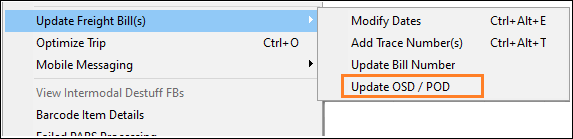
-
Trip Envelope Processing: On the Freight Bills grid context menu
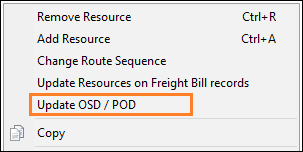
When selected, the OSD and POD window for the selected freight bill opens.
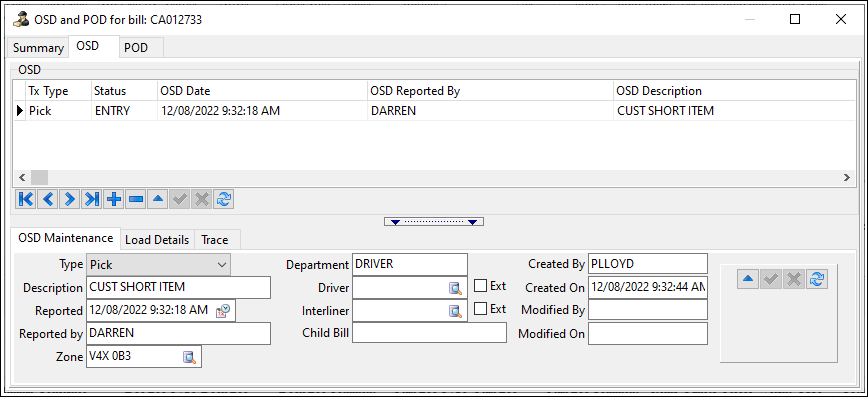
City Dispatch, CrossDock Application Configurator options deleted/moved/renamed (TM-165878)
This table lists former CITYDISP.EXE options and the action taken for this version.
| Option | Action |
|---|---|
Add User Fields to Pickup Form |
Deleted |
Allow combining pickups and deliveries at same stop |
Moved to MMDISP.EXE |
Auto-Cancel FB Comment |
Deleted |
Auto Load-Offer |
Moved to MMDISP.EXE |
Auto-Sequence Picks |
Renamed P&D: Auto-Sequence Picks and moved to MMDISP.EXE |
Deassign Menu Groups |
Renamed Deassignment Resource Groups and moved to MMDISP.EXE |
Default Pickup End Zone |
Renamed Pickup Entry: Default Pickup End Zone and moved to MMDISP.EXE |
Duplicate Seq |
Renamed Check Duplicate Route Sequence and moved to MMDISP.EXE |
GET procedures run time limit |
Deleted |
Group Route Seq to Dest |
Renamed P&D: Group Route Sequence to Destination and moved to MMDISP.EXE |
Group Route Seq to Origin |
Renamed P&D: Group Route Sequence to Origin and moved to MMDISP.EXE |
Load Prior Trip Fields |
Moved to MMDISP.EXE |
Log Query Times |
Deleted |
Mappoint zone validation |
Deleted |
Override Trace Type |
Moved to MMDISP.EXE |
Pickup Entry Date Mode |
Moved to MMDISP.EXE |
Set Delivery Term to Pickup Term When Valid |
Moved to MMDISP.EXE |
SQL FB Filter Excluded Statuses |
Deleted |
Update Appt on Child Bills |
Moved to MMDISP.EXE |
Use Multi Terminals |
Moved to MMDISP.EXE |
Use Set Direct |
Renamed P&D: Use Set Direct and moved to MMDISP.EXE |
This table lists former CROSSDCK.EXE options and the action taken for this version.
| Option | Action |
|---|---|
Allow Status Change on Unmatch FB if Different Zone |
Deleted |
Ask Dock Area |
Deleted |
Barcode Delimiter |
Moved to MMDISP.EXE |
Barcode item Automatic rollup to bill |
Moved to CSERV.EXE |
Barcode item cubes rollup to bill |
Moved to CSERV.EXE |
Barcode item pallets rollup to bill |
Moved to CSERV.EXE |
Barcode item pieces rollup to bill |
Moved to CSERV.EXE |
Barcode item volume rollup to bill |
Moved to CSERV.EXE |
Barcode item weight rollup to bill |
Moved to CSERV.EXE |
Barcode item temperature rollup to bill |
Moved to CSERV.EXE |
Barcode item weights rollup to bill |
Moved to CSERV.EXE |
Barcode item Non-zero rollup to bill |
Moved to CSERV.EXE |
Complete Trip When Finished Unloading |
Moved to MMDISP.EXE |
Default turn-around hours |
Moved to MMDISP.EXE |
Moved to MMDISP.EXE |
|
Moved to MMDISP.EXE |
|
Hostler Queue Refresh Interval |
Deleted |
Ignore Repos Manif |
Renamed Ignore Reposition Manifest and moved to MMDISP.EXE |
IncludeTermSubzoneEquip |
Renamed Yard - Include Terminal Subzone Resources and moved to MMDISP.EXE |
Log WCD Calls |
Deleted |
Prompt for Hostler Move |
Deleted |
Show Bill Count Totals |
Renamed Bill Totals: Show Bill Count and moved to MMDISP.EXE |
Show Cube Totals |
Renamed Bill Totals: Show Cube and moved to MMDISP.EXE |
Show Pallets Totals |
Renamed Bill Totals: Show Pallets and moved to MMDISP.EXE |
Show Pieces Totals |
Renamed Bill Totals: Show Pieces and moved to MMDISP.EXE |
Show Trailer Totals |
Renamed Bill Totals: Show Trailer and moved to MMDISP.EXE |
Show Weight Totals |
Renamed Bill Totals: Show Weight and moved to MMDISP.EXE |
SQL FB Filter Excluded Statuses |
Deleted |
U-line Bills w Notes |
Deleted; replaced with DISPATCH.EXE options Underline Bills with Notes and Underline Trips with Notes |
Use Load Plan Options for Expected Date |
Moved to MMDISP.EXE |
WriteTextLog |
Deleted |
WriteTLOrderDoor |
Moved to MMDISP.EXE |
City Dispatch Check-In Application Configurator options removed (TM-166880)
These DEMAN.EXE Application Configurator options are no longer available:
-
Quick FB Number Change
-
Show Warning If No Filter
-
Show Warnings If No Filter Is Applied
-
Suppress comment popup on status change
-
Use Default Status Change Popup
Advanced planning of terminal dock locations (TM-164484)
Previously, you could only plan a freight bill to one location at a time.You had to move the bill to that location before you could plan a second location to it.
Now, you can plan multiple locations for a bill at once.This allows you to pre-plan the route the bill must take when it arrives at a terminal and before it can leave the terminal.
Trip Template window interface changes (TM-165957)
These changes have been made to the Trip Template window in Dispatch:
-
The Trip Day field is now wider so that each available option is fully visible.
-
A Clear Filter button lets you clear the applied filter faster. Previously, this option was only available via the context menu.
-
You can now sort grid columns in both ascending and descending order. Previously, you could only sort in ascending order.
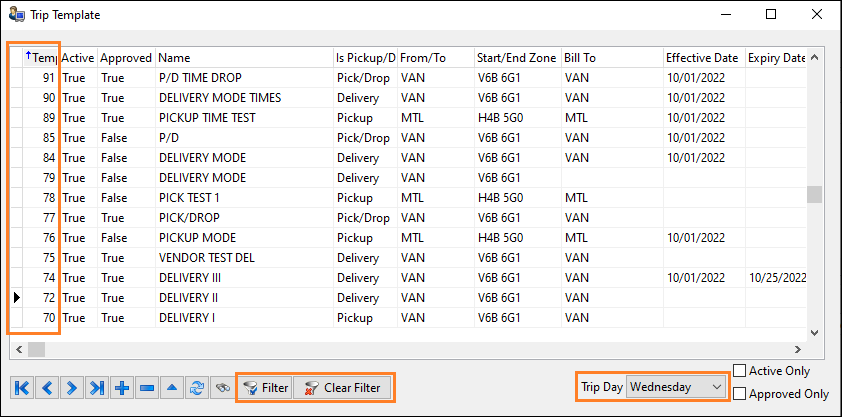
Dispatch Application Configurator option removed (TM-165959)
With the addition of the Trips Per DOW field (described below), the Application Configurator option DISPATCH.EXE - Trip Template First Day of Week has been removed.
Improved multiple-trip functionality (TM-165960)
If the Application Configurator option DISPATCH.EXE - Allow Multiple Trips on Trip Template is set to True, a new Trips Per DOW field is available on the Trip Template Options window. After you have entered your process dates, you can enter a number in this field to represent the number of trips per day of the week (DOW) that TruckMate will create with the selected template(s).
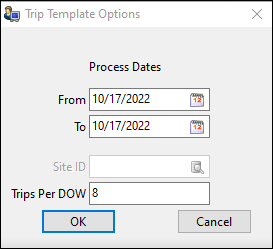
To prevent possible system freezes caused by too many trips being created at once, a new DISPATCH.EXE Application Configurator option defines the maximum value allowed in the Trips Per DOW field.
| Option | Description |
|---|---|
Maximum Trips Per DOW To Create Trips From Trip Template |
Determines the maximum number of trips that can be created in one process via the Trips Per DOW field in the Trip Template Options window. Valid values are:
|
Driver-provided ETA fields added (TM-166275, TM-166276)
Dispatchers can now submit estimated dates and times of arrival supplied by drivers.
A new Driver Provided ETA column has been added to:
-
Trips grid in Dispatch
-
Trip Legs grid in Multi Mode Dispatch
Double-clicking in this column displays the Driver Provided ETA window. If the selected leg is active, you can add the estimated arrival date and time.
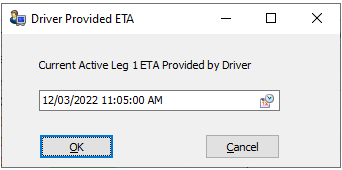
If the selected leg is not active (planned or finished), you cannot enter a value in the field.
The Driver Provided ETA column is also available in most asset grids in Dispatch and Multi Mode Dispatch. These include drivers, power units, trailers, etc.
In these grids, a value appears if the appropriate resource is present on a trip associated with the driver who submitted the data.
For example, on an active leg involving driver D0001, power unit P0001, and trailer TR0001, the Driver Provided ETA column value would be the same for all three resources in the respective resource grids.
In Multi Mode Dispatch, the column is also visible in the Trips, P&D, Inbound, and Outbound tabs. However, it is read-only. You can only edit the value from within the Trip Legs grid.
Manifest Maintenance printing functionality added (TM-166325)
Now that Manifest Maintenance is no longer included with TruckMate, some of its print features have been added to Multi Mode Dispatch.
Print Load Card and Print Manifest are part of a new Print context menu option.
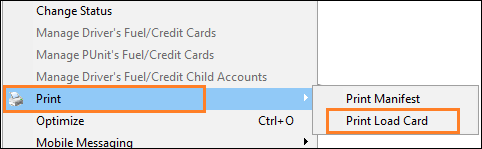
Both options are available when you right-click on a valid trip in any of the Trip grids.
Intermodal Operations
Added trace data to Street Turn Empties workflow (TM-165653)
Previously, when a container was added to an export bill via the Street Turn Empties workflow, the container number and container owner trace types (if defined) were not included. This meant that the container could not be traced in Intermodal Trace.
Now, the Street Turn Empties workflow adds this data to the export bill.
ConnectedDock
New Alternate Barcode field (TM-158073)
A new field, Alternate Barcode, has been added to the Item Details screen in ConnectedDock.
Improved warning for alternate barcode scans (TM-166343)
If a value is scanned on an Item Details screen that contains an alternate barcode prefix (as defined in ConnectedDock Admin), the system attempts to apply the prefix to the Alt Barcode field on the device. Scanning is prevented in these cases:
-
ALT BARCODE1 is on the screen and the barcode being scanned has an Alt Barcode 2 prefix
-
ALT BARCODE2 is on the screen and the barcode being scanned has an Alt Barcode 1 prefix
-
Either field is grayed out (via a data collection rule); in this case scanning is prevented regardless of the prefix value
Now, a warning message appears at the bottom of the screen when any of these cases occur. This message is also reported to the history table, where you can investigate and correct the issue.