Rendition printing
Rendition printing is the process of automatically sending invoices (freight bills) or trip manifests (based on the MANIFEST.RPT Crystal Report) from TruckMate into a third-party imaging system. Normally, backup documents for an invoice (signed bills of lading, lumper fees, etc.) are scanned into and stored in the imaging system, whereas invoices are generated from information entered and stored in TruckMate. There are a few reasons why you would want to merge the invoices into the imaging system:
-
When reviewing documents in the imaging system, it is helpful to see the invoice as well, and a user would not want to have to print the invoice to paper from TruckMate and then manually scan the paper into the imaging system.
-
Whether the invoice is to be mailed, faxed or emailed, often the client, (company being billed), will want a copy of the backup documents included (e.g., a signed proof of delivery). For faxing or emailing, the documents are not in the same system and so would not be able to be sent together. Even for regular mailing, if you were to print a batch of invoices from TruckMate, it would be time-consuming. For example, for each invoice, you would need to look in the imaging system to see if there are any backup docs, print them, and put them together (in the same envelope) with the invoice.
Methods
There are two methods available for rendition printing:
-
Crystal Report
-
Spool File
Some third-party imaging vendors offer one or the other or both.
![]()
| You cannot use both methods. You must select one or the other. |
The contents of the Method sub-tab reflect the selected method.
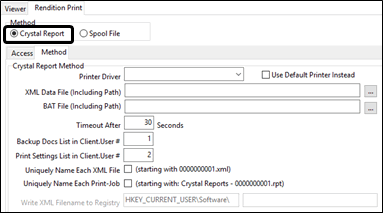
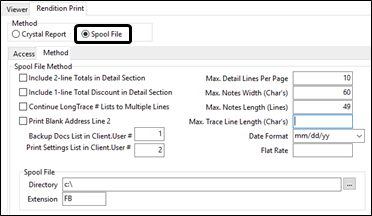
Access sub-tab
The Access sub-tab for rendition printing contains the settings that enable specific TruckMate applications to access imaging functionality.
The fields and options displayed on this tab are the same for the Crystal Report and Spool File rendition print methods and are the same for almost all the imaging vendors with a few exceptions, (Microdea, Pentad).
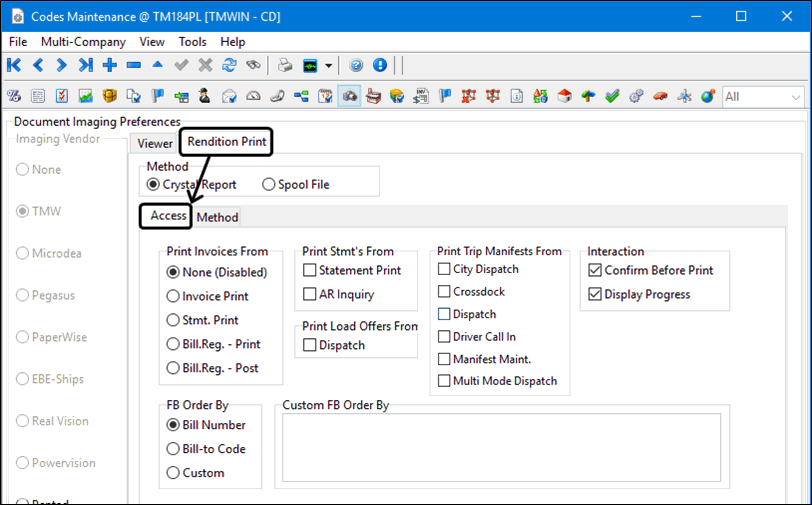
Required field: *
| Field | Definition |
|---|---|
Print Invoices From |
Select the option that corresponds to the TruckMate program you want to have access to invoice printing via the TMW Imaging software.
|
Print Statements From |
Select the checkboxes to indicate which program(s) will allow statements to be printed from.
|
Print Load Offers From |
Select the checkbox to indicate if the Dispatch program will allow load offers to be printed. |
Print Trip Manifests From |
Select the checkboxes to indicate which program(s) will allow Trip Manifests to be printed from. You have the option of Rendition Printing Trip Manifests from the City Dispatch, Crossdock, Dispatch, Driver Call-In, Manifest Maintenance and Multi Mode Dispatch programs. Unlike other Imaging functionality, the Rendition Print of Trip Manifests is accomplished from the normal Crystal Reports Selection window, which is accessed from the specific program’s 'Print Manifest' option (or something similar). You do not right-click an unused area of the program window to access the Rendition Print functionality. Once on the Crystal Report Selection screen, select your Crystal Report as regular, and after the 'Preview' appears, you will be asked if you wish to send the Crystal Report to the Imaging printer (if the 'Confirm Before Print' option below is flagged). Select 'OK' to send the Trip Manifest to the Imaging software. |
Interaction |
The Interaction section controls how TruckMate handles the Rendition Print request:
|
FB Order By |
Controls how multiple Freight Bills will be organized when printed together:
|
Custom FB Order By |
When you are running a batch of, say, 100 invoices in a TruckMate application to a paper printer, all 100 invoices appear in a single Crystal report / print job. It is up to the Crystal to decide how to sort the bills. However, in Crystal Method rendition printing (for all imaging vendors other than Microdea), a print job is created for each invoice, along with an .xml file with indexing info (i.e. 100 print jobs and 100 .xml’s). This means that the TruckMate application, not Crystal, must know what sort order the Client wants. The two most common sort orders, by 'Bill Number' and by 'Billing Client', are presented as radio button options in the 'FB Order By' section, above. However, if a Client wants something different, there is a 3rd radio button ('Custom') that allows you to enter a comma-delimited list of TLORDER columns that will be put into the ORDER BY when doing the rendition print. |
Method sub-tab
The Method sub-tab for rendition printing contains the Access and Method sub-tabs used to connect to and configure the rendition printing features for the imaging vendor.
The contents of the sub-tab reflect the selected method.
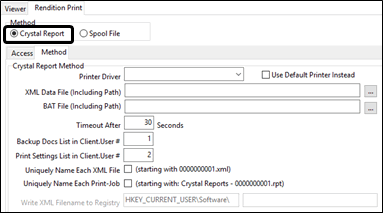
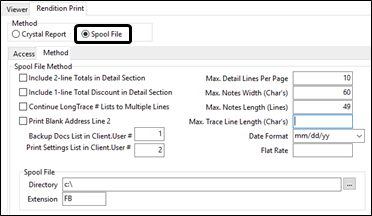
Crystal Report method
For the Crystal Report (printer driver) method of rendition printing, you need to specify the name of the imaging company’s custom printer driver, the location and name of the XML file to be written (that the imaging company will read and delete), a timeout specification (telling TruckMate how long to wait in case the imaging company’s service is not running or not deleting the XML file properly).
Once these values are specified, you can select the Uniquely Name Each XML File and/or the Uniquely Name Each Print-Job fields, which provide:
-
A print job sent to the specified printer, with a unique identifier somewhere in the filename (see the scheme in the screenshot above).
-
An XML file in the specified path, for each print job (also as in the screenshot above).
It is the user’s responsibility to clear these files out (if desired), but it is not necessary to clear them out before you can receive subsequent jobs.
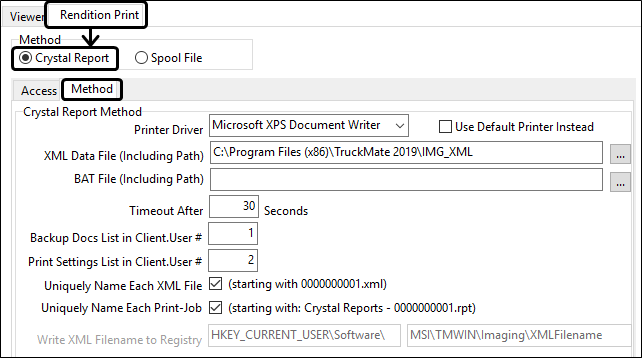
| Some imaging vendors want a 'backup documents string' indicating which types of documents (bills of lading, etc.) in their system they are to search for and print/send with the invoice, which varies by end-Client. |
TruckMate does not provide a dedicated field for this in the 'CLIENT' table but allows you to specify which of the 10 'User Defined' fields to enter this string into (as set in the Customer tab of the Customer & Vendor Profiles program).
Required field: *
| Field | Definition |
|---|---|
Printer Driver * |
Specify the Custom Printer Driver included with your Third Party Imaging software. Use the pull-down menu to select from the available Printer Drivers. |
Use Default Printer Instead |
Selecting this checkbox means TruckMate will use the systems Default Printer instead of a Third Party Printer Driver. |
XML Data File (Including Path) * |
Enter the location and name of the XML file that will be written to your system. Click the search button to search for the Crystal XML data file provided by your Third Party Imaging software. |
BAT File (Including Path) * |
Enter the location and name of the batch file containing the data that will be written to your system. Click the search button to search for the BAT file provided by your Third Party Imaging software. Note: This option is not available with some vendors (e.g., Pegasus, PaperWise, EBE-Ships). |
Timeout After * |
This field tells TruckMate how long to wait (in seconds) in case the imaging software is not running or deleting the XML data file properly. Enter a numerical value in this field. |
Backup Docs List in Client.User # |
Some Imaging Vendors want a 'backup documents string' indicating which types of documents (bills of lading, etc.) in their system they are to search for and print / send with the invoice, which supposedly varies by end-client. There is no dedicated field for this in the client table so you specify which of the ten Client User Defined Fields you have entered this string into. (The ten fields are edited in Profiles > Customer & Vendor Profiles > User Defined Fields tab) |
Print Settings List in Client.User # |
Some Imaging Vendors use a print settings list in their system which they use to control how to print the documents with respect to any special printing instructions. There is no dedicated field for this in the client table so you specify which of the ten Client User Defined Fields you have entered this string into. (The ten fields are edited in Profiles > Customer & Vendor Profiles > User Defined Fields tab) |
Uniquely Name Each XML File |
If you are using TMW Imaging and check this option, then:
|
Uniquely Name Each Print-Job |
If you are using TMW Imaging and check this option, then the print-jobs will be uniquely named 'Crystal Reports - 0000000001.rpt', 'Crystal Reports - 0000000002.rpt', etc. |
Write XML Filename to Registry |
This field displays the Registry path that will be altered when your Imaging Software creates an XML Data File. This field is non-editable. |
Spool File method
To use the spool file method for rendition printing, you need to specify the directory that the spool files are to be created in and their extension. They are named according to the current timestamp (e.g., YYYYMMDDHHMMSS.TXT) to avoid overwriting a previous spool file. There are other minor settings that determine how the text is formatted in the spool files, as well as, for Pegasus only, the backup docs number (see explanation in Crystal method above). One key one is the maximum of detail lines per page - used to determine page breaks on lengthy invoices.
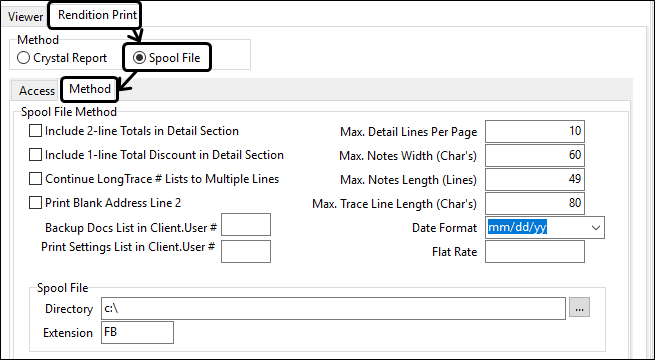
| Field | Definition |
|---|---|
Include 2-line Totals in Detail Section |
If you ever experience your 'Totals' information being truncated on your Reports, select this option to allow 2-line totals, which will guarantee that even long Totals descriptions will be displayed properly on your reports. |
Include 1-line Total Discount in Detail Section |
Select this option to allow 1-line for the 'Total Discount' field of your reports. |
Continue Long Trace # Lists to Multiple Lines |
Similar to the 'Include 2-line Totals…' option, checking this option will allow long Trace # Lists to be displayed correctly by using multiple Report lines. |
Print Blank Address Line 2 |
This option will print the 'Address Line 2' text field available in many programs, even if it contains no information. |
Backup Docs List in Client.User # |
Some Imaging Vendors want a 'backup documents string' indicating which types of documents (bills of lading, etc.) in their system they are to search for and print / send with the invoice, which supposedly varies by end-client. We do not have a dedicated field for this in the client table; rather, you specify which of the 10 Client User Fields you have entered this string into (in Customer Profiles). |
Max. Detail Lines Per Page |
This field is actually quite important, as it determines the number of Detail Lines (and thus the page breaks) of each page on lengthy invoices. Experiment with this value to setup your documents as you would like. |
Max Notes Width (Char’s) |
This option specifies the maximum 'width' allotted to the 'Notes' section of the Spool File Report (in Characters). |
Max Notes Length (Lines) |
This option specifies the maximum 'length' allotted to the 'Notes' section of the Spool File Report (in lines). |
Max Trace Line Length (Char’s) |
This option specifies the maximum 'length' allotted to the 'Trace #' line of the Spool File Report (in Characters). |
Date Format |
Use the pull down menu to select how you would like your Date to appear on all generated Spool documents. |
Flat Rate |
In the detail section of an invoice, the rate is usually printed. For example, '$x.xx/ob'. Sometimes, there is no rate, just an amount. If you Company uses an amount, enter it in the field provided. |
Spool File |
|
Spool File Directory |
Spool file directory and extension are two fields used by all three document imaging clients and are critical to the interface. Once TruckMate prints out the text spool file in the appropriate format for the freight bills selected in the Invoice Printing program or Billing Register program, The Document Imaging software then reads the incoming files and processes them, i.e., saves the invoices and possibly prints, faxes, or e-mails them. The usual process is to poll a particular directory to see if there are any new files with a certain extension. These settings then, allow the client to tell TruckMate where to print the spool files so that your Document Imaging software can find them. |
Extension |
Spool file directory and extension are two fields used by all three document imaging clients and are critical to the interface. Once TruckMate prints out the text spool file in the appropriate format for the freight bills selected in the Invoice Printing program or Billing Register program, The Document Imaging software then reads the incoming files and processes them, i.e., saves the invoices and possibly prints, faxes, or e-mails them. The usual process is to poll a particular directory to see if there are any new files with a certain extension. These settings then, allow the client to tell TruckMate where to print the spool files so that your Document Imaging software can find them. |
Spool File method vs Crystal Report method
There are two methods of "transferring" invoices from TruckMate to the imaging - either all the text data needed to create the invoice, (the spool file method), or the Crystal printer driver method using a tiff image of the printed invoice.
In the spool file method, TruckMate generates (via the Invoice Printing program, or the Billing Register program) a text file containing all the information about the freight bills in the print run, including whatever data is to appear on the invoice and (in a possibly separate file) whatever fields are to be used to index the invoice into the imaging system (so you can later search and retrieve/view the invoice by those index fields). The imaging software can either process (parse out) these files manually (you run a program to initiate the process), or they can poll a particular directory and handle them automatically.
In the Crystal printer driver method, you print the invoices using any Crystal report you wish, just as you would to paper. But, instead of sending the reports to a regular printer driver, they are sent to a custom printer driver provided by the imaging vendor company that automatically intercepts the image, renders it to a tiff file, and saves it into their system. These print jobs are sent one freight bill at a time and TruckMate outputs the indexing info for each freight bill to a separate xml file; the imaging company has a program/service which automatically reads the xml upon receiving a print job and stores the indexes with the tiff (and deletes it so that TruckMate knows that the imaging software is ready for the next invoice to be sent to the driver).
Each method has its pros and cons.
-
The spool file method is faster from TruckMate’s side (dumping a single text file for all the invoices is much quicker than running a Crystal report for each invoice in the batch).
-
Both methods are in place (and installed at client sites) for Pegasus and PaperWise, but both methods would require development work by the imaging company for any new imaging vendor. For the spool file method, they would have to create a program to read in the text file and parse out the data you want to print on your invoice, and lay out the invoice properly. For the Crystal method, they would need to design the printer driver that will accept the Crystal output and render it to tiff (luckily, there is a product from Black Ice that does most of this work) and create a program / service to read (and then delete) the xml file and store the index info from the xml file into their system with the tiff image. The imaging company would have to determine which method poses more work for them (and possibly higher fees up-front for the customer).
-
The Crystal printer driver method is much more flexible for future invoice design layout changes. Just like all other TruckMate modules, you can start with a 'standard' Crystal report and modify it to your needs. This can be done either via TMW Systems' Crystal Development Department or by your own IT Department (many companies have found Crystal reports easy to create and modify and they love having the control as to how the page looks). But, with the spool file method, you would have to get the imaging vendor to do some custom work for you every time you wanted to add/remove/move a field on the page (and most probably for a fee).
-
For the spool file method, if you want your logo or other graphics on the invoice, you would have to use an overlay (either use pre-printed forms or merge a 'picture' file with the text-only spool file). Further, all text printed on the invoice from the spool file would probably be of the same font. With Crystal, you have greater flexibility in that you can insert logos and play around with different fonts, including styles and sizes, and hence (if you choose) print to blank paper (although the trade-off is that your printer has to do more work and use more toner or ink).
Customizing rendition printing
Rendition printing is limited to the following TruckMate applications:
For Invoices:
-
Invoice Printing
-
Billing Register
For Trip Manifests:
-
City Dispatch
-
CrossDock
-
Dispatch
-
Driver Call In
-
Manifest Maintenance
However, all the logic relating to Rendition Print has been isolated into a .DLL ('RENDPRINTSPOOL.DLL' or 'RENDPRINTDRIVER.DLL' which must be in the same directory as BILL.EXE or BILLBR.EXE). Using a DLL provides 2 advantages:
-
The BILL.EXE and BILLBR.EXE applications (or any of the Dispatch module applications) do not have to be revised and rebuilt for every change to rendition print.
-
A custom .dll for a customer (based on the 'standard') can be created specifically for you to accommodate your unique needs as to the content of the spool file or .XML file.
For the Spool File method, the only customizations usually needed are in the detail section of the invoice as the header section includes almost everything about the invoice and the imaging company can parse out only that data which the client wants printed on the invoice; whereas, some customers want a traditional commodity / pieces / price grid (like the Customer Service program > Details tab) while others want a manifest style listing only the stops and pickups. For most minor invoice layout changes, the data is usually already in the spool file and only the imaging vendor company needs to get involved to make changes on their end.
For the Crystal method, very little customization would ever be required from TruckMate side. About the only thing would be to include extra fields in the XML file that are not already included in the 'standard'.
| There are two configuration options for the 'RENDPRINTDRIVER.DLL' file itself in the Application Configurator program. These two options allow you to specify the Customer Profiles program field where the 'Email Address' and/or 'Fax Number' for a Client is pulled from when using Rendition Print functionality. |