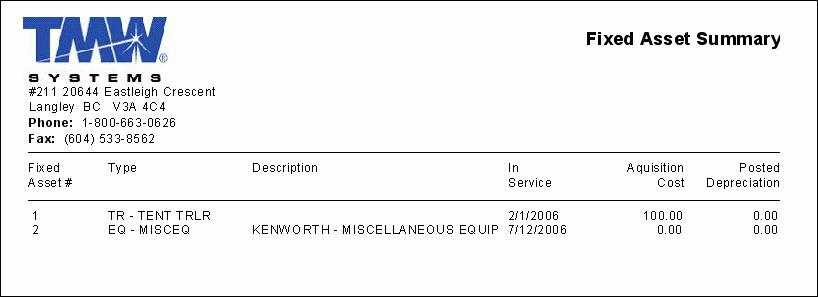Fixed Assets Module

All reports on this page are used in conjunction with Fixed Assets.
FA_DEPREC.RPT
When the Fixed Assets Depreciation report is run, it will ask for a Date Range to search for Fixed Assets Depreciation amounts. Enter a 'Starting' date and 'Ending' date to constitute the Date Range, and the report will then return any Depreciation information within that Date Range.
FA_DETAIL.RPT
This report will display detailed asset information for the Fixed Assets in your system. When the report is run, you will be asked to provide the following details:
-
Asset Type: You can Filter on any of the specific Asset Types in your system ('PU - Power Unit', 'TR - Trailer', 'CO - Container', 'EQ - Equipment', 'OA - Other') or just select the '* - SELECT ALL' option to include ALL of the Fixed Assets in your system.
-
Asset ID: If you have chosen a specific Asset Type, you may further filter the records in your system by Asset ID. This will allow you to print the detailed report on only one of your Fixed Assets. These ID codes are maintained in the main form of the Fixed Assets program.
-
Exclude Disposed Assets: If you would like to include 'Disposed' Assets in the report, select 'False' in this field. If you would like to exclude them from the report, select the 'True' option (the default option).
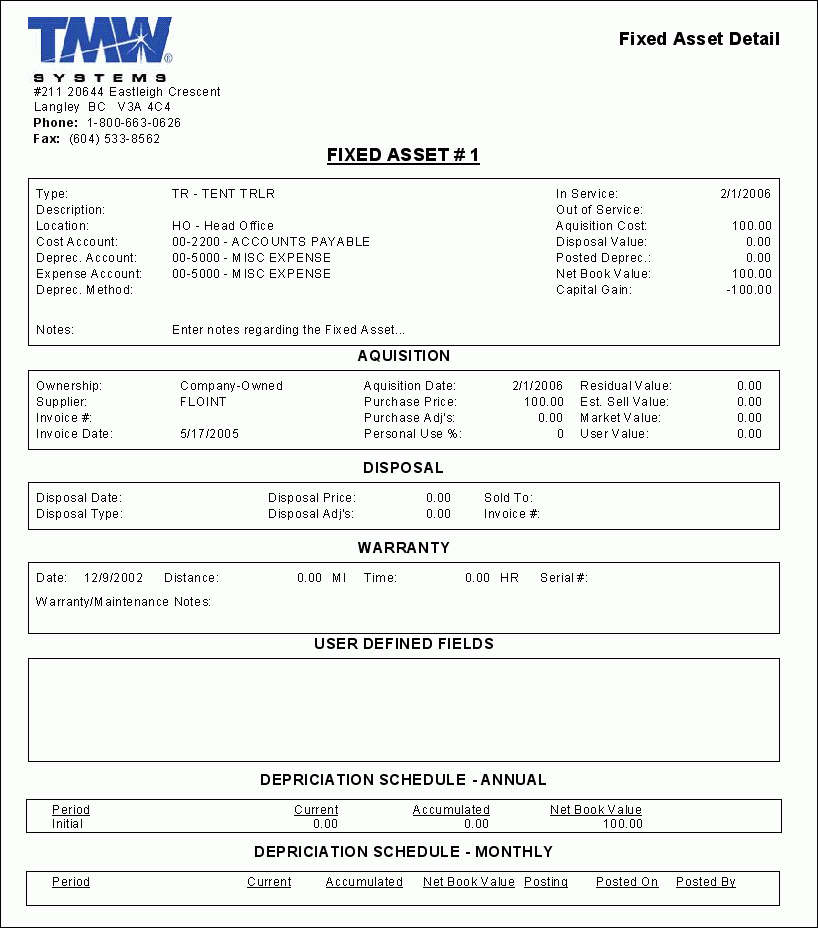
FA_DIARY.RPT
This report displays all the fixed asset’s Diary information, broken down by each asset.
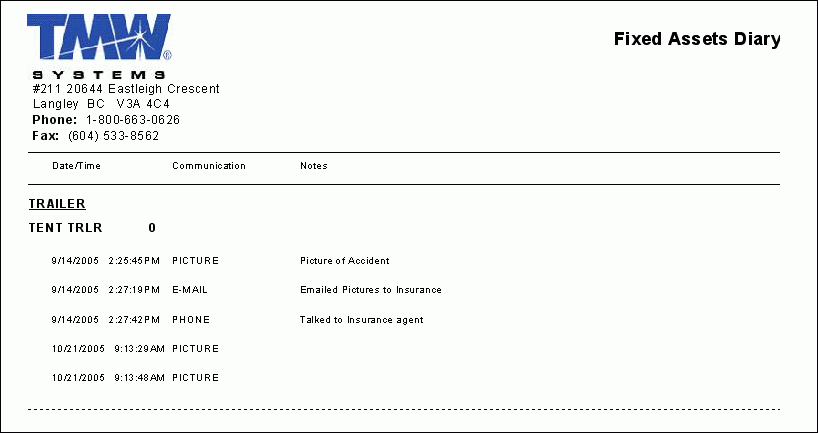
FA_SUMMARY.RPT
This report will display some minor information for all the Fixed Assets currently in your system. When the report is run, you will be asked to provide the following details:
-
Asset Type: You can Filter on any of the specific Asset Types in your system ('PU - Power Unit', 'TR - Trailer', 'CO - Container', 'EQ - Equipment', 'OA - Other') or just select the '* - SELECT ALL' option to include ALL of the Fixed Assets in your system.
-
Asset ID: If you have chosen a specific Asset Type, you may further filter the records in your system by Asset ID. This will allow you to print the detailed report on only one of your Fixed Assets. These ID codes are maintained in the main form of the Fixed Assets program.
-
Exclude Disposed Assets: If you would like to include 'Disposed' Assets in the report, select 'False' in this field. If you would like to exclude them from the report, select the 'True' option (the default option).