Switching to Trip Operation Planning
Trip Operation Planning helps simplify and consolidate tasks that you may have completed using several Dispatch and Multi Mode Dispatch features.
This topic lists some common scenarios that involve the use of Trip Operation Planning.
If you want to use Trip Operation Planning and your environment falls outside of these scenarios, it will require changes so that your data is protected and all tasks are completed correctly.
For assistance, contact your Trimble Transportation implementation specialist or Trimble Transportation Support.
Scenario: All truckload, no terminals
In this scenario:
-
There are no terminal zones in your zone tree
-
None of your zones are associated with terminals
With this setup, you should not experience any issues when using the terminal plan. The system determines that no load plan updates need to occur on freight bills, because no terminals are associated with the zones being used.
To demonstrate this, suppose this plan exists in Trip Operation Planning:
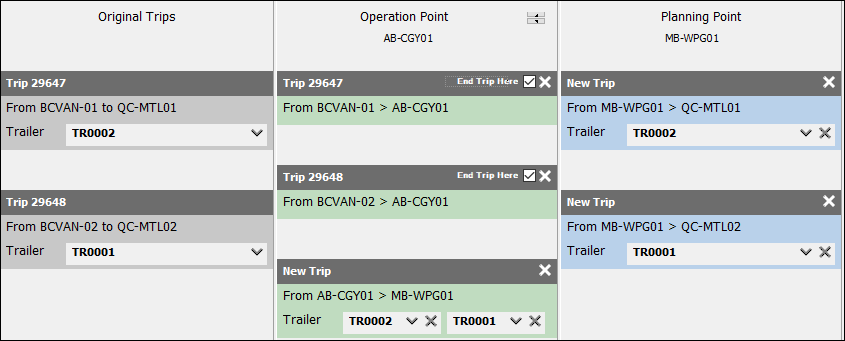
In this plan, two freight bills are represented by two trips, 29647 and 29648, using two trailers, TR0002 and TR0001.
-
Both loads go separately to AB-CGY01.
-
The loads from both trips go together from AB-CGY01 to MB-WPG01.
-
Finally, the loads go from MB-WPG01 to QC-MTL01.
As a result, the terminal plan for each freight bill is listed as having a default terminal (typically DEFTERM). This is what TruckMate uses to populate fields in scenarios where none of the zones contain associated terminal zones.
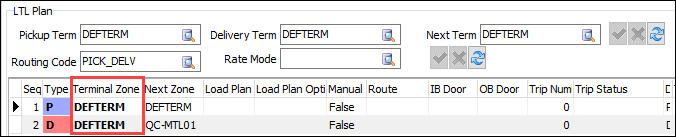
If you click Execute for this plan, no errors should occur. Because no actual terminal zones or load plans are involved, the system can create the movement as needed.
Scenario: All linehaul/LTL with terminals and load plans
Routing via terminals
In this scenario, your environment is fully set up and configured for linehaul and/or LTL movements. This means all of these are true:
-
Every zone code has been configured with a terminal zone. Every possible pickup and delivery point is associated with a specific terminal created in the system.
-
Two or more terminal zones exist in the system and have been configured with zone codes as mentioned.
-
Each terminal zone has a record in Terminal Maintenance. For each terminal, a unique location has been created that can be used within Multi Mode Dispatch.
-
Load plans have been created within the system, defining the routes in which goods can be moved between terminals.
Trip Operation Planning can build trips in this scenario because it uses the terminals and load plans defined in the system to ensure that the plan is valid and achievable.
To demonstrate this, suppose this plan exists:
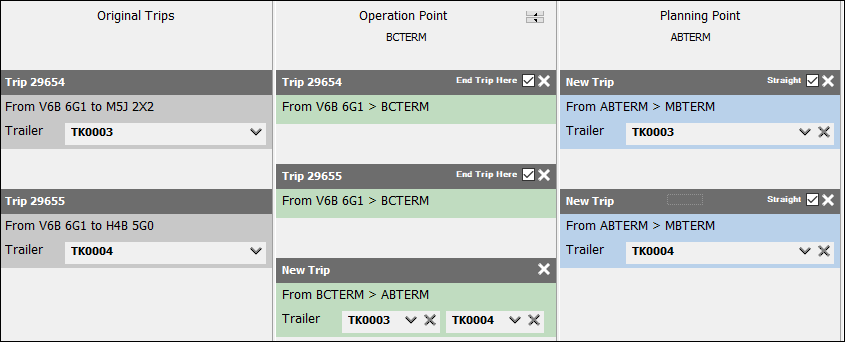
In this plan, two freight bills are represented by two trips, 29654 and 29655, using two trailers, TK0003 and TK0004.
-
Both trips originate in Vancouver.
-
Trip 29654 ends in Toronto. Trip 29655 ends in Montreal.
-
Both trips go separately from V6B 6G1 to the British Columbia terminal (BCTERM).
-
The loads from both trips go together from BCTERM to the Alberta terminal (ABTERM).
-
The loads go separately from ABTERM to the Manitoba terminal (MBTERM), and continue to their final destinations.
This plan works because the start and end zones for these freight bills are mapped to terminal zones in the zone tree.
It also works because load plans exist for all terminals. This means that each bill has both an intended route as well as alternate routes that can be used. Notice that ABTERM is not included as a primary option for these bills.
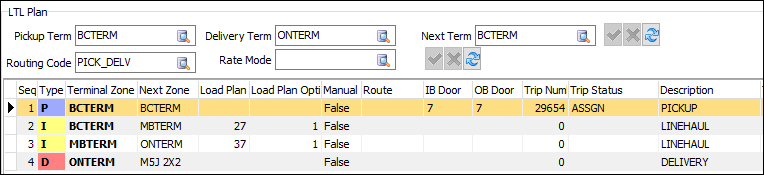
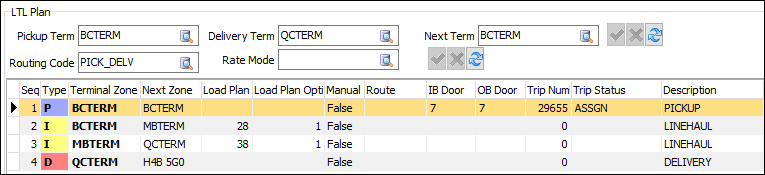
When TruckMate executes the plan, Trip Operation Planning invokes ABTERM as an alternate option and rebuilds the terminal plans to reflect successfully completed trips.


Routing via zones
As with the previous scenario, this scenario assumes that:
-
Each zone in the terminal plan is configured with a terminal zone.
-
Load plan options exist for the zones associated with these terminal zones assigned to the regular zones.
To demonstrate this, suppose this plan exists:
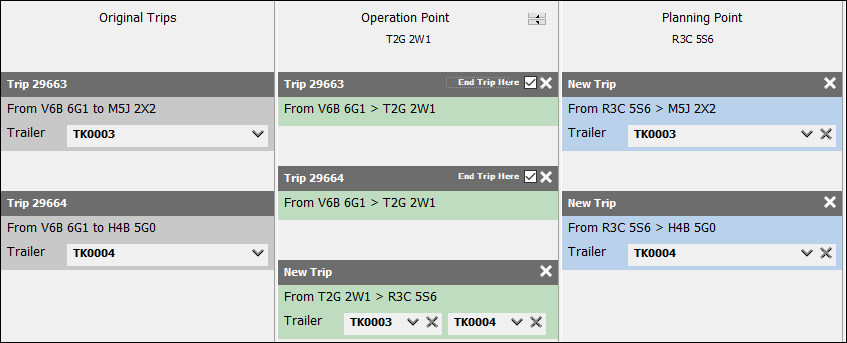
This plan includes no terminal zones. However, the zones are associated with terminals:
-
Both trips leave Vancouver (V6B 6G1), which is serviced by the British Columbia terminal.
-
Both trips go to Calgary (T2G 2W1), which is serviced by the Alberta terminal.
-
The loads from both trips go together from Calgary to Winnipeg (R3C 5S6), which is serviced by the Manitoba terminal.
-
The loads go separately to their final destinations:
-
Toronto (M5J 2X2), serviced by the Ontario terminal
-
Montreal (H4B 5G0), serviced by the Quebec terminal
-
Trip Operation Planning updates the terminal plans for the freight bills automatically based on the terminal zones used by the regular zones.


Scenario: Partial linehaul/LTL configurations
In this scenario:
-
Some terminal zones exist in the system, but they do not correspond to real terminals
-
None of the zones have been configured with a terminal zone
In this plan, a terminal is included as the transition point for two trips, but none of the freight bills contain matching terminal zone values.
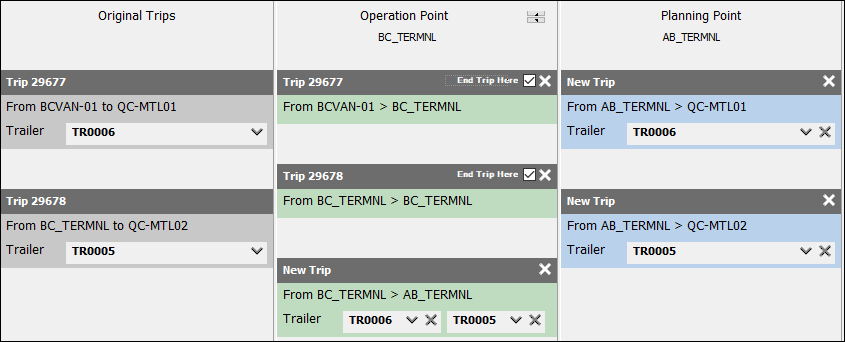
The goal is to:
-
Merge the trips at BC_TERMNL
-
Move the loads from BC_TERMNL to AB_TERMNL
and then proceed with the delivery.
However, because Trip Operation Planning detects the presence of terminals in the system, it begins to look for load plans. The start and end zones do not have terminals, so they do not have valid load plans. Consequently, upon clicking Execute, an error displays.
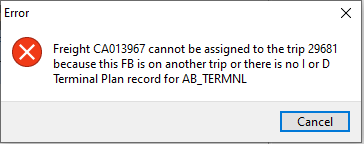
Because TruckMate is unable to locate a terminal plan for the route, processing cannot take place via Trip Operation Planning.
However, there are two ways to avoid scenarios like this, in which regular zones and terminal zones exist in the same environment.
-
Do not mark terminal zones as "terminal"
-
Configure zone codes with terminal zones
Both of these options allow you to use Trip Operation Planning without having to create load plans and terminals.
Do not mark terminal zones as "terminal"
In the scenario, BC_TERMNL and AB_TERMNL are both identified as terminal zones in the system.
In Codes Maintenance, on the Zone Code Definition tab, deselect Terminal for each zone. This illustration shows a valid terminal.
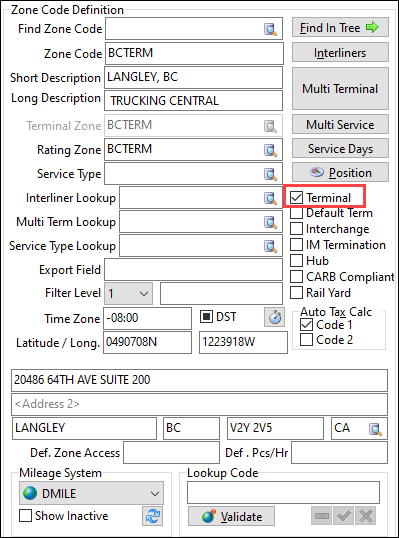
Deselecting Terminal for BC_TERMNL and AB_TERMNL makes them "regular" zones. Now, processing can complete successfully.
Even though the zone names have not changed, TruckMate no longer views them as terminal zones, and creates trips without needing to check for a load plan.

Configure zone codes with terminal zones
If you do not want to change certain terminal zones into regular zones, the other choice is to configure zones with the closest terminal zone in your system.
Using the original example, these zones do not have associated terminal zones:
-
BC-VAN01
-
QC-MTL01
-
QC-MTL02
However, BC_TERMNL and QC_TERMNL are defined as terminal zones. Suppose the zone codes are matched up with these terminal zones as follows:
-
BC-VAN01 ⇒ BC_TERMNL
-
QC-MTL01 ⇒ QC_TERMNL
-
QC-MTL02 ⇒ QC_TERMNL
In this case, the freight bills have a terminal plan but no load plan.


Because there are no load plans, executing the trip operation plan will not work unless the Security Configuration option Enable Routing Validation When Matching FB is set to No Warning/Error. Even with this setting, you may see a prompt asking if you want to proceed. If it appears, click Yes. Processing should complete normally.
