Safety & Compliance Module (A through D)

ACCIDENT COST DETAIL REPORT.RPT
This report is used in conjunction with the Safety & Compliance program (SAFETY.EXE), and will list your Accident records with emphasis on the cost details for each accident, and will include the Driver information.
When the report is run, you will be prompted to enter the following information:
-
A 'Starting Date': enter a 'Date/Time' value that will become the beginning of the Date Range used to gather accident report records.
-
An 'Ending Date': enter a 'Date/Time' value that will become the ending of the Date Range used to gather accident report records.
-
To 'Include Incident Cost Summary': select 'YES' to include the information found on the Costs Summary Tab.
-
To 'Include Checkbox Summaries': select 'YES' to include the names of the checkboxes selected in the 'Accident Information' section of the General Tab.
-
To 'Include Other Information Section': select 'YES' to include the information from the 'Fatalities' and 'Injuries' sections of the General Tab.
-
To 'Include Notes Section': select 'YES' to include the information found in the 'Notation' field on the General Tab.
-
To 'Include Employee Tab Information': select 'YES' to include the information found on the Employee Tab.
-
To 'Include Power Unit Tab Details': select 'YES' to include the information found on the Power Unit Tab.
-
To 'Include Trailer Tab Information': select 'YES' to include the information found on the Trailer Tab.
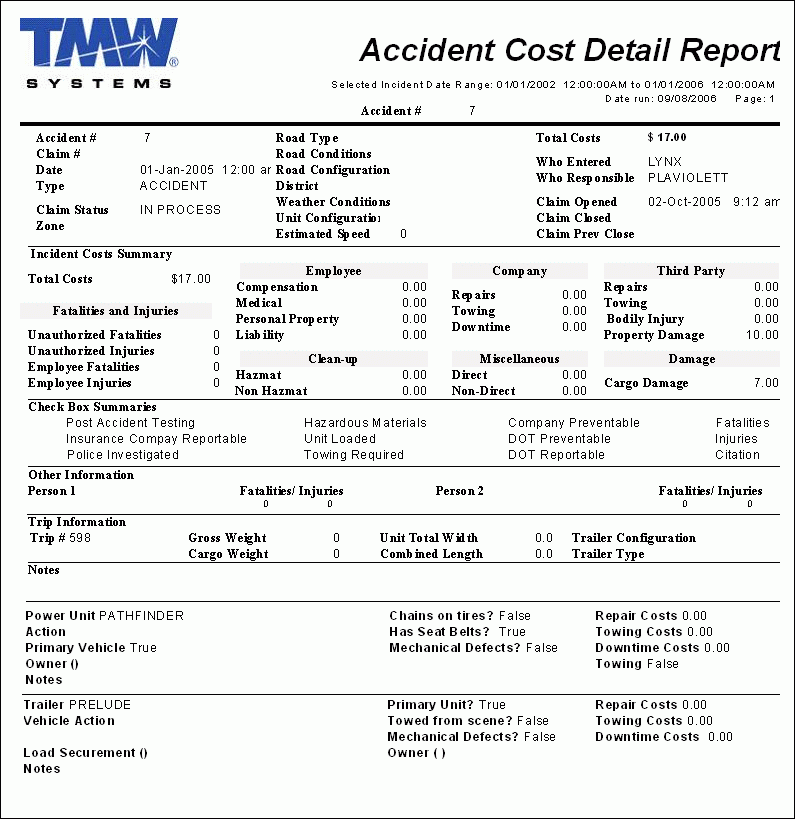
ACCIDENT FREQUENCY AND COST BY YEAR.RPT
This report is used in conjunction with the Safety & Compliance program (SAFETY.EXE), and will list your Accident records per year on a frequency/cost basis.
When this report is run, you will be prompted to enter the following information:
-
A 'Starting Date': enter a 'Date/Time' value that will become the beginning of the Date Range used to gather accident report records.
-
An 'Ending Date': enter a 'Date/Time' value that will become the ending of the Date Range used to gather accident report records.
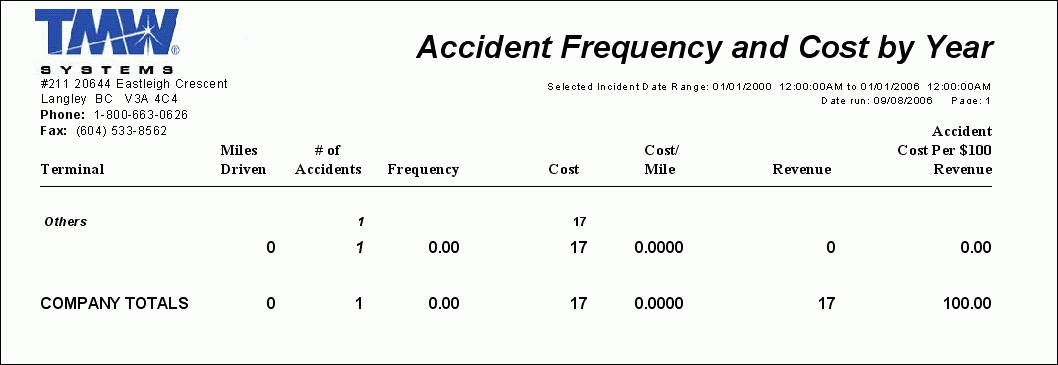
ACCIDENT REGISTER BY ACC DATE.RPT
This report is used in conjunction with the Safety & Compliance program (SAFETY.EXE), and will list your Accident records based on the Date the Accidents occurred on.
When this report is run, you will be prompted to enter the following information:
-
A 'Starting Date': enter a 'Date/Time' value that will become the beginning of the Date Range used to gather accident report records.
-
An 'Ending Date': enter a 'Date/Time' value that will become the ending of the Date Range used to gather accident report records.
-
A 'Terminal' value: select the search button and then enter a Terminal ID to filter the report on a single Terminal, or select the default '*' option to include ALL Terminals in the report.
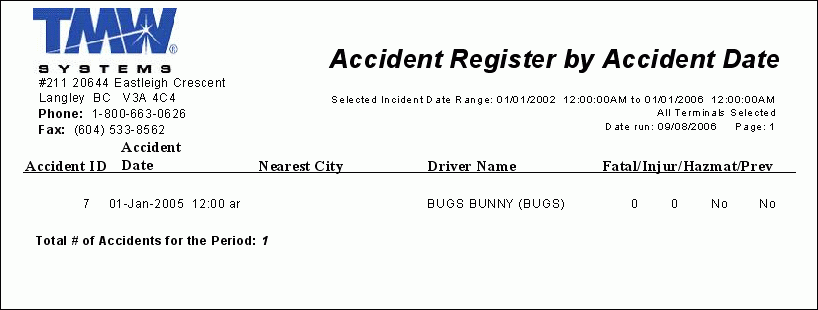
ACCIDENT SUMMARY REPORT.RPT
This report is used in conjunction with the Safety & Compliance program (SAFETY.EXE), and will list a summary of all recorded Accident information.
When this report is run, you will be prompted to enter the following information:
-
A 'Starting Date': enter a 'Date/Time' value that will become the beginning of the Date Range used to gather accident report records.
-
An 'Ending Date': enter a 'Date/Time' value that will become the ending of the Date Range used to gather accident report records.
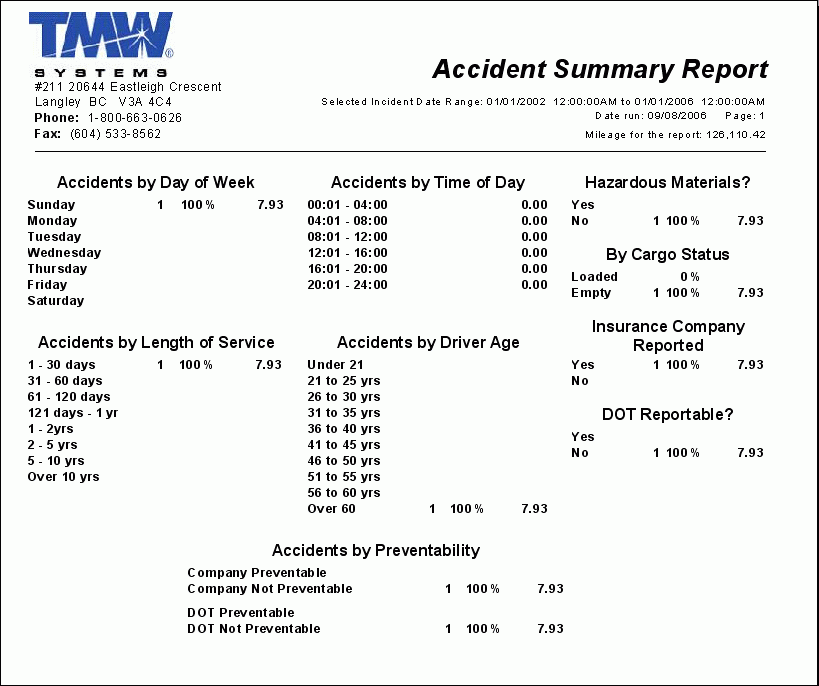
ACCIDENTS BY DISTRICT.RPT
This report is used in conjunction with the Safety & Compliance program (SAFETY.EXE), and will list a summary of Accidents by location.
When this report is run, you will be prompted to enter the following information:
-
A 'Starting Date': enter a 'Date/Time' value that will become the beginning of the Date Range used to gather accident report records.
-
An 'Ending Date': enter a 'Date/Time' value that will become the ending of the Date Range used to gather accident report records.
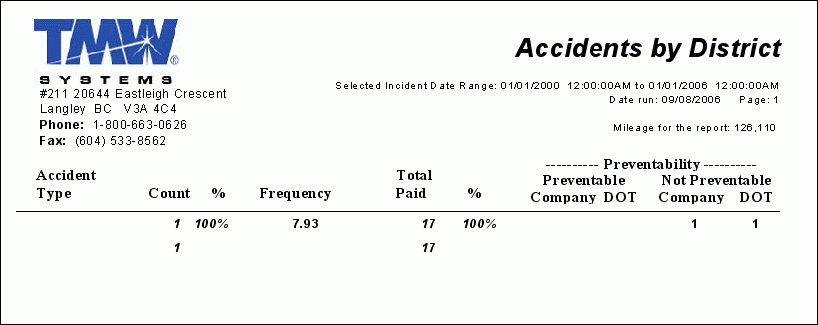
This report is used in conjunction with the Safety & Compliance program (SAFETY.EXE), and will list a summary of Accidents by the 'road condition' value entered in the Accident report.
When this report is run, you will be prompted to enter the following information:
-
A 'Starting Date': enter a 'Date/Time' value that will become the beginning of the Date Range used to gather accident report records.
-
An 'Ending Date': enter a 'Date/Time' value that will become the ending of the Date Range used to gather accident report records.
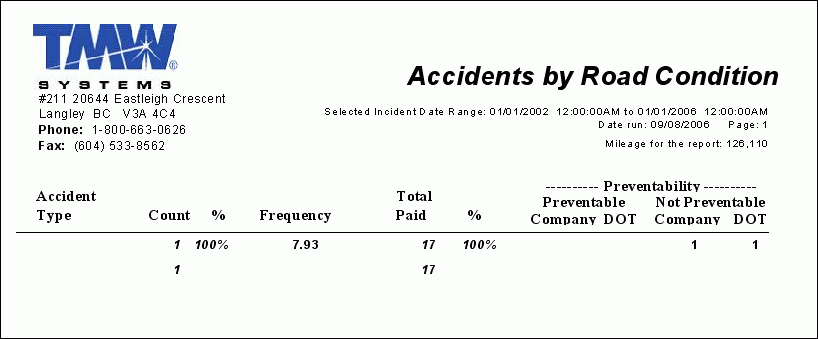
This report is used in conjunction with the Safety & Compliance program (SAFETY.EXE), and will list a summary of Accidents by the 'Road Type' value entered in the Accident report.
When this report is run, you will be prompted to enter the following information:
-
A 'Starting Date': enter a 'Date/Time' value that will become the beginning of the Date Range used to gather accident report records.
-
An 'Ending Date': enter a 'Date/Time' value that will become the ending of the Date Range used to gather accident report records.
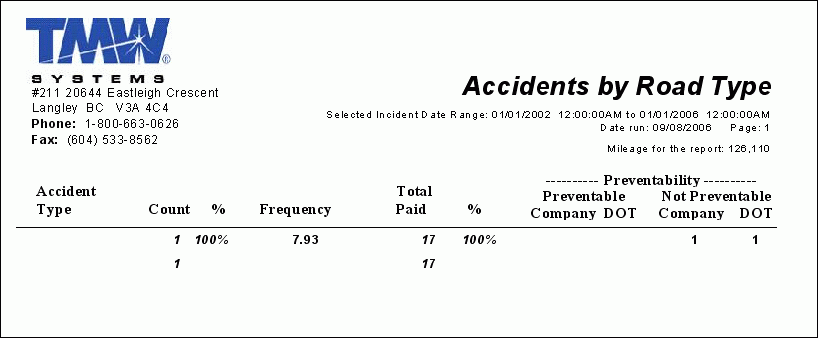
ACCIDENTS BY TRAILER CONFIGURATION.RPT
This report is used in conjunction with the Safety & Compliance program (SAFETY.EXE), and will list a summary of Accidents based on the Trailer configuration at the time of the incident.
When this report is run, you will be prompted to enter the following information:
-
A 'Starting Date': enter a 'Date/Time' value that will become the beginning of the Date Range used to gather accident report records.
-
An 'Ending Date': enter a 'Date/Time' value that will become the ending of the Date Range used to gather accident report records.
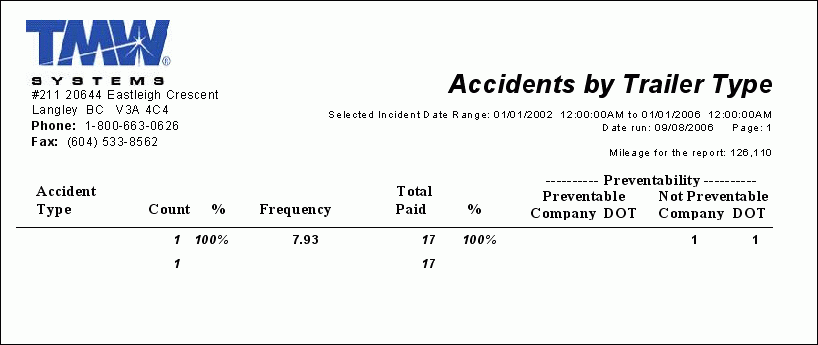
ACCIDENTS BY TRAILER TYPE.RPT
This report is used in conjunction with the Safety & Compliance program (SAFETY.EXE), and will list a summary of Accidents based on the 'Trailer Type' value at the time of the incident.
When this report is run, you will be prompted to enter the following information:
-
A 'Starting Date': enter a 'Date/Time' value that will become the beginning of the Date Range used to gather accident report records.
-
An 'Ending Date': enter a 'Date/Time' value that will become the ending of the Date Range used to gather accident report records.
ACCIDENTS BY TYPE.RPT
This report is used in conjunction with the Safety & Compliance program (SAFETY.EXE), and will list a summary of Accidents based on the 'Accident Type' value.
When this report is run, you will be prompted to enter the following information:
-
A 'Starting Date': enter a 'Date/Time' value that will become the beginning of the Date Range used to gather accident report records.
-
An 'Ending Date': enter a 'Date/Time' value that will become the ending of the Date Range used to gather accident report records.
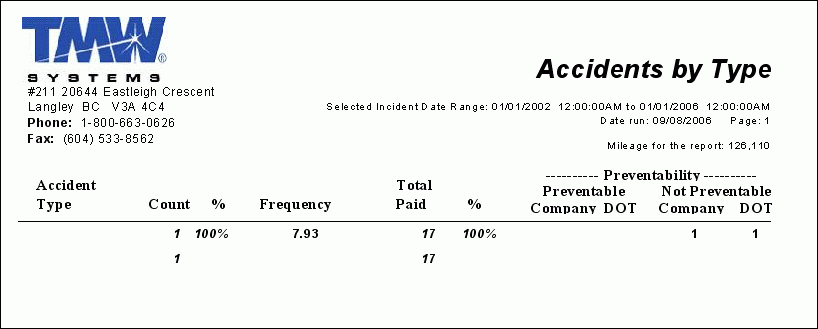
ACCIDENTS BY UNIT CONFIGURATION.RPT
This report is used in conjunction with the Safety & Compliance program (SAFETY.EXE), and will list a summary of Accidents based on the 'Power Unit' configuration.
When this report is run, you will be prompted to enter the following information:
-
A 'Starting Date': enter a 'Date/Time' value that will become the beginning of the Date Range used to gather accident report records.
-
An 'Ending Date': enter a 'Date/Time' value that will become the ending of the Date Range used to gather accident report records.
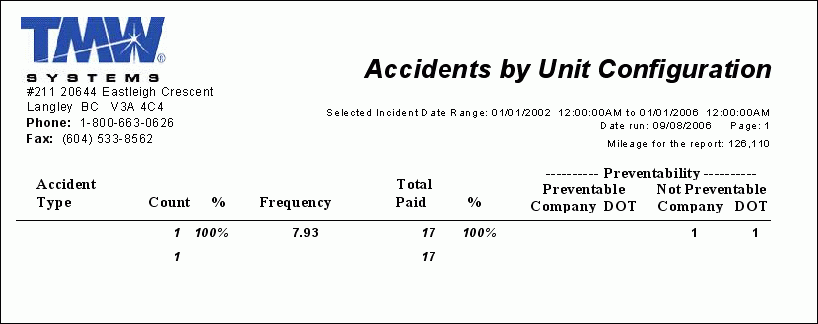
ACCIDENTS BY WEATHER CONDITION.RPT
This report is used in conjunction with the Safety & Compliance program (SAFETY.EXE), and will list a summary of Accidents based on the 'Weather Condition' value at the time of the incident.
When this report is run, you will be prompted to enter the following information:
-
A 'Starting Date': enter a 'Date/Time' value that will become the beginning of the Date Range used to gather accident report records.
-
An 'Ending Date': enter a 'Date/Time' value that will become the ending of the Date Range used to gather accident report records.
DRIVER LOG STATUS SUMMARY.RPT
This report is used in conjunction with the LogBooks program (LOGBOOKS.EXE), and will display a summary report of the different Driver Statuses maintained by the LogBooks program.
When this report is run, you will be prompted to enter the following information:
-
A 'Starting Log Date': this is the start of the Date Range that will be used for the report.
-
An 'Ending Log Date': this is the end of the Date Range that will be used for the report.