Return macro field types

Return Macros are sent from remote devices installed on Power Units to the TruckMate database. Return Macros can be read in the Driver Call In program, or can be configured to perform data updates automatically without notifying users of a new message (by checking the Auto Read Messages box in the Communication Manager program). All Return Macro Field Type options described below are available for all networks (Cancom, AMSC and HighwayMaster) with the following exceptions:
00 - Free Form Text
Is used to create labels within the Macro. Usually a Free Form Text label precedes a data field to describe the contents. Enter the text of the field in the Object Text field. Also, Return Actions that update Trip (TL Dispatch) and Freight Bill (LTL Dispatch) status can be assigned to Free Format Text fields. Status Codes are assigned to these Return Actions in the Communication Manager program, on the General Configuration tab. Free Form Text fields are also used to request local or highway directions to a Freight Bill’s Shipper or Consignee. When a remote device sends a Macro requesting directions, the TruckMate system will automatically generate a Forward Macro with the requested directions and send it to the remote device. The attachment of local and highway directions is only available to sites using the Cancom network.
Apply Custom LTL Status 1 - Apply Custom LTL Status 5
These fields allow the Return of Custom LTL Status values from the TruckMate system.
Apply Custom TL Status 1 - Apply Custom TL Status 5
These fields allow the Return of Custom TL Status values from the TruckMate system.
Arrived Consignee
Corresponds to the 'Arrived at Consignee' field in the Communication Manager program’s General - TL configuration tab. When using this Return Action, the Macro must also contain a Trip field where the Driver enters the Trip number that is to be updated.
Arrived Shipper
Corresponds to the 'Arrived at Shipper' field in the Communication Manager program’s General - TL configuration tab. When using this Return Action, the Macro must also contain a Trip field where the Driver enters the Trip number that is to be updated.
Arrived Stop
Corresponds to the 'Arrived at Stop' field in the Communication Manager program’s General - TL configuration tab. When using this Return Action, the Macro must also contain a Trip field where the Driver enters the Trip number that is to be updated.
Completed Current Trip
Corresponds to the 'Delivered / Trip Completion' field in the Communication Manager program’s General - TL configuration tab. When using this Return Action, the Macro must also contain a Trip field where the Driver enters the Trip number that is to be updated.
Create New Trip
Corresponds to the 'Delivered / Trip Completion' field in the Communication Manager program’s General - TL configuration tab. When using this Return Action, the Macro will generate a new Trip number upon completion of a Trip.
Depart Consignee
Corresponds to the 'Depart Consignee' field in the Communication Manager program’s General - TL configuration tab. When using this Return Action, the Macro must also contain a Trip field where the Driver enters the Trip number that is to be updated.
Depart Shipper
Corresponds to the 'Depart Shipper' field in the Communication Manager program’s General - TL configuration tab. When using this Return Action, the Macro must also contain a Trip field where the Driver enters the Trip number that is to be updated.
Depart Stop
Corresponds to the 'Depart Stop' field in the Communication Manager program’s General - TL configuration tab. When using this Return Action, the Macro must also contain a Trip field where the Driver enters the Trip number that is to be updated.
Dispatch
Corresponds to the 'Dispatch Trip' field in the Communication Manager program’s General - TL configuration tab. When using this Return Action, the Macro must also contain a Trip field where the Driver enters the Trip number that is to be updated.
Dock
Corresponds to the 'Dock Trip' field in the Communication Manager program’s General - TL configuration tab. When using this Return Action, the Macro must also contain a Trip field where the Driver enters the Trip number that is to be updated.
Additionally, the Macro must contain a Zone field with a Return Action of 'Identify Dock Zone'.
Driver Log Off
Corresponds to the 'Log off' field in the Communication Manager program’s General - LTL configuration tab. This Return Action is sent to TruckMate when the driver logs off the mobile device.
FB Delivery Confirmed
Corresponds to the 'Delivery Confirmed' field in the Communication Manager program’s General - LTL configuration tab. When using this Return Action, which confirms the delivery of a FB, the Macro must also contain a Trip field where the Driver enters the Trip number that is to be updated.
FB Pickup Confirmed
Corresponds to the 'Pickup Confirmed' field in the Communication Manager program’s General - LTL configuration tab. When using this Return Action, which confirms the pickup of a FB, the Macro must also contain a Trip field where the Driver enters the Trip number that is to be updated.
Generate Pickup Number
When a Macro from a remote device contains this Return action, TruckMate will generate and send the Pickup Number.
LTL Arrive Consignee
Corresponds to the 'Arrive Consignee' field in the Communication Manager program’s General - LTL configuration tab. When using this Return Action, the Macro must also contain a Freight Bill field with a Return Action of 'Identify Freight Bill for Update'.
LTL Arrive Shipper
Corresponds to the 'Arrive Shipper' field in the Communication Manager program’s General - LTL configuration tab. When using this Return Action, the Macro must also contain a Freight Bill field with a Return Action of 'Identify Freight Bill for Update'.
LTL Arrive Shipper - Delayed
Corresponds to the 'Arrive Shipper - Delayed' field in the Communication Manager program’s General - LTL configuration tab. When using this Return Action, the Macro must also contain a Freight Bill field with a Return Action of 'Identify Freight Bill for Update'.
LTL Cancel
Corresponds to the 'Cancel' field in the Communication Manager program’s General - LTL configuration tab. When using this Return Action, the Macro must also contain a Freight Bill field with a Return Action of 'Identify Freight Bill for Update'.
LTL Deassign
Corresponds to the 'Deassign / Reschedule' field in the Communication Manager program’s General - LTL configuration tab. When using this Return Action, the Macro must also contain a Freight Bill field with a Return Action of 'Identify Freight Bill for Update'.
LTL Depart Consignee
Corresponds to the 'Depart Consignee' field in the Communication Manager program’s General - LTL configuration tab. When using this Return Action, the Macro must also contain a Freight Bill field with a Return Action of 'Identify Freight Bill for Update'.
LTL Depart Shipper
Corresponds to the 'Depart Shipper' field in the Communication Manager program’s General - LTL configuration tab. When using this Return Action, the Macro must also contain a Freight Bill field with a Return Action of 'Identify Freight Bill for Update'.
LTL Dispatch
Corresponds to the 'Dispatch' field in the Communication Manager program’s General - LTL configuration tab. When using this Return Action, the Macro must also contain a Freight Bill field with a Return Action of 'Identify Freight Bill for Update'.
Request Breakdown Search
When a Macro from a remote device contains this Return action, the Communication Manager program will generate and send a report of repair facilities based on the criteria specified in the Communication Manager program.
Note that in order for this function to work, the Contacts and Phone program must be configured so that a unique category is assigned to the records for repair facilities.
Also, the latitude and longitude values for these records must be configured.
Request Fuel Search
When a Macro from a remote device contains this Return action, the Communication Manager program will generate and send a report of fuel stations based on the criteria specified in the Communication Manager program.
| In order for this function to work, the Contacts and Phone program must be configured so that a unique category is assigned to the records for fuel stations. Also, the latitude and longitude values for these records must be configured. |
Request Highway Directions to Consignee
When a Macro from a remote device contains this Return action, the TruckMate system will generate and send the Highway Directions as supplied by PC*Miler. In order to use highway directions, the Mileage Server program must be running on your network. To determine the highway directions, the system uses the remote unit’s current location as the origin point. To determine the destination point, the system first looks for a Latitude / Longitude value in the Consignee’s profile (as configured in the Customer & Vendor Profiles program).
If none is found, the Freight Bill’s End Zone is searched for a latitude/longitude value (in the Codes Maintenance program > Zone Tab). If none is found, the postal or zip Code for the Consignee (as entered in the Freight Bill) is queried through PC*Miler’s Postal / Zip Code module. The display of the highway directions on the remote device consists of a list of five columns. The first column indicates if the road is toll ('$') or non-toll ('-'). This is followed by a highway description, the number of miles to the junction point, the estimated time to the junction point, and the junction description. Refer to the PC*Miler documentation for further information.
To use this Return action, the Macro must also contain a Freight Bill field type with a Return Action of 'Identify Freight Bill for Directions'. Only Freight Bills that are assigned to the same Trip (planned or active) as the Driver can be queried.
The Forward message containing the directions is processed at the highest message priority level. Therefore, the dial schedule configured in Cancom’s QTracs software is overridden and the reply is sent immediately.
Request Highway Directions to Shipper
When a Macro from a remote device contains this Return action, the TruckMate system will generate and send the Highway Directions as supplied by PC*Miler. In order to use highway directions, the Mileage Server program must be running on your network. To determine the highway directions, the system uses the remote unit’s current location as the origin point. To determine the destination point, the system first looks for a Latitude / Longitude value in the Shipper’s profile (as configured in the Customer & Vendor Profiles program).
If none is found, the Freight Bill’s Start Zone is searched for a latitude/longitude value (in the Codes Maintenance program > Zone Tab)If none is found, the postal or zip Code for the Shipper (as entered in the Freight Bill) is queried through PC*Miler’s Postal / Zip Code module. The display of the highway directions on the remote device consists of a list of five columns. The first column indicates if the road is toll ('$') or non-toll ('-'). This is followed by a highway description, the number of miles to the junction point, the estimated time to the junction point, and the junction description. Refer to the PC*Miler documentation for further information.
To use this Return action, the Macro must also contain a Freight Bill field type with a Return Action of 'Identify Freight Bill for Directions'. Only Freight Bills that are assigned to the same Trip (planned or active) as the Driver can be queried. The Forward message containing the directions is processed at the highest message priority level. Therefore, the dial schedule configured in Cancom’s QTracs software is overridden and the reply is sent immediately.
Request Local Directions to Consignee
When a Macro from a remote device contains this Return action, the TruckMate system will generate a Macro containing the Local Directions entered in the Customer & Vendor Profiles program for the Freight Bill’s Consignee. To use this Return action, the Macro must also contain a Freight Bill field type with a Return Action of Identify Freight Bill for Directions. Only Freight Bills that are assigned to the same Trip (planned or active) as the Driver can be queried. The Forward message containing the directions is processed at the highest message priority level. Therefore, the dial schedule configured in Cancom’s QTracs software is overridden and the reply is sent immediately.
Request Local Directions to Shipper
When a Macro from a remote device contains this Return action, the TruckMate system will generate a Macro containing the Local Directions entered in the Customer & Vendor Profiles program for the Freight Bill’s Shipper. To use this Return action, the Macro must also contain a Freight Bill field type with a Return Action of 'Identify Freight Bill for Directions'. Only Freight Bills that are assigned to the same Trip (planned or active) as the Driver can be queried. The Forward message containing the directions is processed at the highest message priority level. Therefore, the dial schedule configured in Cancom’s QTracs software is overridden and the reply is sent immediately.
Request Quoted Load
When a Macro from a remote device contains this Return action, the TruckMate system will generate and send the Quoted Load report.
Request Trip Miles Report
When a Macro from a remote device contains this Return action, the TruckMate system will generate and send the Trip Miles Report as supplied by PC*Miler. The Mileage Server utility must be running on the network in order to generate the report. The Trip Miles report consists of a breakdown of the Mileage in each state or province for each Trip leg. A summary of loaded and empty miles is also included on the report.
Spot Trip
Corresponds to the 'Spot Trip' field in the Communication Manager program > General Configuration Tab. When using this Return Action, the Macro must also contain a Trip field where the Driver enters the Trip number that is to be updated.
Update Client GPS
Used to create a GeoCoordinate Update Macro. This object will return the Latitude and Longitude GPS information. The Driver will be asked to provide a 'Client ID' when sending the Return Macro. If the Driver is currently on an AAA&D Trip, when the Client record in the database has updated the latitude/longitude, the relevant AAA&D lat/long for the Client is also updated.
There are also some other similar options that let you control how the 'Client ID' will be chosen automatically:
Update Client GPS at 3rd
Will use the 3rd Party attached to the Load Offer as the 'Client ID'.
Update Client GPS at Client
Will use the 'Client ID' attached to the Load Offer as the 'Client ID': the Macro will automatically search for the 'Client ID' in the Load Offer instead of the forcing the driver to enter it.
Update Client GPS at Consignee
Will use the 'Consignee' attached to the Load Offer as the 'Client ID'.
Update Client GPS at Destination
Will use the Client ID entered in the 'Destination' field of the Freight Bill attached to the Load Offer.
Update Client GPS at Origin
Will use the Client ID entered in the 'Origin' field of the Freight Bill attached to the Load Offer.
Update Client GPS at Shipper
Will use the 'Shipper' attached to the Load Offer as the 'Client ID'.
01 - Number
Is used to create fields in which Drivers can enter Free Format numbers, or numbers in the database can be updated. The field can be used for free-form numbers, or it can have a Return Action assigned to it that will cause numbers in the database to be updated. Specify the format of the number by entering the number of whole digits and the number of decimal places in the Number Format fields. When a Freight Bill’s details are updated by a Macro from a remote unit, a new detail line is created for the associated Freight Bill that adjusts the existing detail lines so that the sum (as displayed on the Customer Service program > Summary Tab) equals the number sent by the Driver.
Driver Report Equipment Priority
Updates the Priority of Driver Equipment Reports.
Driver Report Power Unit Priority
Updates the Priority of Driver Power Unit Reports.
Driver Report Trailer Priority
Updates the Priority of Driver Trailer Reports.
Update Driving Hours
By creating a new detail line, the sum of all Driving Hour amounts entered on the Freight Bill’s detail lines will equal the amount entered in this field.
Update Feet
By creating a new detail line, the sum of all length amounts entered on the Freight Bill’s detail lines will equal the amount entered in this field. This value can be viewed on the Customer Service program > Summary Tab. This Return Action fields works in conjunction with the Freight Bill field type. That is, the Macro must also contain a Freight Bill field with the Return Action of 'Identify Freight Bill for Update'.
Update Longest Break Ending Today
By creating a new detail line, the sum of all Break amounts entered on the Freight Bill’s detail lines will equal the amount entered in this field. This value can be viewed on the Customer Service program > Summary Tab. This Return Action fields works in conjunction with the Freight Bill field type. That is, the Macro must also contain a Freight Bill field with the Return Action of 'Identify Freight Bill for Update'.
Update Odometer
Wiill create an odometer entry in the Repairs and Maintenance module that can be viewed in the R&M Maintenance program or the Power Unit Profiles program. The odometer update will be applied to the Power Unit from which the Macro originated. The Date value for the odometer entry will default to the date and time the Macro was received and processed by the Communication Manager program.
Update Off Duty Hours
Will create an hours of service entry for the Driver that can be viewed on the Driver Call In program > Hours Tab. This field works in conjunction with the Driver and Date field types. That is, the Macro must also contain a Driver field with the Return Action of 'Identify Driver for Hours Update', and a Date field with the Return Action of 'Identify Date for Hours Update'.
Update On Duty Hours
Will create an hours of service entry for the Driver that can be viewed on the Driver Call In program > Hours Tab. This field works in conjunction with the Driver and Date field types. That is, the Macro must also contain a Driver field with the Return Action of 'Identify Driver for Hours Update', and a Date field with the Return Action of 'Identify Date for Hours Update'.
Update Pallet Inventory
By creating a new detail line, the sum of all pallet amounts entered on the Freight Bill’s detail lines will equal the amount entered in this field. This value can be viewed on the Customer Service program > Summary Tab. This Return Action fields works in conjunction with the Freight Bill field type. That is, the Macro must also contain a Freight Bill field with the Return Action of 'Identify Freight Bill for Update'.
Update Pieces
By creating a new detail line, the sum of all Pieces entered on the Freight Bill’s detail lines will equal the amount entered in this field. This value can be viewed on the Customer Service program > Summary Tab. This Return Action fields works in conjunction with the Freight Bill field type. That is, the Macro must also contain a Freight Bill field with the Return Action of 'Identify Freight Bill for Update'.
Update Sleeper Hours
By creating a new detail line, the sum of all Sleeper hours entered on the Freight Bill’s detail lines will equal the amount entered in this field. This value can be viewed on the Customer Service program > Summary Tab. This Return Action fields works in conjunction with the Freight Bill field type. That is, the Macro must also contain a Freight Bill field with the Return Action of 'Identify Freight Bill for Update'.
Update Trailer Hubometer
By creating a new detail line, the sum of all Trailer Hubometer values entered on the Freight Bill’s detail lines will equal the amount entered in this field. This value can be viewed on the Customer Service program > Summary Tab. This Return Action fields works in conjunction with the Freight Bill field type. That is, the Macro must also contain a Freight Bill field with the Return Action of 'Identify Freight Bill for Update'.
Update Volume
When a new detail line is created, the sum of all volume amounts entered on the Freight Bill’s detail lines will equal the amount entered in this field. This value can be viewed on the Customer Service program > Summary Tab. This Return Action fields works in conjunction with the Freight Bill field type. That is, the Macro must also contain a Freight Bill field with the Return Action of 'Identify Freight Bill for Update'.
Update Weight
By creating a new detail line, the sum of all weight amounts entered on the Freight Bill’s detail lines will equal the amount entered in this field. This value can be viewed on the Customer Service program > Summary Tab. This Return Action fields works in conjunction with the Freight Bill field type. That is, the Macro must also contain a Freight Bill field with the Return Action of 'Identify Freight Bill for Update'.
02 - Text
A text type is used to create a field where users enter Free Format text (a value that is not selected from a ready list). Specify a Return Action of '(None)' to use this as a Free Format text field. Specify the size of the field in the 'Length of Text' field. The fields below are only part of the available fields under the 'Text' field type. The actual list is more comprehensive and are mostly self explanatory, following is an explanation of some of the main available 'Text' fields.
Address Message
Specifies a particular distribution group to send the message to.
Driver Report Power Unit Notes
Will transmit any Power Unit Notes that the Driver has entered on the Driver Report.
Driver Report Trailer Notes
Will transmit any Trailer Notes that the Driver has entered on the Driver Report.
Equipment Location
Whenever a Macro is received from a remote unit, the unit’s current position (latitude and longitude) in stored. When a return Macro contains a field with the Equipment Location return action, the Driver can enter a Free Format comment that will be stored with unit’s position. This comment can be viewed, along with the position update, in the Location History Report in the Dispatch program. The Macro must also contain a Misc Equipment field with the Return Action of 'Identify Equipment for Driver Report'.
Identify Payroll Request Password
Will transmit the Payroll Request Password of the Driver for verification against the Password found in the TruckMate database.
Pickup Creation: Set Consignee City
Will transmit the City name of the Consignee City to the TruckMate system.
Pickup Creation: Set Consignee Name
Will transmit the name of the Consignee to the TruckMate system.
Pickup Creation: Set Consignee State
Will transmit the State name of the Consignee State to the TruckMate system.
POD Delv. Signed By
Will transmit the name of the person who signed the Point of Delivery Release documents to the TruckMate system.
POD P/U Signed By
Will transmit the name of the person who signed the Power Unit Release documents to the TruckMate system.
Power Unit Location
Whenever a Macro is received from a remote unit, the unit’s current position (latitude and longitude) in stored. When a return Macro contains a field with the Power Unit Location return action, the Driver can enter a Free Format comment that will be stored with Power Unit’s position. This comment can be viewed, along with the position update, in the Location History Report in the Dispatch program. The Macro must also contain a Power Unit field with the Return Action of 'Identify Power Unit for Driver Report'.
Request Directions to City
When a Macro from a remote device contains this Return action, the TruckMate system will generate and send the Highway Directions as supplied by PC*Miler. In order to use highway directions, the Mileage Server program must be running on your network. To determine the highway directions, the system uses the remote unit’s current location as the origin point. To determine the destination point, the Driver enters a city name (or postal or zip Code, if PC*Miler’s zip/postal Code software is installed) in this field.
| The Driver can enter partial data, and PC*Miler will supply directions to the first destination that matches the partial data. |
The display of the highway directions on the remote device consists of a list of five columns. The first column indicates if the road is toll ('$') or non-toll ('-'). This is followed by a highway description, the number of miles to the junction point, the estimated time to the junction point, and the junction description.
Refer to the PC*Miler documentation for further information. The Forward message containing the directions is processed at the highest message priority level. Therefore, the dial schedule configured in Cancom’s QTracs software is overridden and the reply is sent immediately.
Request Pool Load
When a Macro from a remote device contains this Return action, the TruckMate system will generate and send the Pool Load instructions.
Trailer Location
Whenever a Macro is received from a remote unit, the unit’s current position (latitude and longitude) in stored. When a return Macro contains a field with the Trailer Location return action, the Driver can enter a Free Format comment that will be stored with Trailer’s position. This comment can be viewed, along with the position update, in the Location History Report in the Dispatch program. The Macro must also contain a Trailer field with the Return Action of 'Identify Trailer for Driver Report'.
Update 3rd Contact
Will update the Other Contact name for the selected Freight Bill.
The Contact Name will be updated on the Customer Service program > Contacts Tab, and the name will also be added to the Customer & Vendor Profiles program > Contacts Tab for the Other Contact Customer Code. This field works in conjunction with the Freight Bill field type. That is, in order to use this Return Action, the Macro must also contain a Freight Bill field with the Return Action of 'Identify Freight Bill for Update'.
Update Commodity
Will update the summary commodity on the associated Freight Bill by adding a new detail line with the new commodity. This field works in conjunction with the Freight Bill field type. That is, in order to use this Return Action, the Macro must also contain a Freight Bill field with the Return Action of 'Identify Freight Bill for Update'.
Update Consignee Contact
Will update the Consignee contact name for the selected Freight Bill. This field works in conjunction with the Freight Bill field type. That is, in order to use this Return Action, the Macro must also contain a Freight Bill field with the Return Action of 'Identify Freight Bill for Update'.
Update Driver Notes
Will add Driver Notes to the selected Freight Bill. This field works in conjunction with the Freight Bill field type. That is, in order to use this Return Action, the Macro must also contain a Freight Bill field with the Return Action of 'Identify Freight Bill for Update'.
Update OSD Notes
Will add OSD Notes to the selected Freight Bill. This field works in conjunction with the Freight Bill field type. That is, in order to use this Return Action, the Macro must also contain a Freight Bill field with the Return Action of 'Identify Freight Bill for Update'.
Update Shipper Contact
Will update the Shipper contact name for the selected Freight Bill. This field works in conjunction with the Freight Bill field type. That is, in order to use this Return Action, the Macro must also contain a Freight Bill field with the Return Action of 'Identify Freight Bill for Update'.
Update Weight Unit Type
Will convert the weight number and unit type to the weight unit type defined in the Shipper’s profile.
User Field 1 - User Field 10
Will update the User Defined fields for the selected Freight Bill. This field works in conjunction with the Freight Bill field type. That is, in order to use this Return Action, the Macro must also contain a Freight Bill field with the Return Action of 'Identify Freight Bill for Update'.
03 - Date
Is used to create a field where users enter a date. Specify a Return Action of '(None)' to use this as a Free Format date field. Selectable date formats are not currently available.
Identify Date for Hours Update
Can be used to create an hours of service entry for a Driver that can be viewed on the Driver Call In program > Hours Tab. This field works in conjunction with the Driver and Number field types. That is, the Macro must also contain a Driver field with the Return Action of 'Identify Driver for Hours Update', and a Number field with the Return Action of 'Update On Duty Hours'.
POD Delv. Signed Date
Will update the POD Delivery Signed date for the Trip on which the Driver is currently active. When using this Return Action, the Macro must also contain a Trip field where the Driver enters the Trip number that is to be updated.
POD P/U Signed Date
Will update the POD Power Unit Signed date for the Trip on which the Driver is currently active. When using this Return Action, the Macro must also contain a Trip field where the Driver enters the Trip number that is to be updated.
Update ETA Date
Will update the ETA date for the Trip on which the Driver is currently active. When using this Return Action, the Macro must also contain a Trip field where the Driver enters the Trip number that is to be updated.
Update PTA Date
Will update the PTA date for the Trip on which the Driver is currently active. When using this Return Action, the Macro must also contain a Trip field where the Driver enters the Trip number that is to be updated.
Update Terminal ETA Date
Will update the Terminal ETA date for the Trip on which the Driver is currently active. When using this Return Action, the Macro must also contain a Trip field where the Driver enters the Trip number that is to be updated.
04 - Time
Is used to create a field where users enter a time. Specify a Return Action of '(None)' to use this as a Free Format date field.
POD Delv. Signed Time
Will update the POD Power Unit Signed time for the Trip on which the Driver is currently active. When using this Return Action, the Macro must also contain a Trip field where the Driver enters the Trip number that is to be updated.
POD P/U Signed Time
Will update the POD Power Unit Signed time for the Trip on which the Driver is currently active. When using this Return Action, the Macro must also contain a Trip field where the Driver enters the Trip number that is to be updated.
Update ETA Time
Will update the ETA time for the Trip on which the Driver is currently active. When using this Return Action, the Macro must also contain a Trip field where the Driver enters the Trip number that is to be updated.
Update PTA Time
Will update the PTA time for the Trip on which the Driver is currently active. When using this Return Action, the Macro must also contain a Trip field where the Driver enters the Trip number that is to be updated.
Update Terminal ETA Time
Will update the Terminal ETA time for the Trip on which the Driver is currently active. When using this Return Action, the Macro must also contain a Trip field where the Driver enters the Trip number that is to be updated.
Update Truck ETA Time
Will update the Truck ETA time for the Trip on which the Driver is currently active. When using this Return Action, the Macro must also contain a Trip field and a Freight Bill number field, to specify the Trip and Freight Bill to be updated.
Update Truck PTA Time
Will update the Truck PTA time for the Trip on which the Driver is currently active. When using this Return Action, the Macro must also contain a Trip field and a Freight Bill number field, to specify the Trip and Freight Bill to be updated.
05 - Phone
Is used to create a field where Drivers can enter a telephone number. The Standard format will require entry in the format of 'xxx-xxx-xxxx'. The '20 Digit Freeform' format will allow Free Format entry in a field that is twenty digits long.
06 - Zip
Is used to create a field where Drivers enter a zip or postal Code. Specify the layout of the field in the Zip Format field.
07 - Yes/No
Is used to create a Free Format Yes / No field. Also, it can be configured as a Driver’s response to a Load Offer Macro.
Accept / Decline Load
Will, if the Driver replies 'Y’es, assign the status Code that is selected in the Dispatch / Accept Assignment field on the General Configuration tab, in the Communication Manager program. If the Driver replies 'N’o, the dispatcher who sent the message will be notified. This Return Action works in conjunction with the Trip field type. That is, in order to use the Return Action, the Macro must also contain a Trip field where the Driver specifies a Trip number.
Equipment Out of Service
This field is used to deactivate a piece of miscellaneous equipment by un-checking the 'Active' checkbox in the Miscellaneous Equipment Profiles program. To use this field, the Macro must also contain a Misc Equip field with the Return Action of 'Identify Equipment for Driver Report'.
Power Unit Out of Service
This field is used to deactivate a Power Unit by un-checking the 'Active' checkbox in the Power Unit Profiles program. To use this field, the Macro must also contain a Power Unit field with the Return Action of 'Identify Power Unit for Driver Report'.
Trailer Out of Service
This field is used to deactivate a Trailer by un-checking the 'Active' checkbox in the Trailer Profiles program. To use this field, the Macro must also contain a Trailer field with the Return Action of 'Identify Trailer for Driver Report'.
09 - Driver
Is used to create a field in the Macro where the Driver can enter a Driver Code. Specify a Return Action of '(None)' to use this for a Free Format Driver Code.
Identify Driver for Driver Report
Is used to create a Macro where a Driver can send Driver Report information.
Identify Driver for Hours Update
Can be used to create an hours of service entry for a Driver that can be viewed on the Driver Call In program > Hours Tab. This field works in conjunction with the Driver and Number field types. That is, the Macro must also contain a Driver field with the Return Action of 'Identify Driver for Hours Update', and a Number field with the Return Action of 'Update On Duty Hours'.
Identify Driver for Payroll Request
Is used to create a Macro where a Driver receives payroll information. When a Macro containing this field is processed by the Communication Manager program, a Forward Message is sent in response that contains the Driver pay information for the Driver’s current Trip. Alternatively, you can add a Trip field to the Macro with a Return Action of 'Identify Trip Number' that will allow the Driver to specify the Trip number for which he wants pay information. The Macro must contain a Text field with the Return Action of 'Identify Payroll Request Password'. The Driver must enter his Social Insurance Number in this field, and it must match the value entered in the SIN field on the Driver Profiles program > Pay Tab.
Identify Driver for Quoted Load
Is used to create a Macro where a Driver receives Quoted Load information.
Identify Driver for Reposition
Is used to create a Macro where a Driver receives Reposition information.
Identify Override Driver for Trailer Hook
Is used to create a Macro where a Driver receives information regarding his Trailer Hook Override.
Match Driver / Unmatch Driver
These fields are used to match and unmatch the specified drivers in the macro. Keep in mind the following caveats:
-
This logic does not deal with team drivers on the same trip. The logic will only unmatch and match the drivers from the DRIVER1 field on the trip.
-
If the second driver is to complete the current and other remaining trips. The macro must be sent in 'X' number of times specifying the 'Trip Number', 'Unmatch Driver ID', and 'Match Driver ID' (where 'X' is the amount of remaining trips and the current trip). The 'Unmatch Driver ID' would be the first driver. The 'Match Driver ID' would be the second driver. This will properly put the second driver on the remaining trips so that they can be auto dispatched later.
10 - Power Unit
Is used to create a field in the Macro where the Driver can enter a Driver or Power Unit Code.
Identify Power Unit for Driver Report
This field is used to construct a return Macro that deactivates a Power Unit (using the Yes / No field type with a Return Action of 'Out Of Service) or creates a Call In Repairs & Maintenance report for the unit (using the Power Unit field type with a Return Action of 'Identify Power Unit for Driver Report').
11 - Trailer
Is used to create a field where the Driver enters a Trailer Code. Specify a Return Action of '(None)' to use this for a Free Format equipment Code.
Hook to Spotted Trailer
Is used to construct a Macro that will update a Trailer status when it is hooked with a Spotted Trailer.
Identify Trailer for Driver Report
This field is used to construct a return Macro that deactivates a Trailer (using the Yes / No field type with a Return Action of 'Out Of Service) or create a Call In Repairs & Maintenance report for the unit (using the Trailer field type with a Return Action of 'Identify Trailer for Driver Report').
Identify Trailer for Next Pooled Load
Updates a Trailer for use in a Pooled Load.
Identify Trailer for Quoted Load
Updates a Trailer for use in a Quoted Load.
Identify Trailer for Reposition
Updates a Trailer for Reposition information.
Match Trailer
Will cause the Trailer Code entered in this field to be assigned to any unfinished legs on the specified Trip. This Return Action works in conjunction with the Trip field type. That is, the Macro must also contain a Trip field where the Driver enters a Trip number.
Unmatch Trailer
Will cause the Trailer Code entered in this field to be removed from any unfinished legs on the specified Trip. This Return Action works in conjunction with the Trip field type. That is, the Macro must also contain a Trip field where the Driver enters a Trip number. If a specific Trailer is not specified, the Macro will use the currently assigned Trailer on the Trip.
12 - Misc Equipment
Is used to configure a field where the Driver can enter a miscellaneous equipment Code. Specify a Return Action of '(None)' to use this for a Free Format equipment Code.
Identify Equipment for Driver Report
This field is used to construct a return Macro that deactivates a piece of miscellaneous equipment (using the Yes / No field type with a Return Action of 'Out Of Service) or create a Call In Repairs & Maintenance report for the unit (using the Equipment field type with a Return Action of 'Identify Equipment for Driver Report').
Match Equipment
Will cause the miscellaneous equipment Code entered in this field to be assigned to any unfinished legs on the specified Trip. This Return Action works in conjunction with the Trip field type. That is, the Macro must also contain a Trip field where the Driver enters a Trip number.
Unmatch Equipment
Will cause the miscellaneous equipment Code entered in this field to be removed from any unfinished legs on the specified Trip. This Return Action works in conjunction with the Trip field type. That is, the Macro must also contain a Trip field where the Driver enters a Trip number.
13 - Freight Bill
Is used to create a field where the Driver enters a Freight Bill number. Specify a Return Action of '(None)' to use this for a Free Format Freight Bill number.
Identify Freight Bill for Directions
Is used to select the Freight Bill for which local or highway directions should be sent.
Identify Freight Bill for Pickup Creation
Is used to select the Freight Bill for which Pickup Creation information should be sent.
Identify Freight Bill for Update
Indicates that the Freight Bill number specified should be updated with the other information sent in the Macro.
Identify Quoted Load
Is used to select the Freight Bill for which Quoted Load information should be sent.
Match Freight Bill to Last Leg
Will update the Freight Bill information to match the Last Leg’s details.
14 - Trip
Is used to create a field where the Driver enters a Trip number. This field is used in conjunction with Return Macro fields that perform Trip updates, such as status or ETA updates.
Identify Trip Number
Is used to specify the Trip number that should be updated with other data in the Macro, such as status changes or ETA dates.
15 - Zone
Is used to create field where the Driver enters a Zone Code. Specify a Return Action of None to use this for a Free Format equipment Code.
Create Reposition Trip to Zone
Will update with a new Trip to Reposition the equipment at a new Zone.
Identify Arrive - Consignee Zone
Is used in conjunction with the Arrive - Consignee Zone Return Action (in the '00 - Free Format Text Field' Type).
Identify Arrive - Shipper Zone
Is used in conjunction with the Arrive - Shipper Zone Return Action (in the '00 - Free Format Text Field' Type).
Identify Arrive - Stop Zone
Is used in conjunction with the Arrive - Stop Zone Return Action (in the '00 - Free Format Text Field' Type).
Identify Complete Zone
Is used in conjunction with the Complete Zone Return Action (in the '00 - Free Format Text Field' Type).
Identify Container Zone
Is used in conjunction with the Container Zone Return Action (in the '00 - Free Format Text Field' Type).
Identify Depart - Consignee Zone
Is used in conjunction with the Depart - Consignee Zone Return Action (in the '00 - Free Format Text Field' Type).
Identify Depart - Shipper Zone
Is used in conjunction with the Depart - Shipper Zone Return Action (in the '00 - Free Format Text Field' Type).
Identify Depart - Stop Zone
Is used in conjunction with the Depart - Stop Zone Return Action (in the '00 - Free Format Text Field' Type).
Identify Dock Zone
Is used in conjunction with the Dock Trip Return Action (in the '00 - Free Format Text Field' Type).
Identify Spot Zone
Is used in conjunction with the Spot Trip Return Action (in the '00 - Free Format Text Field' Type).
Pickup Creation: Set Consignee Zone
Will transmit the Zone Code of the Consignee Zone to the TruckMate system.
Update Consignee Zone
Will update the Consignee’s Zone Code in the TruckMate system.
17 - Trace Number
Is used to create a field where Drivers enter a trace number. Specify a Return Action of '(None)' to use this as a Free Format trace number field. To update a Freight Bill’s trace number in the database, select one of the trace number types in the Return Action section. The Return Action fields work in conjunction with the Freight Bill field type. That is, in order to use one of the Return Actions, the Macro must also contain a Freight Bill field with a Return Action of 'Identify Freight Bill for Update'.
CW Load #
Will transmit the Freight Bill’s CW Load number to be used as a Trace.
Hand Tag
Will transmit the Freight Bill’s Hand Tag number to be used as a Trace.
Update Bill of Lading
Will update the Freight Bill’s Bill of Lading number to be used as a Trace.
Update Booking No.
Will update the Freight Bill’s Booking number to be used as a Trace.
Update Container No.
Will update the Freight Bill’s Container number to be used as a Trace.
Update Customs Number
Will update the Freight Bill’s Customs number to be used as a Trace.
Update Other
Will update the number specified in the 'Other' integer field of the Freight Bill to be used as a Trace.
Update Probill
Will update the Freight Bill’s Probill number to be used as a Trace.
Update Purchase Order
Will update the Freight Bill’s Purchase Order number to be used as a Trace.
Update Release No.
Will update the Freight Bill’s Release number to be used as a Trace.
Update Seal No.
Will update the Freight Bill’s Seal number to be used as a Trace.
Update Steamship Line
Will update the Freight Bill’s Steamship Line name to be used as a Trace.
Update Vessel Name
Will update the Freight Bill’s Vessel name to be used as a Trace.
USP Seals
Will transmit the Freight Bill’s USP Seal(s) number to be used as a Trace.
18 - User Types
User Types are defined in the Define User Datatypes option on the Macro menu on the main Communications Macro Setup screen. These are user-configured equivalency codes, and are used in Return Macros in the same manner as other Field Types. The nature of their Return Action is defined when you configure the datatype.
21 - Container
Is used to update the fields where Container information is used in the TruckMate database.
Create New Container
Is used to enter a new Container into the Container Code fields of the TruckMate system.
Match Container
Updates a new Container with a previously used Container’s values in the TruckMate system.
Unmatch Container
Updates a new Container to be unmatched with a previous Container’s values in the TruckMate system.
Update Container Check Digit
Updates the Container’s Check Digit information in the database.
Update Container ISO Number
Updates the Container’s ISO number in the database.
Update Container Owner
Updates the Container’s Owner information in the database.
22 - Client
Identify Client for Update
Used to create a GeoCoordinate Update Macro. This object will return the Client information.
23 - Signature
The Signature Return Macro allows your Drivers to sign off on any D2Link Return Macro that is required of them. When a Macro with this datatype is received, the Communication Manager program will interpret it as 'Return Action 1 - Update Signature', which will insert data into the SIGNATURE Table in the database. An 'Image Type' parameter is available in the SIGNATURE Table in order to store the Driver’s signature as a .BMP image (that can then be displayed/printed via the CSERVPOD.RPT Crystal Report).
Update Delivery Signature / Update Pickup Signature
Depending upon the option chosen, either the Pickup 'Driver Signed' and 'Signed On' fields will be updated, or the 'Consignee Signed' and 'Signed On' fields will be updated. The system will then update fields on the Customer Service program > OSD Tab depending on the type of transaction: 'P' (Pickup) or 'D' (Delivery).
25 - Custom Field
Choosing the 'Custom Field' Return Macro action type will allow the User to link a Macro field to any field of any TruckMate table. This functionality gives the user much more flexibility when writing Macros. This functionality also allows the TMW Systems Implementation team to create custom macros without the intervention of a developer.
The Custom Field macro functionality can use one of two methods:
-
The user specifies a Table, Column and Row condition. This method is used for forward macros only.
-
The user specifies a TruckMate Stored Procedure name and gives a list of parameter values. This method can be used for both forward and return macros.
To begin creating a Custom Macro Field, choose 'Field Type' '25', and then select the 'New Action…' button that appears. This will open the Custom Field Creation Wizard. Follow the steps below to create your Custom Macro Field:
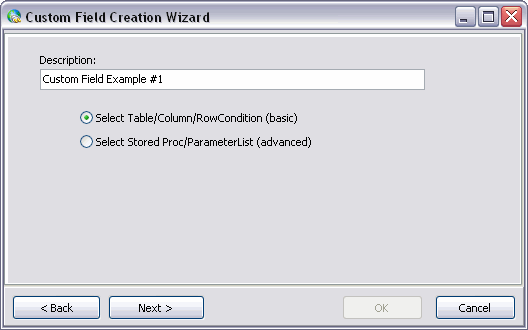
Step One - Choose Custom Macro Field Type
Select either the 'Select Table/Column/Row Condition (basic)' or 'Select Stored Proc/ParameterList (advanced)' option, and then enter some descriptive text for the Custom Macro Field in the 'Description' field.
Select 'Next'. Based on the radio option you selected, proceed to the required 'Step Two' entry below.
Step Two
Table/Column/Row Condition (basic)
If you are creating a 'basic' Custom Macro Field: on the second page of the Custom Field Creation Wizard, enter the TruckMate 'Table' and 'Column' you would like the Custom Macro Field to select from, and then enter an SQL language 'Row Condition', if required.
There is also a grid that populates with the selected table’s Primary Key (and its 'Value'), that makes selecting the table row easier for the user. You can still overwrite the entry in the row selector if you have to.
| The Row Condition field makes use of a list of predefined variables. For instance, to create a Custom Macro that returns the 'CONTAINER_OWNER' value from the CONTAINER_TLORDER Table, it is necessary to supply the DLID key. Thus one of the predefined variables is 'dldID' and the Row Condition can be written as: DLID = :dldID |
Stored Procedure/Parameter List (advanced)
If you are creating an 'advanced' Custom Macro Field: select a TruckMate Stored Procedure from the 'Stored Procedure' drop-down menu, and then enter it’s three parameters. Stored Procedures have a few requirements:
-
Store Procedures used in forward macros MUST have an output variable. This variable must be a 'String' (VARCHAR) type.
-
Return Macro Stored Procedures MAY use the returned value as one of the predefined variables. This variable has been given the name 'value'.
Step Three - Testing the Custom Macro Action
On the third page of the Wizard, you will see a list of the Table/Column/Row Conditions or Stored Procedure/Parameter Lists you have configured for the new Custom Macro Action. On this page, you can select the 'Test' button to test the SQL Query that will be built for the selections you have made. Ensure that the data returned by the Custom Macro Action is correct before proceeding.