GL Journal Entries Register

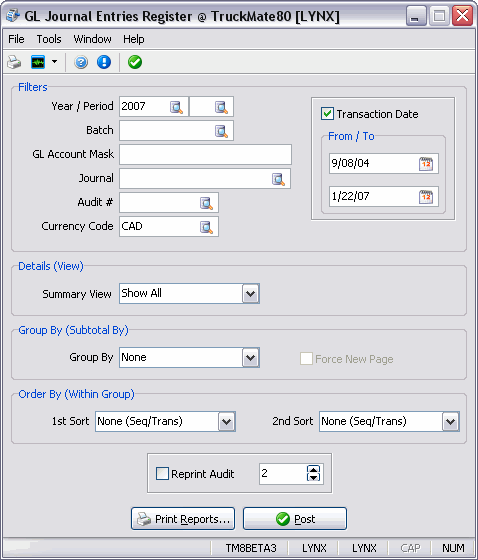
The GL Journal Entries Register program is used to update transactions to the GL Chart of Accounts program. Journal Entries that have not yet been processed through the GL Journal Entries Register can be viewed in the GL Journal Entries program.
To access GL Journal Entries Register:
| From this location | Go to |
|---|---|
TruckMate Menu and TruckMate Task List |
Accounting & Finance > General Ledger > GL Journal Entries Register |
Windows Start Menu |
TruckMate 20xx > GL Journal Entries Register |
Windows Explorer |
C:\Program Files (x86) > TruckMate 20xx > Gju.exe |
How Do I?
How do I Post Transactions to the GL?
-
Open the GL Journal Entries Register program (GJU.EXE).
-
Select the batch/period information that you with to update.
-
Select 'Report' to review the report for accuracy.
-
If the Report information appears accurate, select 'Post' to update the entries and print out a copy, if desired.
Note: Entries in the GL Chart of Accounts program will now move from the 'Pending Transactions' Grid to the 'Posted Transactions' Grid.
Menu Bar / Toolbar
File Menu
Print Reports
![]() Selecting the Print Reports button will bring up the report selection window, common to many TruckMate applications. Here, you will select a report file from those available in your system and a Crystal Report will be generated.
Selecting the Print Reports button will bring up the report selection window, common to many TruckMate applications. Here, you will select a report file from those available in your system and a Crystal Report will be generated.
For more information on Report functionality in TruckMate, see the Crystal Reports Reference.
Exit
![]() Selecting this option will close the GL Journal Entries Register program.
Selecting this option will close the GL Journal Entries Register program.
Multi-Company
For more information on the Multi-Company options available from the Menu Bar, see the Multi-Company documentation.
Tools Menu
TruckMate Monitor
![]() Click the down arrow next to this button to access the various functions of the new TruckMate Monitor.
Click the down arrow next to this button to access the various functions of the new TruckMate Monitor.
Remember Position / Size
Selecting this option will maintain the program window position and size upon close. When the program is re-opened, it will appear the same.
Post
![]() Selecting this button will Post the Journal Entries records to the Register. A report identical to the one created using the Report function will display.
Selecting this button will Post the Journal Entries records to the Register. A report identical to the one created using the Report function will display.
In addition, the journal entries will no longer display in the GL Journal Entries program, and the balances and transaction history of included accounts will be updated in the GL Chart of Accounts program.
Window Menu
GL Journal Entries
![]() Selecting this option will open an instance of the GL Journal Entries program.
Selecting this option will open an instance of the GL Journal Entries program.
GL Chart of Accounts
![]() Selecting this option will open an instance of the GL Chart of Accounts program.
Selecting this option will open an instance of the GL Chart of Accounts program.
GL Financial Statements Designer
![]() Selecting this option will open an instance of the GL Financial Statements Designer program.
Selecting this option will open an instance of the GL Financial Statements Designer program.
Filters
Year / Period
To select only transactions that fall within a particular fiscal year (as configured on the GL Chart of Accounts program > Periods Tab) enter the fiscal year code in this field, then choose a 'Period' using the field to the right.
Batch
Manually entered journal entries, entries generated by Period End Currency Adjustments (from the GL Journal Entries program) and entries generated by the Bank Reconciliation program can be selected according to their batch code. Batch codes entered with manual journal entries will display in the drop down list box. Period End Currency Adjustments have the batch code 'Curr Adj'. Bank Reconciliation journal entries have the batch code 'Bank Rec'.
GL Account Mask
This field is used to filter GL account numbers and codes. However, unlike other filters, an exact value match is not required; you would rarely, if ever, be posting a group of entries for a single given account number. Therefore, you are allowed to use a 'mask' (or wildcard) which is used in the SQL 'select' statement with the LIKE predicate.
In a LIKE predicate, the 'Underscore' character (_) represents any single character, the 'Percent' sign (%) represents a string of zero or more characters, and any other character represents itself. So, for example:
-
01-%* yields only entries with account codes starting with 01- (useful if your first account segment represents company or division)
-
%-01* yields only entries with account codes ending in -01 (useful if your last account segment represents company or division)
-
__-01-%* yields only entries with account codes with 01 in the 2nd segment (assuming your 1st 2 segments are each 2 digits wide and that you have 3 or more segments).
Journal
To post journal entries created by a specific register, check the box and select the register code from the drop down list box.
Audit #
To post journal entries from a specific register audit number, check the box and select the audit number from the drop down list box.
Currency Code
This option allows you to filter the checks that will be processed by their Currency Code (usually wither 'CAD' or 'USD'). This value chosen here is also used by the Application Configurator program > COMPANY.EXE > 'Match Quick Report Currency' option to determine which Company logo should be added to the Quick Reports generated by this application.
-
Transaction Date
Place a checkmark in this box if you would like to post journal entries created on specific dates. -
From/To
Click the Calendar button to select the appropriate 'From' and 'To' dates.
Reprint Audit
To re-print a GL Journal Entries Register that has been previously updated, check the Reprint Audit box and enter the audit number in the field to the right. Audit numbers print on the register in the top right corner.
Details (View)
The 'Summary View' drop-down menu allows you to specify how you would like the report to be formatted: 'Show All' will show all GL Account data, while the 'Compressed' option (only available when grouping by GL Account) will summarize all the GL Account data on a single line. The selected value in this field will be added to the Registry (by User / Machine) when you close the program, and will be the same the next time the application is run.
| The 'Compressed' choice for view is only available if grouping by GL Account (because the GL Account and description take up so much room in the report, we can only fit the details onto a single line if the GL account is moved from the details to the grouping subtitle). |
Group By (Subtotal By)
The Group By drop-down option has been added with choices: None, Year / Period, Batch, GL Account, or Journal / Audit. If an option (other than None) is selected, then transactions will be sorted and grouped by the selected field(s) and a header / subtitle will appear at the start of each group and debit and credit subtotals will appear at the end of each group. The selected value in this field will be added to the Registry (by User / Machine) when you close the program, and will be the same the next time the application is run.
Force New Page
If this option is checked when using a 'Group By' value, then each Group will start on a new page.
Order By (Within Group)
Two drop-down menus have been added to allow you to specify the sorting within a group. All these new options, along with existing option Summary View will be remembered to registry (by user / machine) when you close the program so that they will be the same the next time you run the program.
Reprint Audit
To re-print a GL Journal Entries Register that has been previously updated, check the Reprint Audit box and enter the audit number in the field to the right. Audit numbers print on the register in the top right corner.
Report & Post
Report
Will create a report that shows the included journal entries and the general ledger distribution. You can use this report to confirm that your selection criteria are correct. The Report function does not update the status of the journal entry or the GL Chart of Accounts program; nor does it generate an audit number. It is used only for reporting purposes. The report will be previewed to the screen. To send it to a printer, click the printer icon at the top.
See the Crystal Reports Reference for more information regarding report functionality in TruckMate.
Post
Will generate a report identical to the one created using the Report function. In addition, the journal entries will no longer display in the GL Journal Entries program, and the balances and transaction history of included accounts will be updated in the GL Chart of Accounts program.