Trip Operation Planning Columns
You can modify your operational plan before you commit to any changes. This makes Trip Operation Planning a flexible tool for dispatchers.
Planned changes take effect when you select Execute. If you want to exit without making any changes, select  Close.
Close.
Change a column’s point zone
After you have created a new column, you can change the point zone you initially selected.
-
Double-click the current point zone.
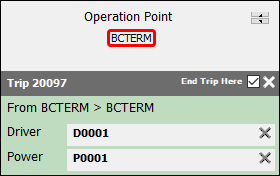
The Select the Point Zone window opens.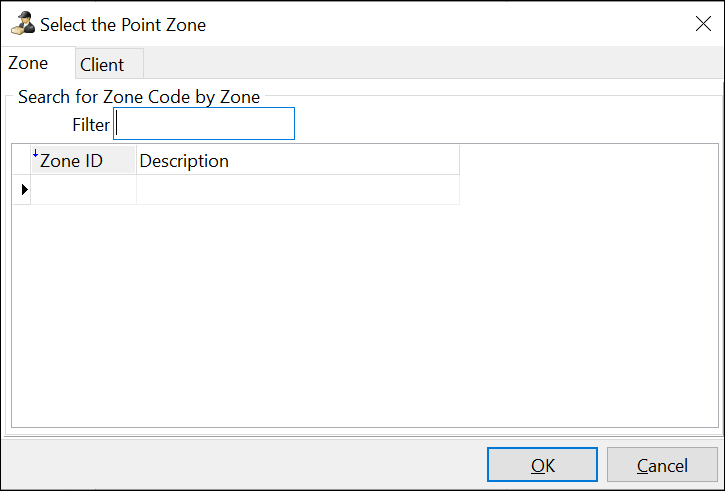
-
Follow Steps 2-5 for adding an operational point.
The point zone changes to the selected zone ID.
Depending on the point zone and requested action, the column may automatically change from an Operation Point to a Planning Point. These scenarios are covered in the Merge trips, Split trips, and Merge and split topics.
Change a trip’s end zone
You can change a trip’s end zone.
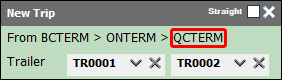
-
Do one of the following:
-
Double-click the current end zone.
-
Right-click the current end zone and select Set Trip Destination.
-
-
Select a zone ID.
-
Select OK.
The trip’s end zone changes to the selected zone ID.
Copy a trip
When you copy a trip, the new trip is an exact copy of the original, including resources. Because of this, you will need to adjust the trip’s resources and freight to avoid duplicates.
-
Right-click on a trip in an Operation Point or Planning Point column.
The shortcut menu opens. -
Select Copy Trip.
A copy of the trip appears in the column. -
Adjust resources until there are no duplicates.
Add resources to a trip
You can assign resources to trips while inside Trip Operation Planning.
-
Do one of the following:
-
If you are in Multi Mode Dispatch, open the Resources tab.
-
If you are in Dispatch, go to Step 3.
-
-
Select the tab for the resource you want to add.
-
Drag the resource to the trip panel.
The resource appears on the trip.
| Your Application Configurator restrictions on the maximum number of resources for a trip apply when you add a resource. If the resource you try to add breaks this restriction, you cannot execute the operational plan. |