Fuel Tax Audit

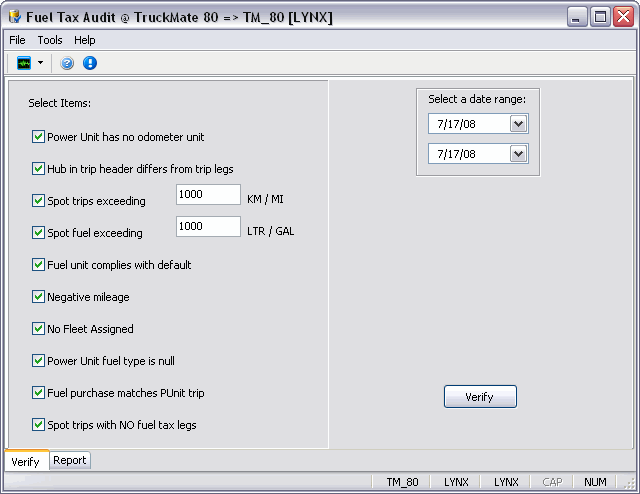
The Fuel Tax Audit program will allow users to verify information entered in the Fuel Management Module, and print a report on areas requiring modification. To use the program, simply make your selections from the list, set an appropriate starting and ending date, and select the 'Verify' button. You’ll be re-directed to the 'Report' tab where you can view, and if desired print, the audited information.
See the Fuel Tax Audit Errors section below for more information on some of the possible problems that may arise during the Fuel Tax Audit process.
| The Fuel Tax Audit program requires License # 45000. See the License Registration program for more information. |
To access Fuel Tax Audit:
| From this location | Go to |
|---|---|
TruckMate Menu and TruckMate Task List |
Fuel Management > Fuel Tax Audit |
Windows Start Menu |
TruckMate 20xx > Fuel Tax Audit |
Windows Explorer |
C:\Program Files (x86) > TruckMate 20xx > FuelTaxAudit.exe |
Menu Bar / Toolbar
Multi-Company Menu
For more information on the Multi-Company options available from the Menu Bar, see the Multi-Company documentation.
Tools Menu
TruckMate Monitor
![]() Click the down arrow next to this button to access the various functions of the new TruckMate Monitor.
Click the down arrow next to this button to access the various functions of the new TruckMate Monitor.
Remember Position / Size
Selecting this option will maintain the program window position and size upon close. When the program is re-opened, it will appear the same.
Help Menu
TruckMate Help
![]() Selecting this button will open the Fuel Tax Audit topic in the TruckMate Online Help file (the page you are currently viewing).
Selecting this button will open the Fuel Tax Audit topic in the TruckMate Online Help file (the page you are currently viewing).
About
![]() Selecting this button will open the standard TruckMate About window, which contains important information about the application you are currently using, including its version number (important for support calls).
Selecting this button will open the standard TruckMate About window, which contains important information about the application you are currently using, including its version number (important for support calls).
Service Portal
![]() Selecting this button will open an instance of your default Internet browsing software, with the https://www.tmwcare.com login page displayed.
Selecting this button will open an instance of your default Internet browsing software, with the https://www.tmwcare.com login page displayed.
Verify Tab
Select Items
Place a checkmark in the field if you wish to enable verification of this item.
Power unit has no odometer unit
Place a checkmark in the field if you wish to enable verification of this item. This will identify any power unit records without odometer information entered.
Hub in trip header differs from trip legs
Place a checkmark in the field if you wish to enable verification of this item. The fuel tax trip program header has starting and ending odometer information. This report will determine how many miles have been recorded on the trip header versus the trip legs, and any discrepancies found in the comparison. Use this information to locate a missing leg or merely to be aware of discrepancy amounts.
Spot trips exceeding xx KM/MI
Place a checkmark in the field if you wish to enable verification of this item, and in this case enter the kilometer or mileage amount appropriate. Enter a kilometer/mileage amount (standard) where you feel the majority of your trips do not exceed this distance. This would allow you to identify trips exceeding the standard mileage used in trips. This is merely for informational purposes.
Spot fuel exceeding xx LTR/GAL
Place a checkmark in the field if you wish to enable verification of this item, and in this case enter the liter or gallon amount appropriate. Enter a litre / gallon amount (standard) where you feel the majority of your trips do not exceed this fuel amount. This would allow you to identify trips exceeding the standard fuel used in trips. This is merely for informational purposes.
Fuel unit complies with default
Place a checkmark in the field if you wish to enable verification of this item. Fuel can be purchased in litres or gallons and normally the program will default any Canadian fuel purchases to litres, and any US purchases to gallons, and this setting will merely verify that the user has not overwritten the default setting.
Negative mileage
Place a checkmark in the field if you wish to enable verification of this item. Normally, a trip should not have negative mileage. Negative mileage would occur only through a manual entry.
No Fleet Assigned
Place a checkmark in the field if you wish to enable verification of this item. The report will show any power units not assigned to a fleet. This is merely a warning. All power units must be assigned to a fleet and this will notify you that a change is needed.
Power unit fuel type is null
Place a checkmark in the field if you wish to enable verification of this item. This is a setup issue. All power units should have a fuel type assigned to them. This will identify any power unit(s) where a default fuel type has not been assigned.
Fuel purchase matches PUnit trip
Place a checkmark in the field if you wish to enable verification of this item. This report will ensure that any fuel purchased in a State/Province within a trip complies with the power unit route, and identify any discrepancies where a power unit route didn’t match a fuel purchase location.
Spot Trips with NO fuel tax legs
Placing a checkmark in this field will enable the Fuel Tax Audit program to look for Fuel Tax Trips that don’t have Legs attached to them.
Select a date range
Use the pull-down arrow to bring up the calendar where you can scroll to the desired starting and ending date for verification purposes.
Verify
Click on the 'Verify' button to begin the process. Once the process is complete you’ll receive a confirmation message directing you to proceed to the 'Report' tab.
Report Tab
The Report Tab will pre-populate depending on your selections in the 'Verify' tab. Once you’ve made your selections in the 'Verify' tab, of the items you wish to verify, and selected the 'Verify' button, the 'Report' tab will pre-populate with the requested audited information.
Select the 'Print' button to print a copy of this information. The printed information will go directly to whatever printer you have installed on your system.
Fuel Tax Report Errors
Once the User clicks the 'Verify' button and begins the Audit process, a number of errors might possibly occur. These will be displayed in the Report Tab’s window, and will direct you to where the Audit problem may be occurring. Some of these errors (namely numbers '1', '7' and '8') are issues with your Power Unit setup, which can usually be remedied by checking the configurations of your Power Units in the Power Unit Profiles program. The other errors deal with more complicated trip information, and may require the assistance of a Trimble Transportation Support representative.
| Be sure to always print a copy of the report using the Print button. This will help ease the troubleshooting process if you ever need to contact Trimble Transportation Support. |
| Error | Description/Resolution |
|---|---|
1. Power Unit with no Odometer Unit |
This problem refers to the Power Unit Profiles Hub Tab. Every Power Unit must have a default Odometer Unit value. Make sure that the Power Unit you are attempting to Audit has an associated Odometer Unit value. |
2. Trip HUB differs from Leg Total |
This error will occur if the Power Unit’s odometer has a different mileage reading than that which was estimated for the Trip Leg by the Dispatcher. |
3. Trips Exceed KM / MI |
This error will occur if the any of your Trip mileage readings are greater than the maximum mileage value set in the Fuel Tax Audit program’s main form. |
4. Fuel Exceeds Litres per Gallon |
This error will occur if the any of your Trip fuel readings are greater than the maximum fuel value set in the Fuel Tax Audit program’s main form. |
5. Fuel Unit not default LTR/GAL for PROV/STATE |
In the Tax Jurisdictions Maintenance program, there is a field called 'Measure Unit'. If this Unit (LTR/GAL) does not match the Trip data in the Fuel Tax Audit program (ie: your default 'Measure Unit' is 'LTR' but you are operating in the U.S.), an error will occur. |
6. Negative Miles |
This error will occur when your Odometer mileage readings do not match the Trip mileage readings. |
7. Power Unit with Null Fleet |
If the 'Fleet' value for your Power Unit does not match the Fleet value used in the Trip, an error will occur. You can change the 'Fleet' value for your Power Unit by using the Power Unit Profiles program. |
8. Power Unit with Null Fuel Type |
If the 'Fuel' value for your Power Unit is wrong, an error will occur. You can change the default 'Fuel' value for your Power Unit by using the Power Unit Profiles program. Note: Most Power Units require that a 'Diesel' fuel type is used. |
9. Fuel Purchase does not match Power Unit Route |
This error will occur if there is any erroneous data concerning the purchase of Fuel. If, for example, there is a recorded Fuel purchase at a location that does not fall within any of the planned routes for the Power Unit’s Trip, this error will occur. |