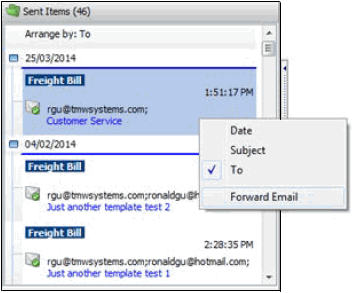Email Viewer
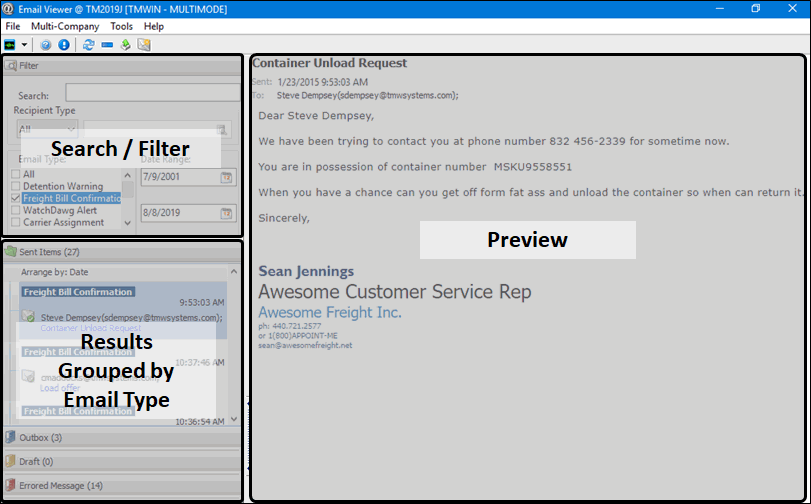
The Email Viewer program allows you to view the e-mails associated with any of the TruckMate programs by gathering them all together and displaying the results in a convenient interface.
The different types of emails include:
-
All
-
Detention Warning
-
Freight Bill Confirmation
-
WatchDawg Alert
-
Carrier Assignment
-
Freight Bill
-
Customer & Vendor Profile change request
-
Carrier Quote request
-
Driver Retention
-
Generic
-
Uncategorized
Functions in the tool bar allow you to delete emails, re-send previously sent emails or compose new emails. The cut and paste functions are supported when composing new emails. The Forward Email function is available in a right-click shortcut menu.
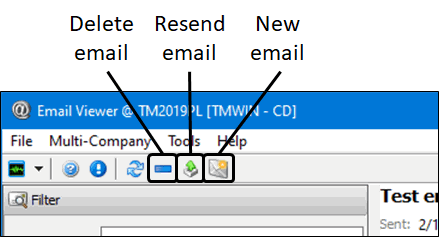
To access Email Viewer:
| From this location | Go to |
|---|---|
TruckMate Menu and TruckMate Task List |
|
Windows Start Menu |
TruckMate 20xx > Email Viewer |
Windows Explorer |
C:\Program Files (x86) > TruckMate 20xx > EmailViewer.exe |
Creating a new email
-
Click New email.
The Compose Message window is displayed.
-
Enter the text for the new email message and click Show Attachments in the header bar to enable the Attach button you can use to attach files.
See Send E-Mail/Compose Message Window in TruckMate Basics for details about the Compose Message window.
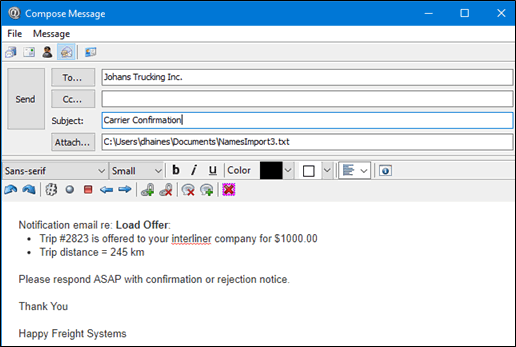
Searching for an email or group of emails
-
Use the search field together with the Recipient Type, Email Type and Date Range filter options to find a group of emails or a specific email.
-
Press ENTER to perform the search and refresh the search results.
Note: The results are refreshed automatically when you edit the set of selected Email Type checkboxes.
-
Click the email entry to view its contents in the preview window.
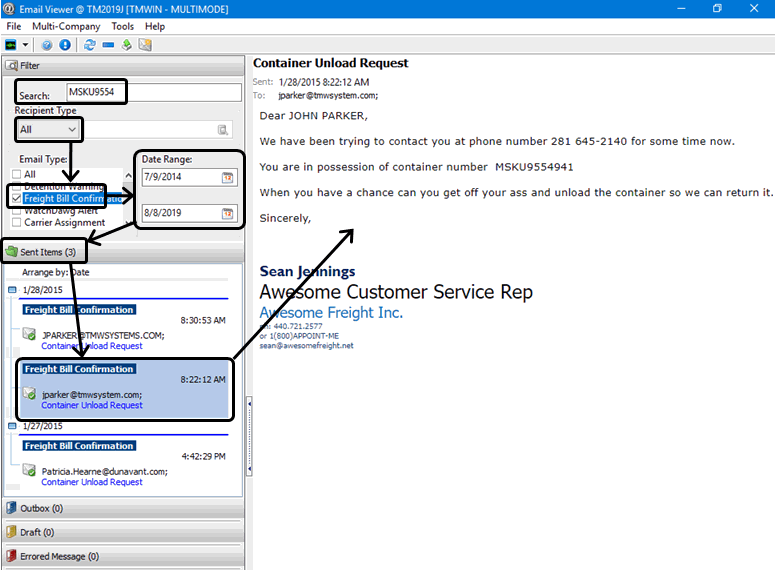
The right-click shortcut menu allows you to re-group and arrange the search results according to Date, Subject and the Sent To information. The Forward Email function is also available on this shortcut menu.