CPUC Tariff Import
| As of TruckMate 2023.1, CPUC Tariff Import is no longer an option in the TruckMate Menu or Task List or in the Windows Start Menu. If you want this option added, contact Trimble Transportation Support. |
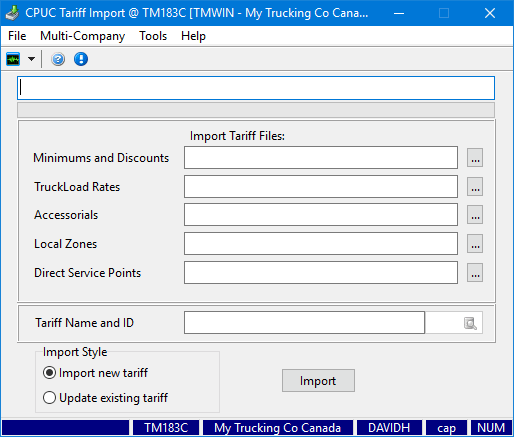
The CPUC Tariff Import program allows you to import California PUC (Public Utilities Commission) rating tables. Although the PUC is no longer enforced in California, many carriers within the California region have adopted this system.
| From this location | Go to |
|---|---|
TruckMate Menu and TruckMate Task List |
In TruckMate 2022.x and earlier: Rating > CPUC Tariff Import |
Windows Start Menu |
In TruckMate 2022.x and earlier: TruckMate 20xx > CPUC Tariff Import |
Windows Explorer |
C:\Program Files (x86) > TruckMate 20xx > CPUC_Tariff.exe |
Setting up CPUC Tariff Import
There is very little setup required for the CPUC Tariff Import program apart from obtaining the latest CPUC tariff rate files and copying these into a folder location accessible to the TruckMate applications. There are no Application Configurator or Security Configuration program options associated with the CPUC Tariff Import program.
Importing a New CPUC tariff
The CPUC Tariff information is provided in the form of five separate files, each with a unique file extension (TX1, TX2, TX3, etc.)
To import a new set of CPUC Tariff rate files:
-
Obtain and move the CPUC Tariff import files into a file directory.
-
Go to Rating > CPUC Tariff Import.
The CPUC Tariff Import window is displayed. (If you have used it before, the location and name of the import files will be populated with the previous values.)
-
Enter the location for the five import files.
-
Select the Import new tariff option.
-
Enter a name for the new set of CPUC tariff rates being imported into the Tariff Name and ID field.
-
Click the Import button.
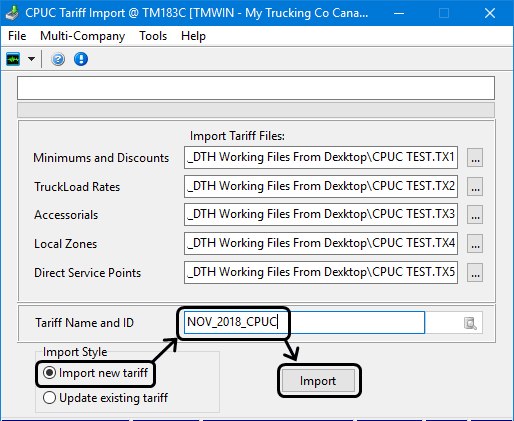
-
An "Okay to import tariff as specified" message is displayed.
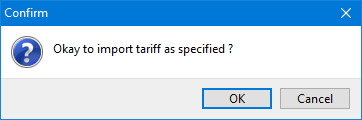
-
Click OK.
-
The top field on the window will display "Import process complete." To indicate the status of the import and a second confirmation message will be displayed.
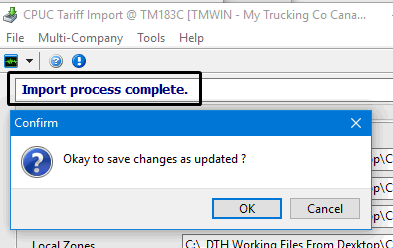
-
Click OK.
-
The status text box at the top of the window will display "Import complete and posted."
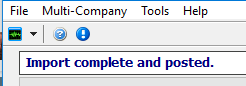
The rates will be added to the table and will be available when configuring rate sheets using the Rates Maintenance program > Tariff & CheckList (CL) tab.
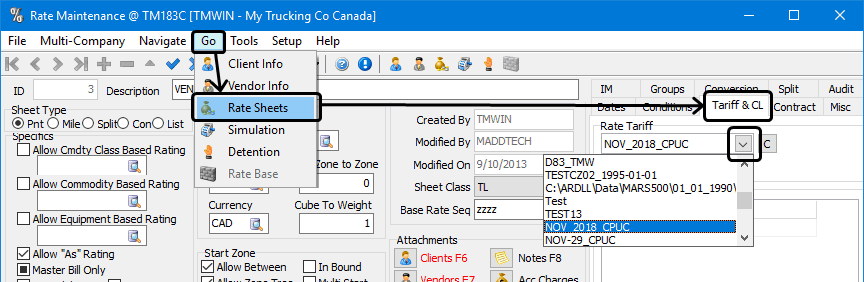
Updating an existing CPUC tariff
The CPUC Tariff information is provided in the form of five separate files, each with a unique file extension (TX1, TX2, TX3, etc.)
To update an existing set of CPUC Tariff rate files:
-
Obtain and move the CPUC Tariff import files into a file directory.
-
Go to Rating > CPUC Tariff Import.
The CPUC Tariff Import window is displayed. (If you have used it before, the location and name of the import files will be populated with the previous values.)
-
Enter the location for the five import files.
-
Select the Update existing tariff option.
-
Use the
 pick-list to select an existing CPUC tariff rate to update.
pick-list to select an existing CPUC tariff rate to update. -
Click the Update button.
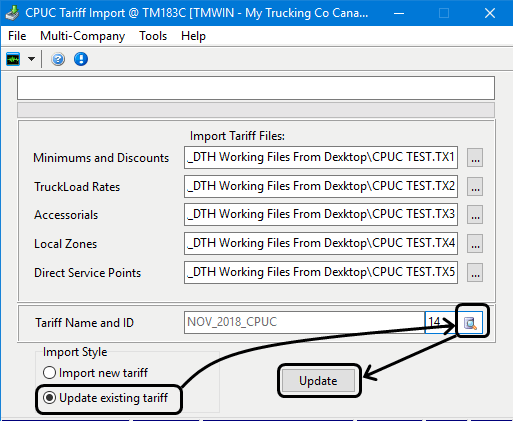
-
An "Okay to import tariff as specified" message is displayed.
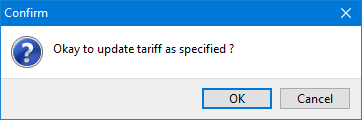
-
Click OK.
-
The top field on the window will display "Update process complete." To indicate the status of the import and a second confirmation message will be displayed.
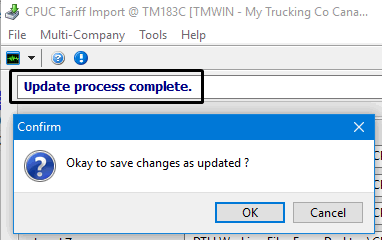
-
Click OK.
-
The status text box at the top of the window will display "Update complete and posted."
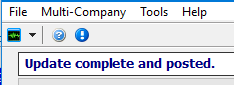
The rates will be updated within the table and will be available when configuring rate sheets using the Rates Maintenance program > Tariff & CheckList (CL) tab.