TruckMate 2022.3 New Features: Operations
| You may experience slightly longer upgrade times with this version of TruckMate. This is because extra processing is being done on the back end to ensure that everything works successfully. Contact TruckMate Support with any concerns. |
Microsoft .NET Framework
Upgrade TTC Import and Confluent proxy services to .NET Framework 6.0 (TM-164517)
Originally, the TTC Import tool was designed and developed using .NET Framework version 5.0. However, Microsoft recently deprecated support for this version.
Now, TTC Import correctly runs on .NET Framework version 6.0.
Mobile Communications
New columns in LOAD_OFFER table (TM-133270)
To improve tracking when orders are sent to drivers, these changes have been made to the database:
-
The LTL_PU_SENT and LTL_DEL_SENT columns have been removed from several tables.
-
New columns have been added to the LOAD_OFFER table.
In addition, a new column has been added to the terminal plan grid in Customer Service’s LTL tab. It shows whether a load offer was sent for a specific move.
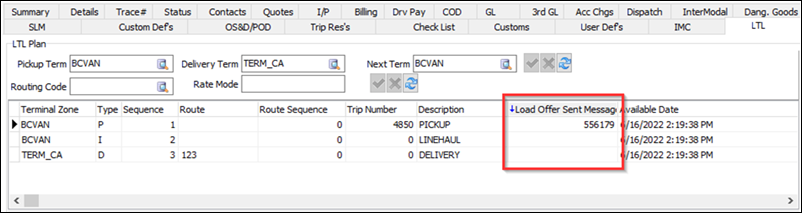
These changes improve how mobile communications warnings appear in the freight bill grid in Dispatch and Multi Mode Dispatch.
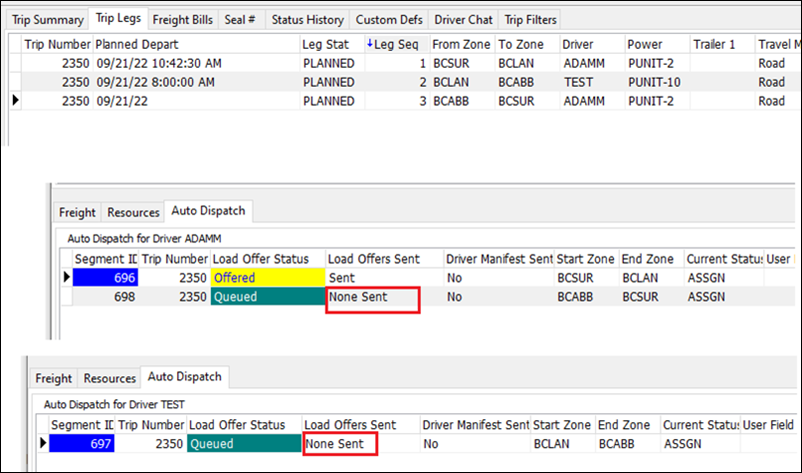
New TraceList foreign type (TM-160389)
In D2Link, drivers can now scan trace numbers directly to a specific freight bill after they have picked up the associated items.
To support this feature, a new TraceList foreign type option has been added in the Communications Macro Definition Tool.
To set up the feature:
-
If it is not already present, add the action Offered Trips Freight Bill (multiple bills if D2Link) to the forward schedule used to send out the load offer for the trip. The action exists for the Field Type value 13 - Freight.
-
Create a return macro that allows the trace update. It must contain two individual actions.
Action Data Type Selection tab values Options tab value 1
Field Type: 13-Freight
Return Action: Identify Freight Bill for Update
Foreign Type: Single
2
Field Type: 17-Trace Number
Return Action: the type of trace number that should be updated via scan
Foreign Type: TraceList
-
Place the return macro with the required D2Link stop profile as an additional task (for example, Data - Reply Form).
Duty cycle remaining hours (TM-164706)
A new Duty Cycle Remain Hours field was added to the SendDriverHOSAvailableHours function in the TruckMate API. The value describes how many hours a driver has left in their remaining cycle.
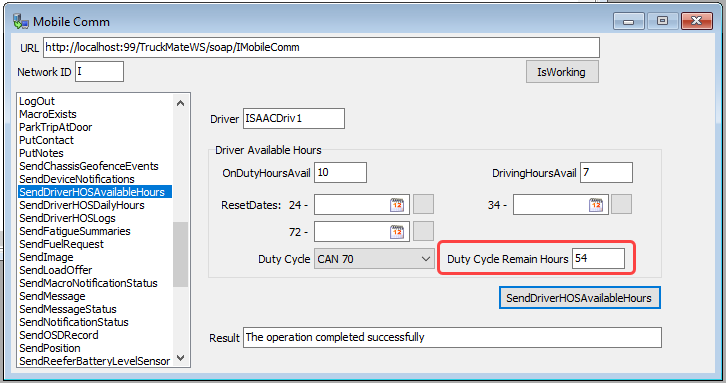
Now, for example, a vendor can use this field to report the remaining hours left.
A Remaining Hours column now appears in the Dispatch and Multi Mode Dispatch driver grids.

PeopleNet macros work without freight bills (TM-164719)
Now, when using PeopleNet, all embedded macros are populated when sending the forward Decision Tree Form (DTF).
To support this change, Use if FB Populated is no longer available for Choice components. A freight bill no longer needs to be present to populate embedded macros.
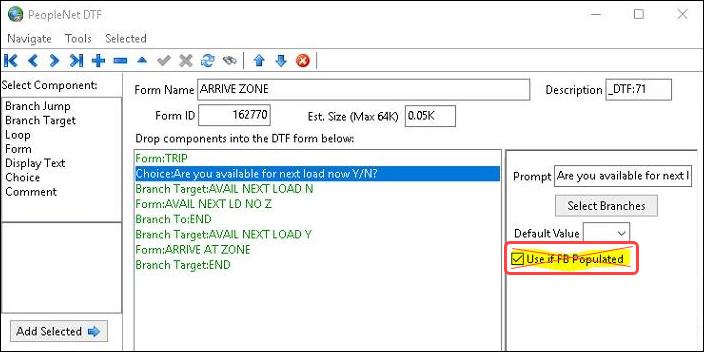
Dispatching Operations
Trip Template UI/functionality redesign (TM-160393)
Significant feature changes have been made to the Trip Templates window in Dispatch. Details will be available in a future online help update.
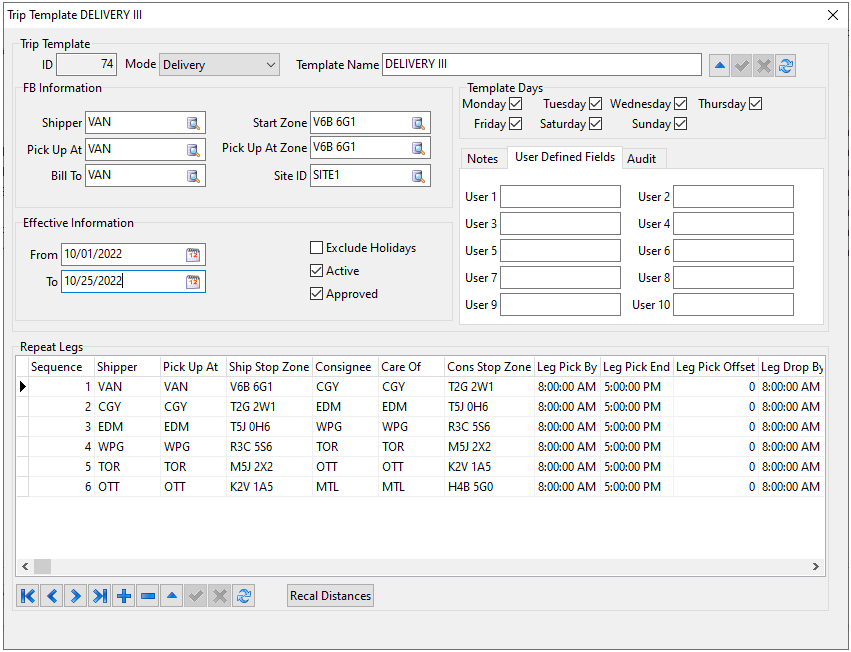
New time options in DateTime Quick Filter (TM-164342)
Four new options were added to the Quick Filter DateTime settings.
| Option | Shows record(s) where |
|---|---|
Tomorrow |
Chosen date value matches tomorrow’s date |
Future Date |
Chosen date value matches the day specified in the Days Forward field. For example, if the Days Forward field value is 4, the filter shows only those trips that match the date that is four days ahead of the chosen date value. |
Days Forward |
Chosen date value is within the range of the days specified in the Days Forward field. For example, if the Days Forward field value is 4, the filter shows only trips from the current date to four days in the future. |
Start From Days Back |
Chosen date value is on or earlier than datex, where datex equals the current date minus the value in the Days Back field. For example, if the Days Back field value is 4, then the filter shows only trips from four days ago and earlier. |
In addition, all other DateTime labels have been renamed for clarity.
| Old option name | New option name | Shows record(s) where |
|---|---|---|
today |
Today |
Chosen date value matches the current date |
yesterday |
Yesterday |
Chosen date value matches yesterday’s date |
daysBack |
Past Date |
Chosen date value matches the day specified in the Days Back field. For example, if the Days Back field value is 4, the filter shows only those trips that are four days back from the chosen date value. |
daysBackToToday |
Days Back |
Chosen date value is within the range of the days specified in the Days Back field. For example, if the Days Back field value is 4, the filter shows only trips from four days ago through to the current date. |
startFrom |
Start From |
Record date is later than the chosen date value |
dateRange |
Date Range |
Record date is between the two chosen date values |
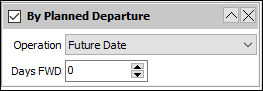
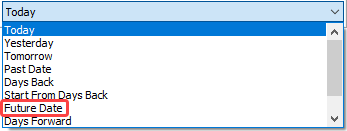
New Enable Manifest option for trip schedules (TM-162505)
Now, you can use trip schedules with any start zone without loading at a door.
Previously, when creating linehaul trip schedules, the trip required a loaded/loaded-to-go status before it could be activated. This meant linehaul moves were limited to terminal-based movements. You could not run linehaul trips from zone to terminals, or direct from zone to zone (serviced by different terminals).
A new Enable Manifest checkbox has been added to the Line-Haul Options tab in Multi Mode Dispatch’s Trip Schedules window. It is selected by default.
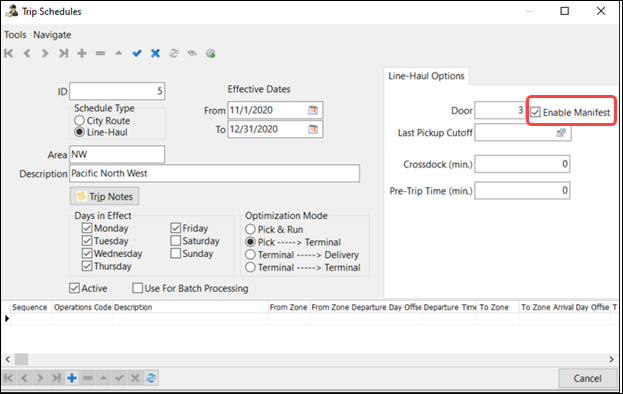
Behavior is as indicated:
| If Enable Manifest is | And | This happens |
|---|---|---|
Selected |
Door field contains a number |
Trip is parked immediately at the door chosen (if available) on the trip schedule |
Selected |
Door field is empty |
Trip appears in the Trips tab, but it must be loaded at a door before it can be activated |
Selected |
Application Configurator option Schedule Generated Trip Tap = Planning |
Functionality is as described above, except the trip is added to the Planning tab |
If you are upgrading from an earlier version of TruckMate, you should see no change to your trip schedules unless you deselect Enable Manifest.
New Max Pallets column in Trailers grid (TM-164435)
The Max Pallets column was added to the Trailers grid in Dispatch and Multi Mode Dispatch. This new column shows the maximum number of pallets the trailer can hold.
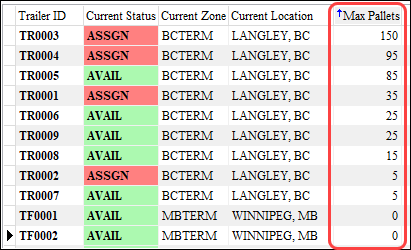
This value is specified in the Max Pallets field on the Basic Info tab in Trailer Profiles.
| Although you can enter a value for a chassis, the Max Pallets column is only visible on the Trailer grid. It is not visible on the Chassis grid. |
New Last Location Date column in Power Units grid (TM-164703)
The Last Location Date column was added to the Power Units grid in Dispatch and Multi Mode Dispatch. This new column shows the last location update date for the power unit.

Updates appear because of a status change, reposition or location ping.
Removed No Term Plan Recalc setting when splitting freight bills (TM-164806)
Now, you have more flexibility in how split bills can move once they are created. You can split a freight bill in Customer Service, Multi Mode Dispatch, and ConnectedDock.
Previously, when a split bill was created, its terminal plan was locked, since it was assumed it would take the same route as the parent. It could only be unlocked by removing the lock in the terminal plan.
Now:
-
If the terminal plan of the parent bill is locked prior to splitting the bill, the terminal plan(s) of the split bills are also locked.
-
If the terminal plan of the parent bill is not locked prior to splitting the bill, the terminal plan(s) of the split bills are also not locked.
Unlocked split bills can be re-routed to get them to their end destination. They can move using a different load plan option, or they can be routed to a non-planned terminal zone (if security settings allow). The split bills are independent and can be moved on different routes.
Once the split bills arrive in the same terminal and are merged together, they will be completed. On the parent bill, a terminal plan line item is created to represent the path from the terminal where the split occurred to the terminal where the merge occurred. In the system, this new record is marked as completed. This allows the freight bill to appear in the current terminal, ready to be moved again.

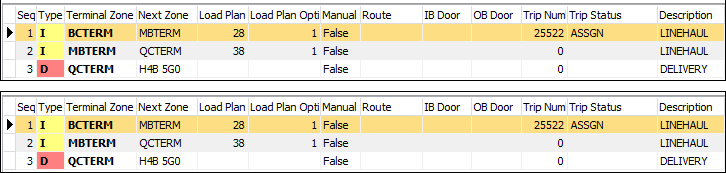

New Additional Rule for terminal-based status behaviors (TM-164368)
For statuses with a code behavior of Terminal (e.g., PAUSE, STOPOFF, TERMINAL), a new Stop Off option has been added to the Additional Rules tab.
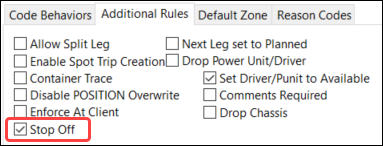
Previously, when a Terminal status was used at a Pick, Drop, or Pick and Drop stop, TruckMate performed differently depending on the type of stop and whether Default for Category was selected in Codes Maintenance:
| Stop type | Default for Category checkbox state | Action |
|---|---|---|
Pickup |
Selected |
Pickup bills on the stop were set to ARRSHIP/DEPSHIP |
Pickup |
Deselected |
Pickup bills on the stop received the Terminal status, but were not picked up |
Delivery |
Selected |
Delivery bills on the stop were set to ARRCONS/DEPCONS/COMPLETE |
Delivery |
Deselected |
Delivery bills on the stop were set to ARRCONS/DEPCONS/COMPLETE |
Since each code behavior could only have one designated Default for Category value, this limited the types of scenarios that TruckMate could handle.
The new Stop Off option allows TruckMate to apply this existing logic on a Terminal-by-Terminal status code in Dispatch and Multi Mode Dispatch:
| Stop type | Stop Off checkbox state | Action |
|---|---|---|
All pickup bills |
Selected |
Pickup bills on the stop are set to ARRSHIP/DEPSHIP |
All pickup bills |
Deselected |
Pickup bills do not receive a status update and are not picked up as part of the status being applied |
All delivery bills |
Selected |
Delivery bills on the stop are set to ARRCONS/DEPCONS/COMPLETE |
All delivery bills |
Deselected |
Delivery bills on the stop are set to ARRCONS/DEPCONS/COMPLETE |
Mix of pickup and delivery bills |
Selected |
Appropriate statuses are assigned so that the bills are updated correctly |
Mix of pickup and delivery bills |
Deselected |
Appropriate statuses are assigned (or not assigned, in the case of pickup bills) so that the bills are updated correctly |
Regardless of the Stop Off state, TruckMate applies the Terminal status to the trip.
Although you will not see any changes in your existing Terminal status codes and the way they behave, you now have an option to change the behavior as necessary.
-
If Default for Category was selected for statuses with a code behavior of Terminal prior to the upgrade, Stop Off is also selected.
-
If Default for Category was deselected for statuses with a code behavior of Terminal prior to the upgrade, Stop Off is also deselected.
Changes to converting trips into traps (TM-164659)
A trap is a temporary storage location for freight using resources that can house freight (trailers, straight trucks and containers). Traps allow for loading, unloading, and parking into the yard.
Previously, when loading or unloading a trip at a terminal in Multi Mode Dispatch, you had two ways to convert it into a trap:
-
Select Finished Unloading and convert the remaining "loaded" items into a trap. This would remove the trap from the door and place it in the yard.
-
In the Resources tab, go to the Yard sub-tab and select Convert Trailer to Trap from the context menu. This did not always handle items as expected. Bills that were already fully unloaded from the trap were placed back into the trap.
Now, you can no longer select Convert Trailer to Trap when a trip is unloading at a door. Instead, you must convert the resource into a trap using Finished Unloading.
When a trip is converted into a trap at the door, the trap remains at the door instead of being moved to the yard. This ensures a single consistent conversion method that is identical to the one used in ConnectedDock.
If the resource/trip is in the yard at the time of conversion, the record is created correctly.
Only bills that are still partially loaded to the trap remain in the trap.
The Yard grid now allows multiple trips to hold the same resource ID. This handles scenarios in which a resource was preplanned to multiple trips departing the terminal at the same time.
Allow traps and trips to merge together in same terminal (TM-164500)
Previously, while a resource was being used as a trap, you could add the same resource to a trip in the same terminal, start loading items to it and dispatch it without breaking the trap. This could lead to data issues since the trailer was being treated as if it was in two places at the same time.
Now, in Multi Mode Dispatch, when you have a trap in a terminal and attempt to assign the same resource to a trip at that same terminal, a message displays.
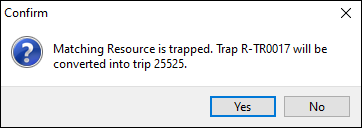
If you choose No, the resource is not matched to the trip. The trap remains active.
If you choose Yes:
-
The trap is deactivated.
-
The resource and all fully loaded, partially loaded, and planned bills are moved to the new trip.
The trip must be loaded/loaded-to-go before it can be dispatched. This will occur when the resource is matched from:
-
Yard tab
-
A resource grid
-
A context menu
If the resource is matched to the trip in a different terminal, it can still be matched to allow you to preplan the resource for a future trip. However, you cannot dispatch this trip while the trap still exists in the original terminal.
If you attempt to match a trapped resource in the Trip Legs grid, a message displays.
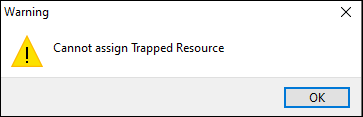
Trip Operation Planning
Warning when multi-leg trip violates load plan options (TM-164621)
Previously, multi-leg trips could be created even when terminals in the trip did not exist within a predefined load plan.
Now, TruckMate checks to ensure that all parts of a multi-leg trip contain an appropriate plan.
If all parts do not contain an appropriate plan, depending on the Enable Routing Validation when Matching FB setting value in Security Configuration, one of three things happens:
-
If the system prevents non-defined routes (Error), a warning appears. It asks if you want to reroute the plan.
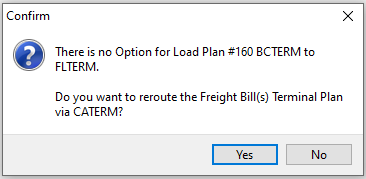
-
If the system is set to warn users about non-defined routes (Warning), a message appears asking if you want to create a route.
-
If the system allows non-defined routes (None), no message appears. You can continue as normal.
If the route plan is not defined, the Trip Operation Planning window remains active, and the plan is not executed.
If the route plan is defined, the plan is executed. The Dispatch or Multi Mode Dispatch window opens. In it, you can review your work.
Using non-terminal zones within merge/split scenarios (TM-165105)
Previously, if you tried to perform a merge or a split with a non-terminal zone, an error occurred.
Now, when a merge or split occurs with a non-terminal zone, TruckMate inserts a record into the terminal plan for the terminal zone that is associated with the non-terminal zone. This allows the system to verify that the move is supported by a load plan and/or that the user has permission to run out-of-route trips.
With this update, you now have the flexibility to use non-terminal zones exclusively, if you want.
In this example, two trips are set to run through a non-terminal zone (S4W 1B4).
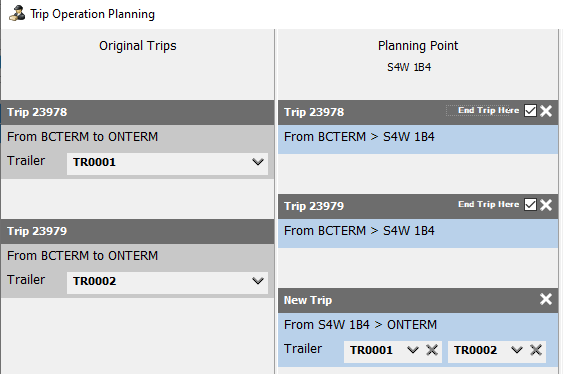
This zone is serviced by the terminal zone SKTERM. When processed, TruckMate automatically inserts SKTERM into the terminal plan.

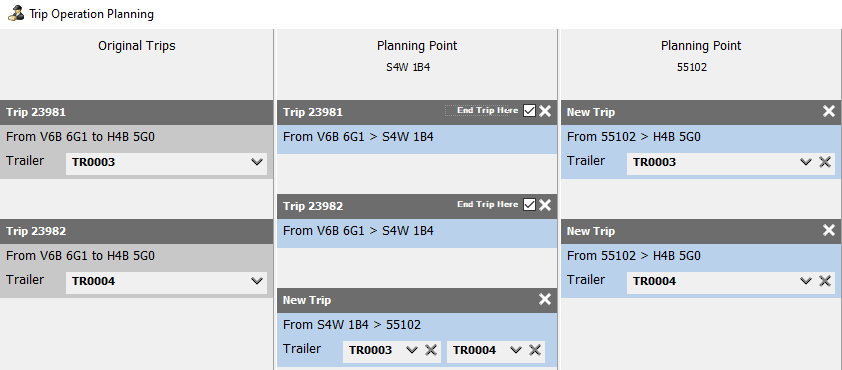
ConnectedDock
Device certification: Honeywell CT60 XP (TM-165239)
As of TruckMate 2022.3, the Honeywell CT60 XP is certified for use with ConnectedDock.
The certification was done with Android 10. As of now, this is the most recently-supported Android version for use with ConnectedDock.
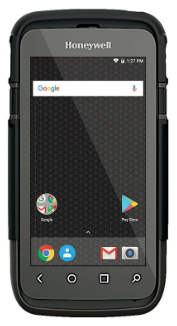
| This functionality is available to TruckMate 2022.2 users as a fix pack. For more information, contact Trimble Support. |