Communications Manager

The Communications Manager program interfaces with Shaw Tracking’s QTracs, AMSC’s Exec2000, D2Link and HighwayMaster’s WinHost Comm Handler software, transmitting incoming messages from remote devices to data in TruckMate, and sending messages from TruckMate to remote devices. Communications Manager is also used to configure the method by which macros from the remote devices are used to update the TruckMate database, such as trip status, Freight Bill details, and ETA dates.
When sending a message it can only go to one of three things: Driver, Power Unit or Device. Sending to Power Units and devices is fairly safe since we can be fairly certain that a particular device will be in a given Power Unit. They tend not to change Power Units often.
There is one variable, however: Drivers tend to move between Power Units fairly frequently. Because of this, when creating a message for a Driver the Power Unit can not be filled in because we don’t know what Power Unit the Driver is going to end up in when he becomes active on the system. To combat this problem the Communication Manager will populate the empty fields at send-time, so that any message would contain the 'Driver', 'Power Unit' and 'Device ID'.
When receiving Latitude/Longitude position updates from Mobile Communications devices, the Mobile Communications Manager will attempt to determine the closest Zone Code using the following logic:
-
See if there are multiple Zone Codes with the same 'closest' LAT/LONG just determined as the closest (is there a tie?).
-
If no, no additional logic should apply.
-
If yes, then see if any one of the matching zones (ties) matches the current zones on the DISPATCH LEG this status will be applied to. If it matches to some other code, use that one.
As the user may have multiple zones to describe the same location (YARD, LOADDOCK, BCVAN, etc.), the program will then anticipate the correct Zone Code (based on where the Dispatcher set the Driver to go), and will prevent TruckMate from splitting the leg short of the correct location and forcing Dispatch to correct the incorrectly split leg.
|
The Mobile Communications Manager is able to send and receive linear macros. The Mobile Communications Manager can also be run as a service (along with the various "dialer" programs that integrate with specific Mobile Communications platforms). See the 'Service Menu' below for more information on this new feature. |
To access Mobile Communications Manager:
| From this location | Go to |
|---|---|
TruckMate Menu and TruckMate Task List |
Mobile Communications > Communications Manager |
Windows Start Menu |
TruckMate 20xx > Communications Manager |
Windows Explorer |
C:\Program Files (x86) > TruckMate 20xx > Commgr.exe |
The main program screen offers user information in the following areas: configured interface services, the interface activity log, and program configuration controls.
-
The Configured Interface Services area shows you the status of the two interfaces you are allowed to run concurrently.
-
The Interface Activity Log shows you what the program is doing to process both outbound messages and inbound messages and data.
-
The Program Configuration Controls offer access to buttons, controls, and forms that allow you to change how the program behaves.
The old Communication Manager program (COMMGR.EXE) stores some of its configuration in the registry. The Registry key is stored in the HKEY_CURRENT_USER\Software\MSI\TMWIN\COMMGR. As the new Windows Service cannot read the HKEY_CURRENT_USER key, the registry settings from the old key must be moved to a new key called HKEY_LOCAL_MACHINE\Software\MSI\TMWIN\COMMGR. The new COMMGR.EXE will automatically move the old key data values to the new key location without prompting the user for confirmation.
After the registry information has been moved to the new location, the new COMMGR.EXE will check to see if the new Communications Manager (MOBCOMMSVC.EXE) is installed on the computer. If it is not, a message will be displayed on the screen asking for the user to install it. If the user clicks 'Yes' to install, then the user will be taken to the Windows Service Setup screen.
The old Communication Manager program would process return messages, position, status changes, etc., as well as send out forward messages to the Mobile Communication networks. For some Mobile Communication networks, supporting "dialer" applications (D2LINKCOMM.EXE, TERDIAL.EXE, etc.) would need to be running in order to send/receive formatted messages from those networks.
The new Mobile Communications Service integrates the processing of messages, positions, statuses, etc., as well as the specific "dialers" code all into one new executable, MOBCOMMSVC.EXE. The new Communications Manager executable (COMMGR.EXE) will only allow the user to setup the configuration settings, view the Communications Manager log file, and setup the MobCommSvc.exe Windows Service.
On First Load
The first time that a user opens the Communication Manager program, a dialog window will appear on screen, informing the user of a pending configuration settings import. It is very important that users understand what their selection on this dialog will entail:
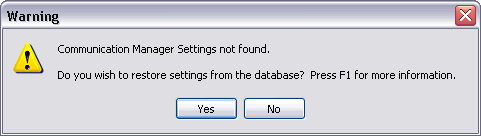
If the user selects the 'Yes' button on this dialog, the Communication Manager program will import the its settings from the database (BACKUP_SETTINGS Table) and recreate the Communication Manager Registry settings and vendor network .INI files.
If the user selects the 'No' button, the Communication Manager program will load with its default settings. If the user selects 'No' accidently, and the Communication Manager becomes configured incorrectly, the user has a recourse in the 'Tools Menu > Import Settings from Database' option. Selecting this menu option will restore the Communication Manager settings from the BACKUP_SETTINGS Database Table.
| If the user does not import the settings from the database, then opens the Configuration window and selects the 'Close' button, all original backup settings will be lost, and the new settings will be saved to the database. |
The import process helps eliminate the need for the customer to manually setup the Communication Manager program settings again on a new machine.
Incorrect Service Path
When a customer is upgrading to a new release of TruckMate, the MobCommSvc.exe service will still be setup to run from the old TruckMate release folder. When the Communications Manager is first run after an upgrade, it will check the folder where it is being run from for the MobCommSvc.exe service. If the current service does not match the new version, a warning dialog will be presented to the user. In this case, the user should select 'Yes', which will open the Windows Service Setup window. They should then select the red 'X' button to delete the old service path and then re-install it with the new path.

Default Settings
The Communications Manager program will automatically save the configuration settings selected on the Configuration window. See below for more information.
The Communications Manager configuration window is almost the same as the old Communications Manager. The only options disabled are the options to run the various dialers. As there is no need to run the dialers any more.
Some of the Mobile Communication Dialer programs had the ability to show the current activity being performed. The activity actions could be retrieving new messages, sending messages, etc. The dialer programs are now obsolete as they have been moved to the Mobile Communications Service. However for troubleshooting purposes, the user can go into the Communication Manager Configuration screen. Set the Log Level to Debug and the dialer code in the Mobile Communications Service will log the activity to each individual service log file. For example the PeopleNet dialer log file is 'pplcomm.log', Vistar is 'viscomm.log', Fleetmind is 'fmcomm.log', etc. These dialer log files are separate from the Mobile Communications log file.