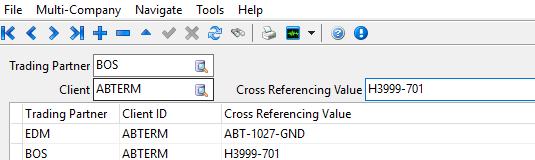EDI Client Cross Reference
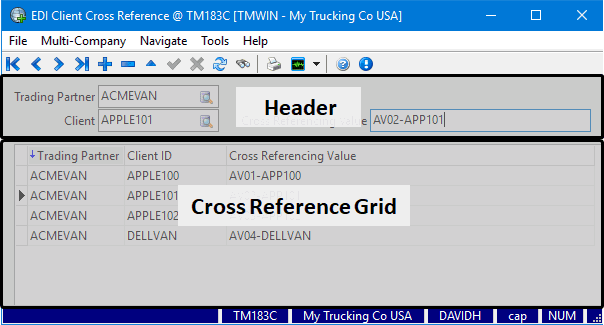
The EDI Client Cross Reference program is a utility for setting up cross references that will tie a specific EDI Trading Partner to their various customer locations using a Client Profile > Client ID in TruckMate to identify the Shipper or Consignee.
The Header section of the Client Cross Reference Setup program is used to enter the Cross Reference records that tie a specific EDI Trading Partner to a Client ID in the TruckMate system.
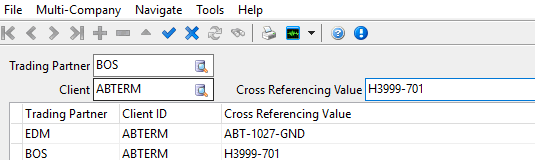
For example, if I am using a vendor called BOS as a trading partner to perform last mile delivery services for a client location id called ABTERM in TruckMate, the EDI cross references would map my TruckMate Client ID value of ABTERM to the client id code used by BOS (e.g. H3999-701) to ensure any EDI communication is referencing the same client.
The Cross Reference Grid displays all the EDI Client Cross Reference codes and the Trading Partner and Client that are tied together by each of the codes as they have been set up using the EDI Client Cross Reference program.
To access EDI Client Cross Reference:
| From this location | Go to |
|---|---|
TruckMate Menu and TruckMate Task List |
EDI > EDI Client Cross Reference |
Windows Start Menu |
TruckMate 20xx > EDI Client Cross Reference |
Windows Explorer |
C:\Program Files (x86) > TruckMate 20xx > EDICrossRef.exe |
Application Configurator for EDI Client Cross Reference (None)
There are no Utilities > Application Configurator options directly associated with the EDI Client Cross Reference program.
Security Configuration for EDI Client Cross Reference (None)
There are no specific options available in the Security > Security Configuration program directly related to the EDI Client Cross Reference program.
Creating an EDI cross reference value
Before you enter a new EDI cross reference value, look in the cross reference grid at the bottom of the window to verify that this value has not already been entered.
-
Go to EDI > EDI Client Cross Reference.
-
Click
 Insert.
Insert. -
Use the
 Trading Partner pick-list to enter the EDI Trading Partner.
Trading Partner pick-list to enter the EDI Trading Partner. -
Use the
 Client pick-list to enter the specific customer location associated with this EDI trading partner.
Client pick-list to enter the specific customer location associated with this EDI trading partner. -
Enter the client code value used to represent the client by this trading partner into the Cross Referencing Value field to allow any EDI communications to map this client id between TruckMate and the trading partner.
Note: You are entering an already existing value as defined by the trading partner. You are not creating a new cross referencing value.
-
Click
 Post to save your entry.
Post to save your entry. -
The new entry will appear in the cross reference grid at the bottom of the window.