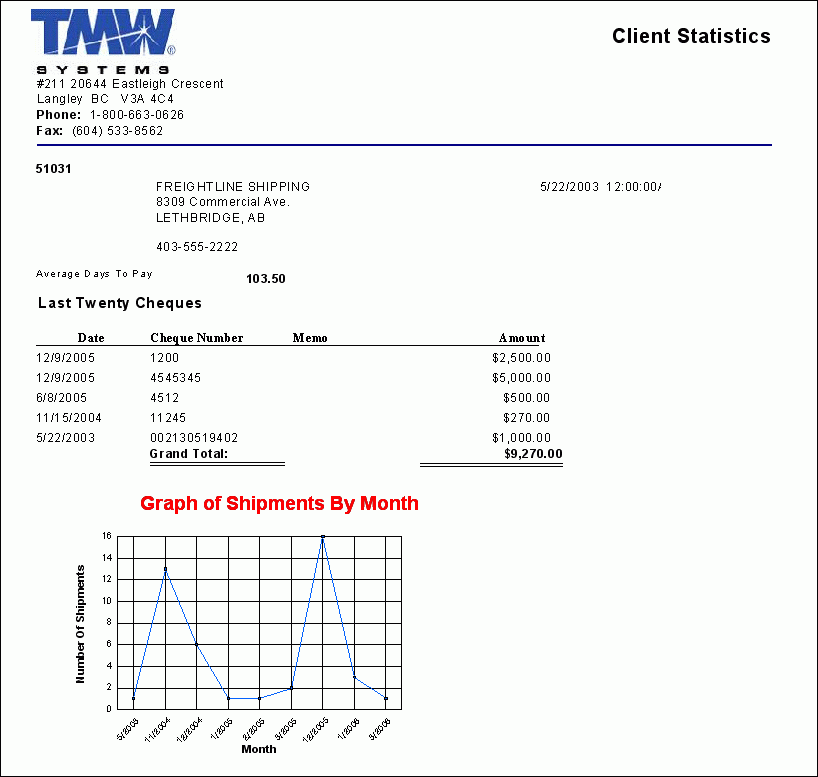Accounts Receivable Module (A through C)

ARAGING.RPT
This report is used in conjunction with the AR Inquiry program (ARRA.EXE) and will provide the User wih an A/R Aging report. When you select 'Aging Reports' from the 'Reporting' Context Menu, you will be have the option to select:
-
An 'Aging Date' for the report: invoices up to and including the Date selected here will be included in the report.
-
Whether you want to display 'Paid' Invoices: selecting 'True' will display 'Paid' Invoices, selecting 'False' will exclude them from the report.
-
To specify the 'Level of Detail' you want to view: you can summarize the Aging Report by 'Currency (1)', 'Customer (2)', 'Freight Bill (3)' or by 'Individual Transactions (4)'
-
Whether to include a 'Vendor ID': choosing a Vendor ID in this field will use Invoices only from that Vendor. Selecting the default ('*') will include ALL Vendors in the report.
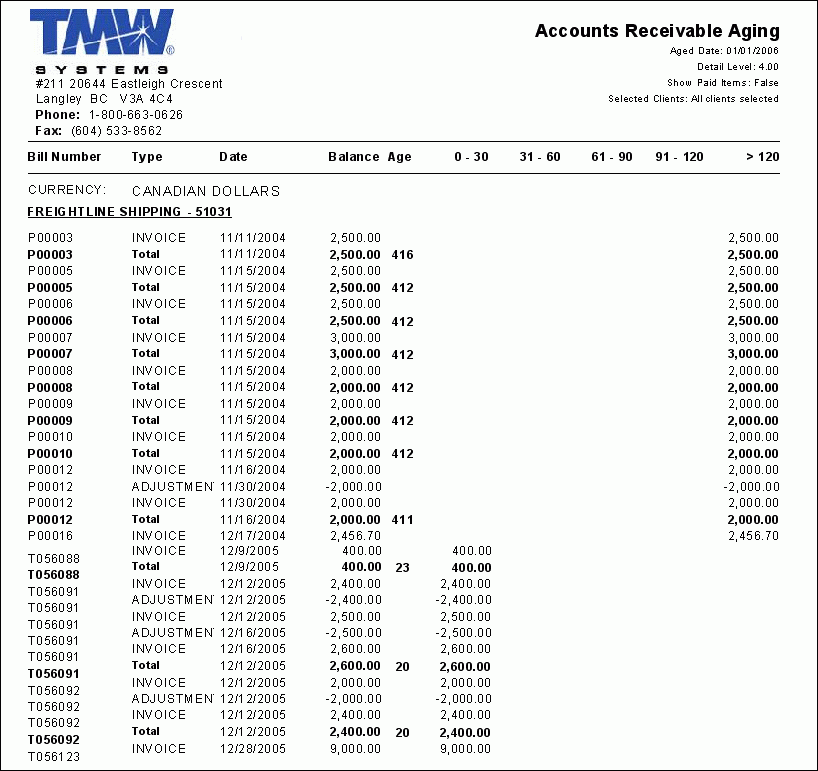
ARAGINGSTMTNO.RPT
This report is used in conjunction with the AR Inquiry program (ARRA.EXE) and will offer the user some additional options over the normal ARAGING.RPT. You will be have the option to select:
-
An 'Aging Date' for the report: invoices up to and including the Date selected here will be included in the report.
-
Whether you want to display 'Paid' Invoices: selecting 'True' will display 'Paid' Invoices, selecting 'False' will exclude them from the report.
-
To specify the 'Level of Detail' you want to view: you can summarize the Aging Report by 'Currency (1)', 'Customer (2)', 'Freight Bill (3)' or by 'Individual Transactions (4)'
-
Whether to include a 'Client ID': choosing a Client ID in this field will use Invoices only from that Client. Selecting the default ('*') will include ALL Clients in the report.
-
The Aging details will then be displayed by 'Statement Number' on the Report.
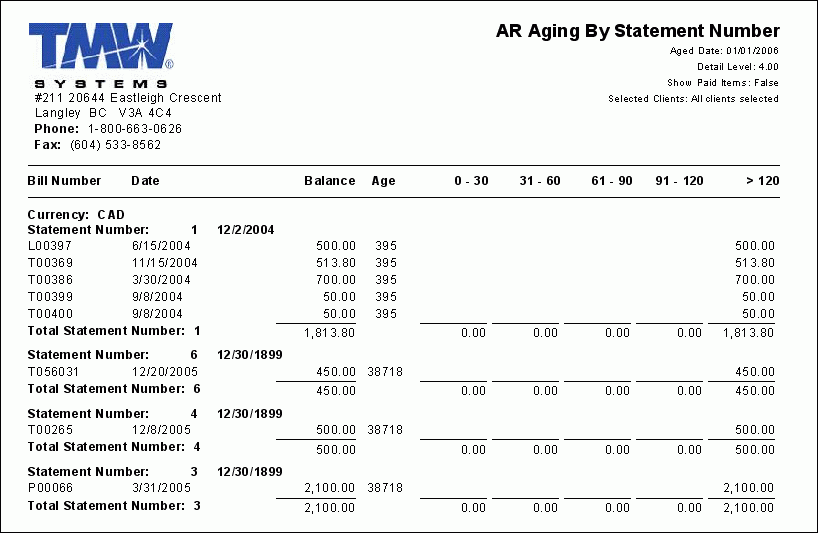
ARDAILYCASH.RPT
This report is run from the Cash Receipts Entry program (ARRCE.EXE) and offers a summary of the daily Cash Receipts, including the following information: the 'Date', 'Account #', 'Account Name', 'Check Amount', 'Amount Applied' and 'Amount Unapplied'. When the report is run, you will be prompted for the following information:
-
A 'Starting Date' that will define the beginning of the Date Range for the Cash Receipts.
-
An 'Ending Date' that will define the ending of the Date Range for the Cash Receipts.
-
A choice to view 'Detail Information': selecting 'Yes' will display additional details about the Cash Receipts, if available.
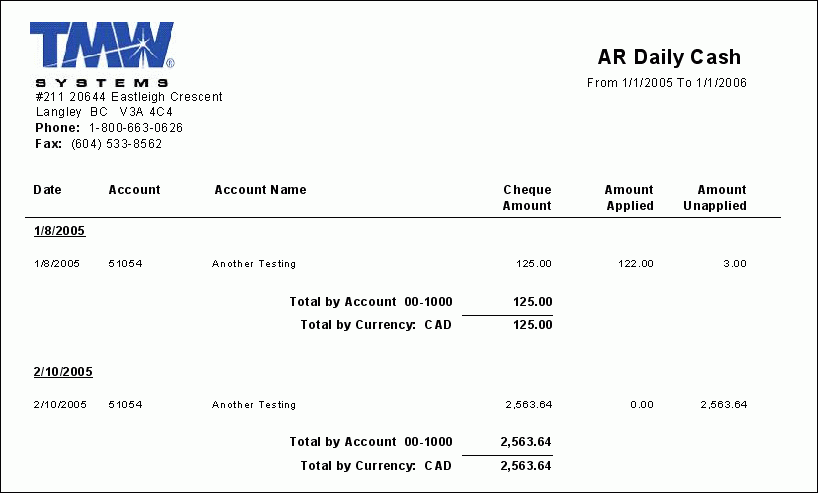
ARPURGE.RPT
This report is run from the A/R Purge program (ARPURGE.EXE) by clicking the 'Report' button, and will summarize the entries that will be purged from your database during the A/R purging process. Be sure to examine this report prior to running the A/R Purge to be sure that you are removing the appropriate records from your database.
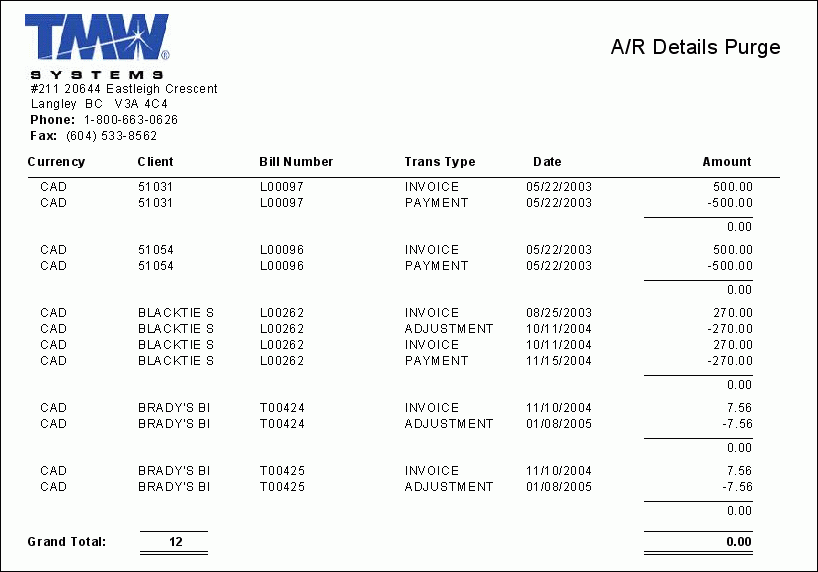
ARSUBBALDATE.RPT
This report can be run from the AR Inquiry program (ARRA.EXE) as well as the other programs in the A/R Module, and will provide a breakdown of your 'Accounts Receivable' Type GL Accounts, broken down by 'Account #', and will show the amounts, as well as a 'Running Balance' maintained by the GL Account.
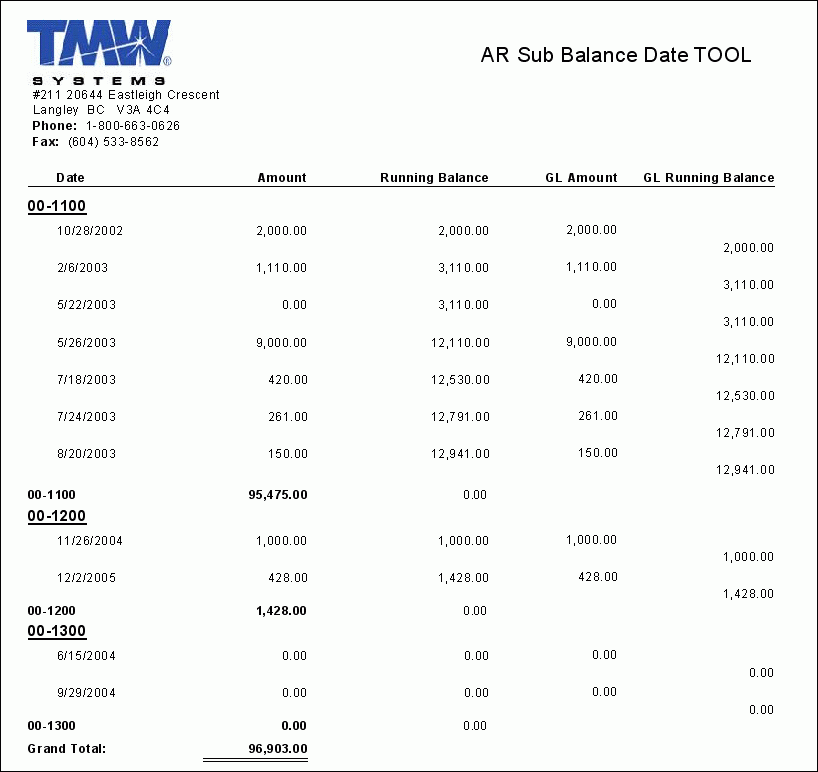
ARSUBBALREG.RPT
This report can be run from the AR Inquiry program (ARRA.EXE) as well as the other programs in the A/R Module, and will provide a breakdown of your TruckMate Register accounts, including their 'A/R Amount' and 'G/L Amount'.If there is any monetary discrepancy between these two Registers, the dollar value (positive or negative) will be displayed in the 'Difference' column to the right.This report is great for determining which of your G/L Accounts is out of balance.
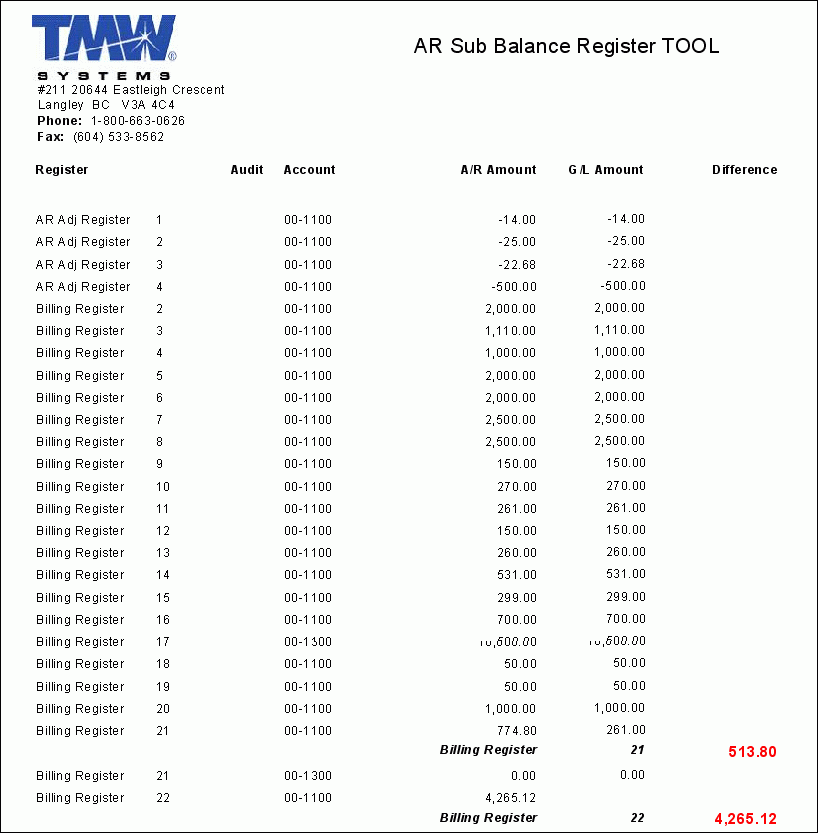
AR - AP CONTRA COMPARISON REPORT.RPT
This report produces a list of Customer Codes that are attached as a 'Customer' to a Vendor Code in your system (this is done using the 'Customer Code' field on the Customer & Vendor Profiles > Vendor Tab).
When run, the report will outline the 'Customer' information (address, etc.) and the 'Vendor Code' that this Customer is attached to (listed under the 'Customer as Vendor' heading), and will provide the following details: 'Credit Limit' information, 'Outstanding A/R' and 'Outstanding A/P' totals, as well as this Customers 'Net Cash Inflow / (Outflow)'.
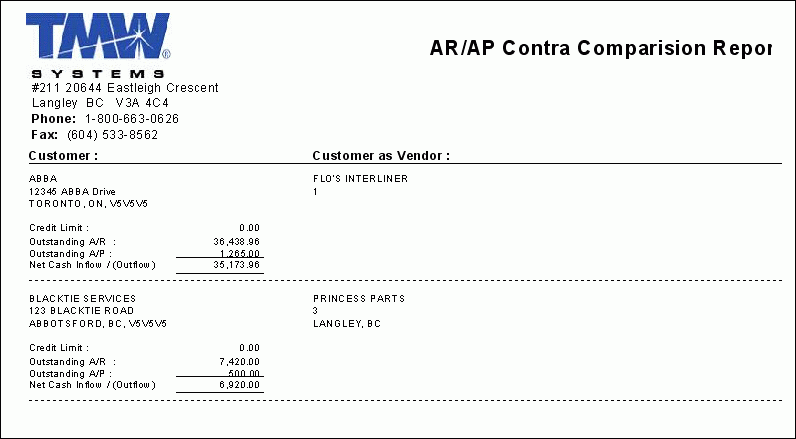
BILLSTMT.RPT
This report is used in conjunction with the AR Inquiry program (ARRA.EXE) and would be especially useful if you used the 'Assigned Statement' feature of the AR Inquiry program. This report would then print out statements by the assigned statement number.
CASHDEPOSITS.RPT
This report is used in conjunction with the A/R Cash Receipt Entry program (ARRCE.EXE). Running this report will allow you to print a deposit slip for your current day’s deposit showing 'Check #', 'Amounts', 'Cash summary', etc. When the report is run, you will be asked for the following information:
-
. A 'Bank' ID: Enter the 'Account #' of one of your G/L Accounts of 'Bank' Type (for most Users this will be in the '00-1000' range).
-
. A 'Source Audit' number: this value will filter the Deposit slip to those deposits in a specific Source Audit.
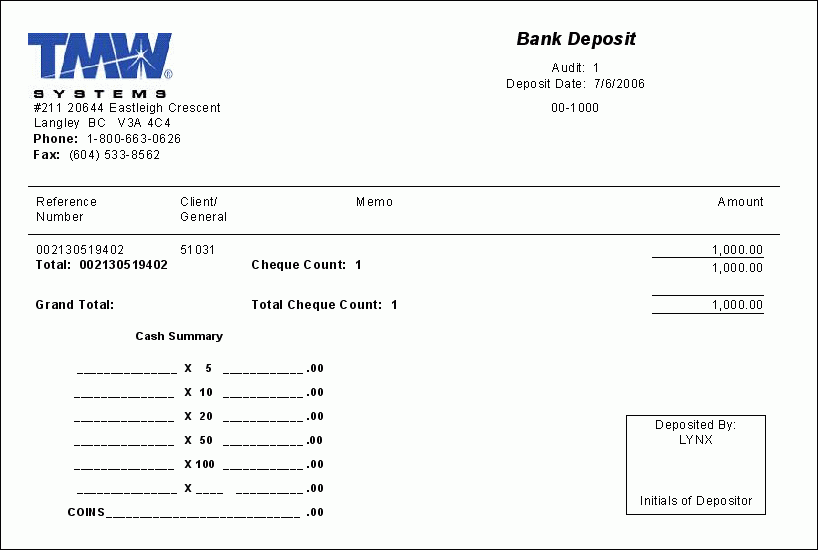
CH.RPT
This report is a Client Sales History Report by month and can be launched using your Crystal Report Launcher program and/or your AR Inquiry program (ARRA.EXE), as well as the other programs in the A/R Module (you have to add this report in for it to be accessible from A/R Inquiry and/or other programs).
CLIENTLIST.RPT
This report is used in conjunction with the AR Inquiry program (ARRA.EXE) as well as the other programs in the A/R Module, and will generate a listing of all customers configured in the Customer & Vendor Profiles program. You can also access this report from the Customer & Vendor Profiles program (PROFILE.EXE).
When the report is run, you will have the choice between 'Summary' or 'Detail' levels for the report:
-
The Summary Report displays the 'Client ID', 'Name', 'Address', 'City', 'State/Prov', 'Zip/Postal' and 'Phone/Fax' for each Client in your system. A total number of Clients is displayed at the bottom of the report.
-
The Detailed Report displays all the information included with the Summary Report as well as their 'Zone' code, 'Hours of Service', 'Credit Limit' and 'Credit Status'. A total number of Clients is displayed at the bottom of the report.
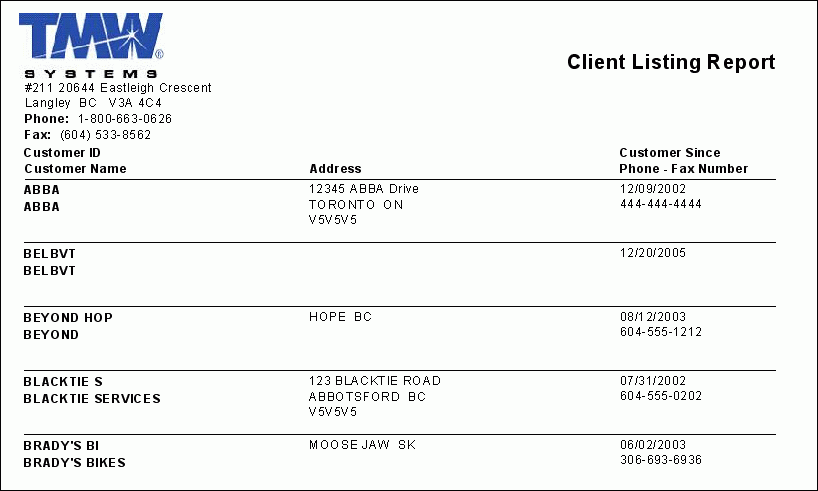
COLLECTION CUTOFF.RPT
This report is a simple letter that is delivered to Customers as a Notice of the removal of their services, and should be sent out if the Customer has failed to pay overdue invoices. Before the report prints, you will be asked to provide a 'Client ID' (this must be the TruckMate Client ID Code as configured in the Customer & Vendor Profiles program).The notice lists their current credit account balance, and notifies the Customer that they have 10 days to arrange payment before further legal action is taken.
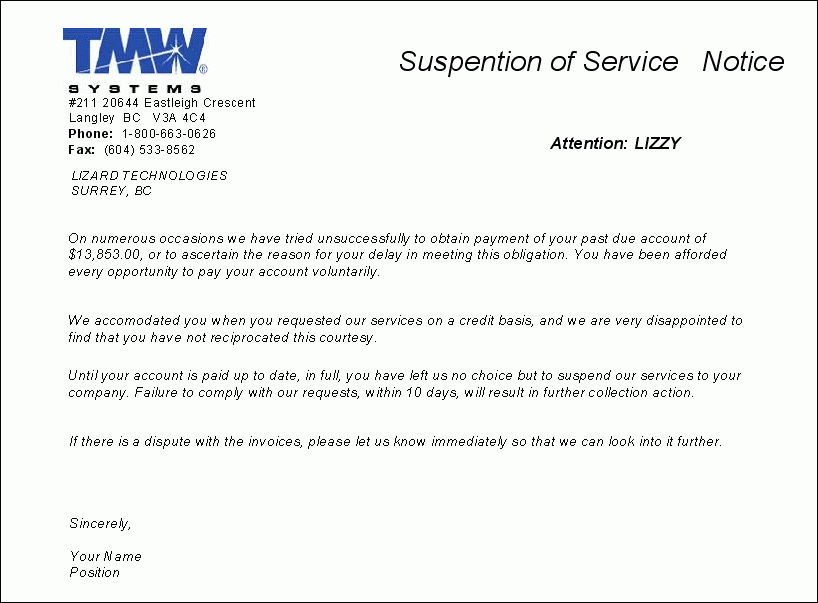
COLLECTION FINAL WARNING.RPT
This report will produce a "Final Warning" notice for a specific Client detailing all of their unpaid invoices and any payments they have made. You will be asked to enter a 'Client ID' before the report runs (this must be the TruckMate Client ID Code as configured in the Customer & Vendor Profiles program).
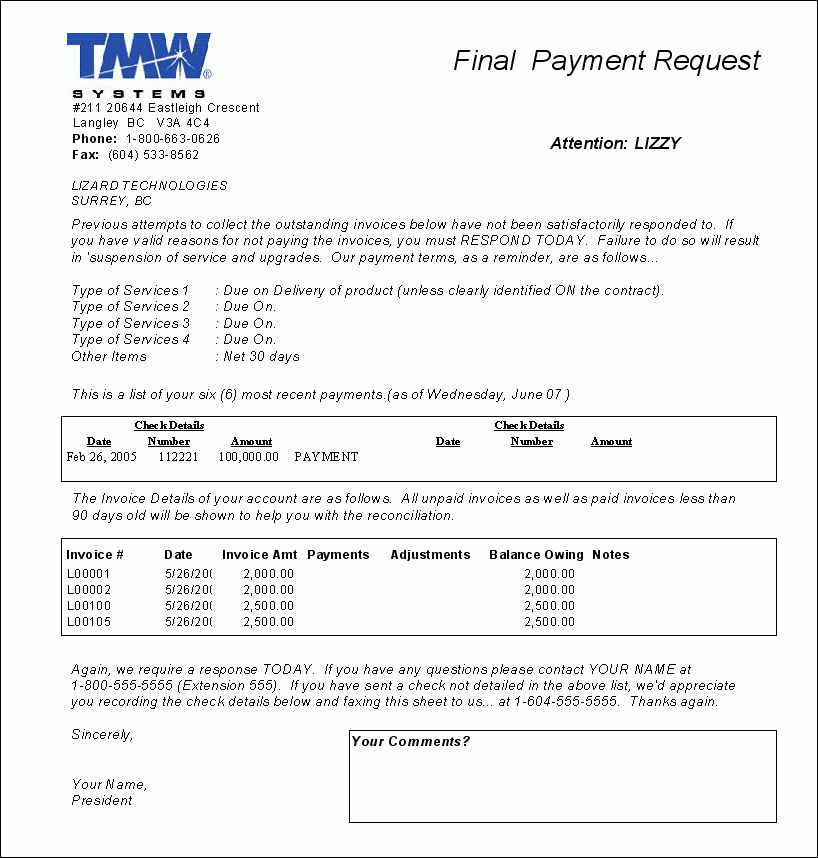
COLLECTION INVOICE REPRINT.RPT
This report will produce a facsimile Invoice Reprint for the Freight Bill currently displayed in the Customer Service program, and shows the 'Date' the Invoice was created, and a breakdown of its charges.
| Running this report OUTSIDE of the Customer Service program will produce Invoice Facsimiles for ALL Freight Bills currently in your system. |
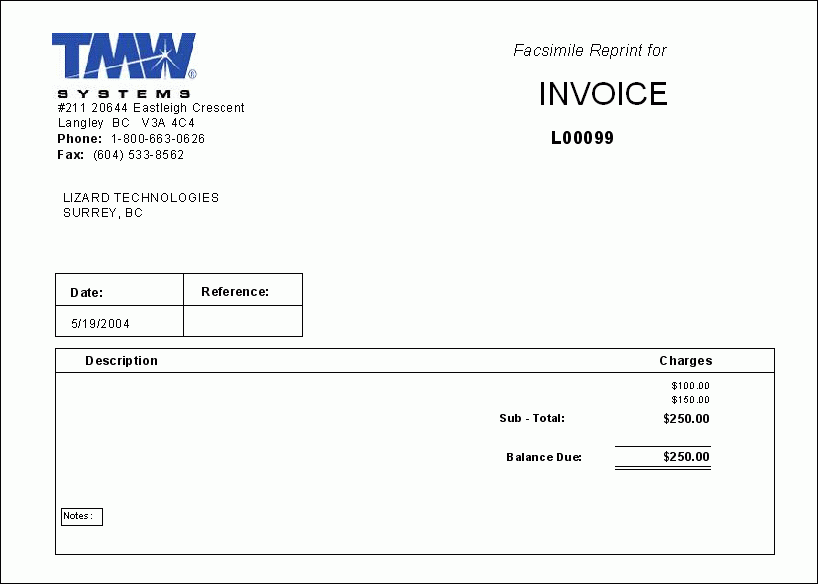
COLLECTION RECONCILIATION.RPT
This report will produce a notice of Reconciliation for all Customers in your system with unpaid invoices. When you open the report, you will be asked to supply a 'Client ID' before the report will run (this must be the TruckMate Client ID Code as configured in the Customer & Vendor Profiles program). This report should be run for one Client at a time.
The report contains a welcoming message, a listing of their 6 most recent payments to your Company, and a list of outstanding invoices. At the bottom of the report is your Company’s Contact information (as configured in the Company Profiles program), as well as a box for comments from the Customer.

COLLECTION THANK YOU.RPT
This report will produce a "Thank You" receipt of payment notice based on a Cash Receipts Range. You will be asked to provide the Range of Cash Receipts to search through for received payments. A separate page will be created for each Customer found in the range, with a breakdown of all of their payments and the associated Freight Bill numbers.
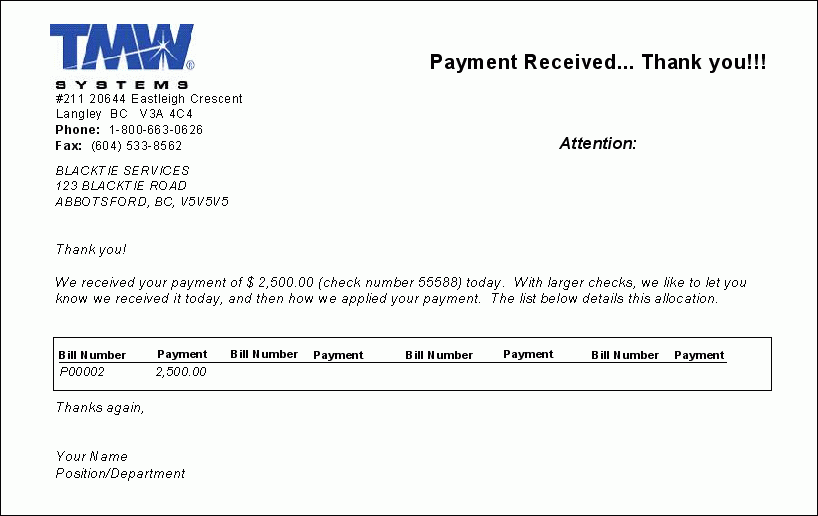
COLLECTIONS CALL BACK.RPT
This report will produce a list of outstanding invoices for Clients that have a 'Call Back' date specified in their client profile (in the Customer & Vendor Profiles program). If the client’s 'Call Back' date if the call back date falls within the 'Date Range' that is provided by the user when the report is run, a list of outstanding invoices will populate.
COLLECTIONS PAST DUE.RPT
This report will produce a list of a Customers last six payments, as well as a list of their "Past Due" invoices. When you open the report, you will be asked to supply a 'Client ID' before the report will run (this must be the TruckMate Client ID Code as configured in the Customer & Vendor Profiles program).
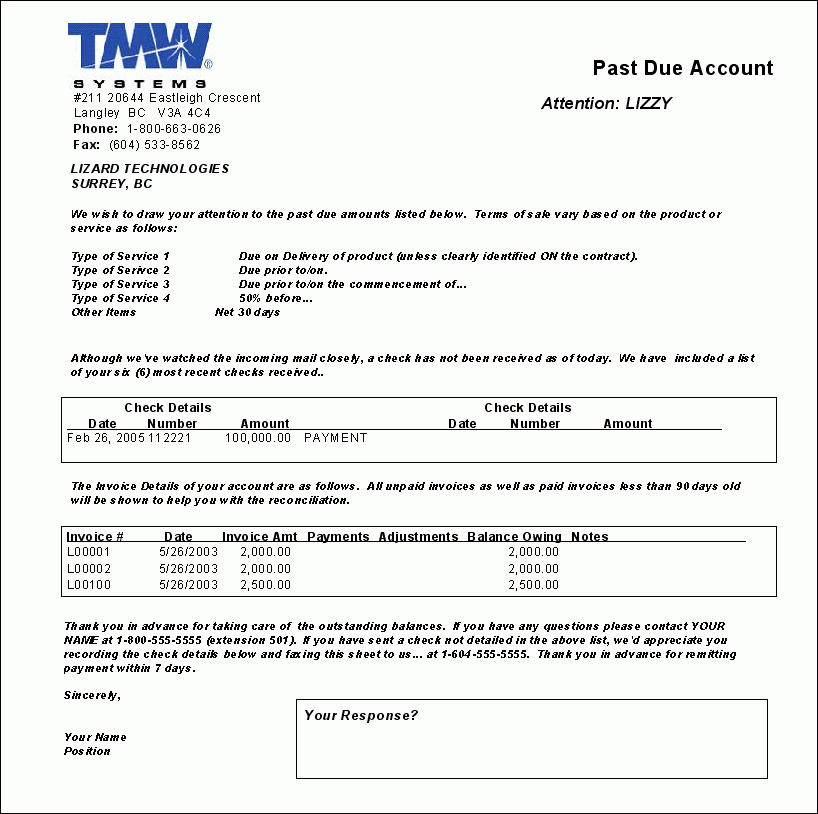
CRLIMIT.RPT
This is a Credit Limit Report used in conjunction with AR Inquiry program (ARRA.EXE) as well as the other programs in the A/R Module. This report will list all 'Clients', their 'Balance Owed', their 'Credit Limit', and a 'Percentage' of what portion of their credit limit they are using.
When the report is run, you will be asked to enter a 'Credit Limit Percentage': all Clients that have equalled or surpassed the percentage value entered here will be displayed in the report.
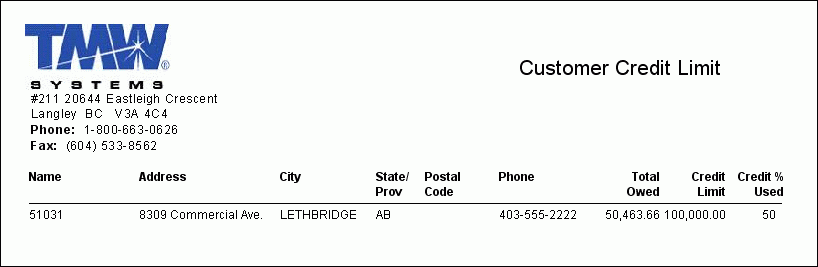
CUSTOMER REPORT TOP REVENUE BY DELIVERY DAY OF WEEK.RPT
This report will produce a breakdown of your Customer’s shipments per day over a given Date Range. When you open the report you will have the choice of a 'Summary' or 'Detailed' report, and must provide a 'Date Range' and specify a specific Customer or all Customers:
-
The Summary report lists the Customer 'ID', number of 'Invoices' per day, and total 'Charges'.
-
The Detailed report lists all of the data from the Summary report, but also includes a breakdown of the 'Invoice' numbers, the Shipper and Consignee City Codes and the 'Date' of the Invoice.
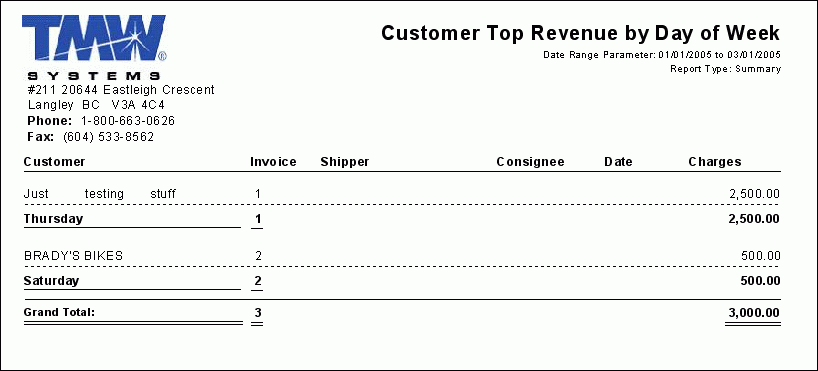
CUSTOMER REPORT TOP REVENUE BY DESTINATION STATE.RPT
This report will produce a breakdown of Invoice details arrange by their Destination State/Province. You must provide a Date Range for the Invoices and choose either the 'Summary' or 'Detail' report format:
-
The Summary report lists the 'Province/State Code', number of 'Invoices' and total 'Charges' for the State/Province over the Date Range.
-
The Detailed report lists all of the information from the Summary report, but also gives a breakdown of all the Invoices in each State/Province, including the 'Invoice #', 'Shipper' and 'Consignee' location and 'Billing Date'.
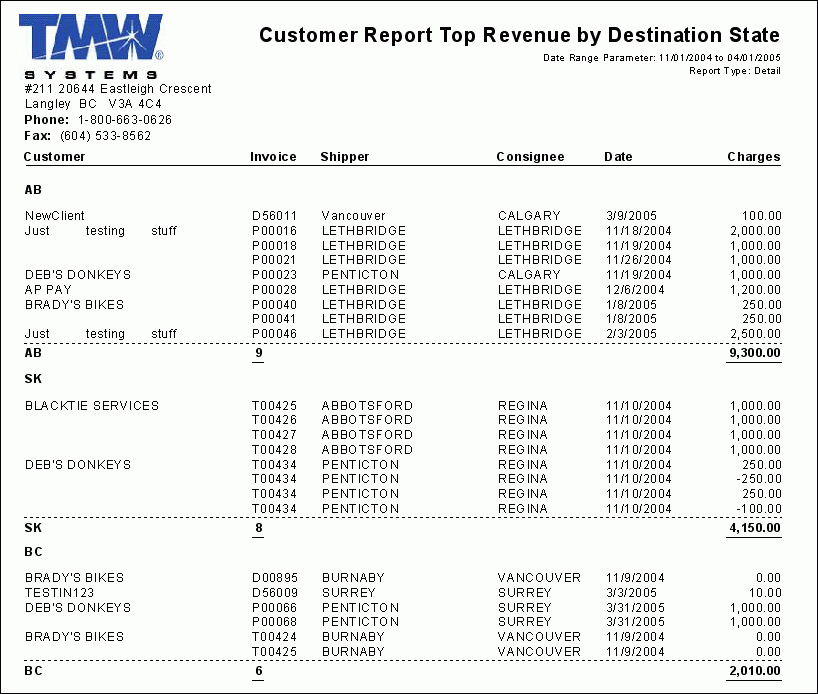
CUSTOMER REPORT TOP REVENUE BY ORIGIN STATE.RPT
This report will produce a breakdown of Invoice details arrange by their Originating State/Province. You must provide a Date Range for the Invoices and choose either the 'Summary' or 'Detail' report format:
-
The Summary report lists the 'Province/State Code', number of 'Invoices' and total 'Charges' for the State/Province over the Date Range.
-
The Detailed report lists all of the information from the Summary report, but also gives a breakdown of all the Invoices in each State/Province, including the 'Invoice #', 'Shipper' and 'Consignee' location and 'Billing Date'.
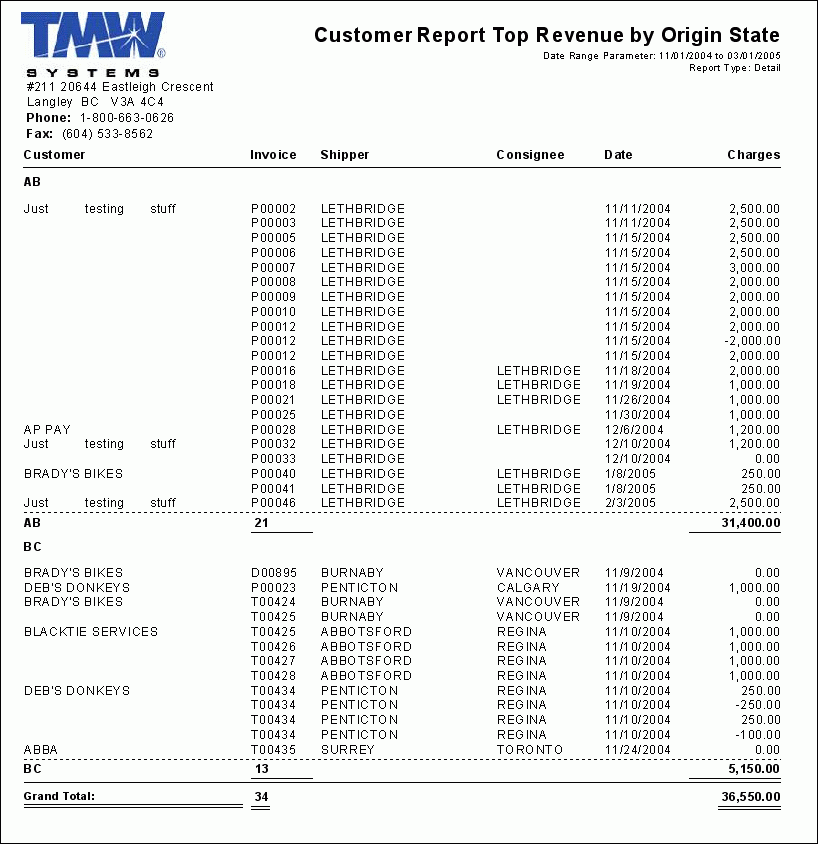
CUSTOMER REPORT TOP REVENUE BY SHIPPER.RPT
This report will produce a list of Shippers and their revenue, sorted by revenue from greatest to least. When you open this report, you will be asked to choose either a 'Summary' or 'Detail' report, and provide a 'Starting' and 'Ending' date:
-
The Summary report simply lists the 'Shipper', 'Invoice' total and total Invoice 'Charges' over the specified Date Range.
-
The Detailed report lists all of the data found in the Summary report, but also includes the 'Customer ID' that created the Fright Bill, a breakdown of specific 'Invoice' numbers, the Shipper and Consignee city and Invoice 'Date'.
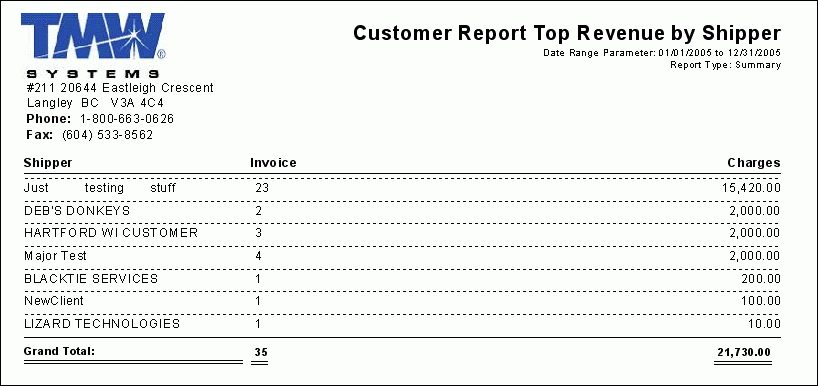
CUSTOMER REPORT TOP REVENUE.RPT
This report will produce a list of your Customers and their revenue, sorted by revenue from greatest to least, and includes a 'Total' value of all their combined revenue.
This report is similar to CUSTOMER REPORT TOP REVENUE BY SHIPPER.RPT.
CUSTOMER STATISTICS.RPT
This report produces some graphical outlines of details for a specific Customer. When the report is run, you will be asked to supply a 'Client ID' (this must be the TruckMate Client ID Code as configured in the Customer & Vendor Profiles program). The report will then be produced, and will show the Customer’s Code, followed by their Contact information. You will see a breakdown of their previous 20 Checks, and then three graphs: 'Shipments by Month', 'Shipment Weight by Month' and 'Charges by Month'.