CrossDock
|

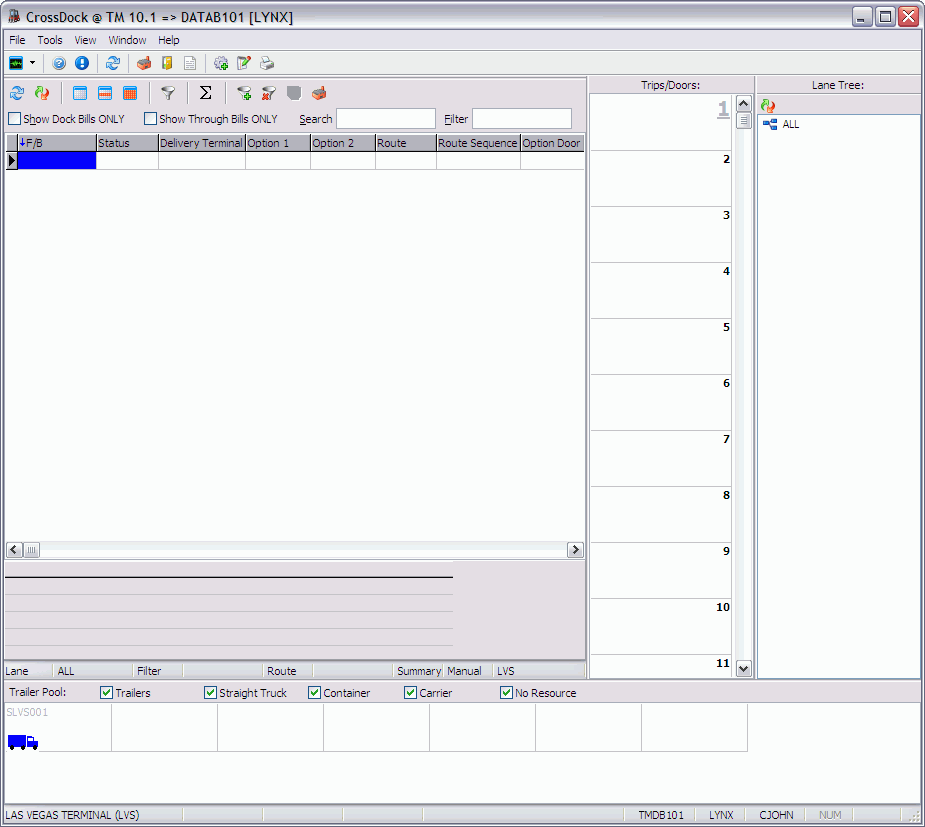
The CrossDock program is used to group freight located (and destined for) a Terminal onto Trips, to assign Trailers to those trips, and to release those Trips to the Dispatch program when they are ready for activation. The CrossDock program also supports the use of hand-held devices for CrossDocking and/or maintaining a Hostler queue.
| A TruckMate hand-held device for CrossDock must support Windows Pocket PC 2003 (or Windows Mobile 5), run the .NET compact framework 2.0, be Wi-Fi compatible with their docks wireless network and should (ideally) have a touch screen. |
The CrossDock screen uses the following areas to help the user pre-plan trips and manage dock information: available Freight Bills list, dock doors, the yard area, the lane information area, and the button bar and status bar. All the menus can also be accessed from the buttons in the top left section of the screen.
-
In the top left corner of the CrossDock program screen is a Trip Grid that lists the Trips that are currently available to be used within the CrossDock program.
-
Below the Trip Grid, there is the Freight Bill Grid that shows all the Freight Bills that are destined for or currently positioned on the 'dock' (ie, in the terminal). Terminal Zones are assigned to Freight Bills when they are created, according to the Site that was selected at the time of creation in the or programs. Also, Freight Bills can be docked at a Terminal Zone in the Dispatch program. Access a menu of Bill Options by clicking the right mouse button anywhere in the Grid.
-
To the right of the Freight Bill Grid, the Doors configured for this dock are displayed. Doors are configured using the Terminal Setup function. Click the right mouse button anywhere in this are to invoke a menu of Door Options.
-
Under the Freight Bill Grid is the Summary section, which lists details about the currently highlighted Freight Bill.
-
Under the Summary section, trailers whose current location matches the Terminal Zone are displayed in the Yard Area.
-
On the far right, the Traffic Lane Tree list is displayed.
When you first load the CrossDock program, TruckMate will check your Security Settings to determine which Terminal you will be working with. The Terminal that you can access is determined by the 'Terminal ID' value in the Security Setup program > User Tab. If you do not have a default Terminal ID value in your User Security Settings, one of two things will occur:
-
If your User ID (or the User Group you belong to) has the 'CROSSDOCK - Allow Terminal Change' option enabled on the Security Setup program > Security > Allow Changes Tab, a window bow will open, allowing you to select the Terminal you wish to work with.
-
If your User ID (or the User Group you belong to) has the 'CROSSDOCK - Allow Terminal Change' option disabled, the CrossDock program will automatically close.
You may need to speak with your system administrator in order to be granted a Default Terminal ID, or to have the ability to select a Terminal.