COD Payable Register

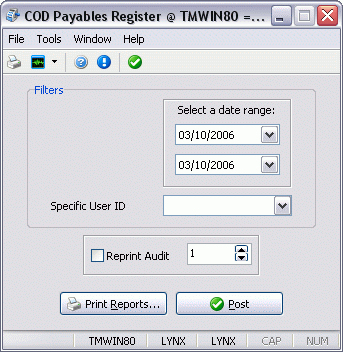
The COD Payable Register program is used to update COD transactions that have been audited in the COD Payable Audit program. The update process changes the status of the transaction from "audited" to "Interfaced" and creates checks for the COD payments in the Accounts Payable module. Checks can be printed using either the Check Printing program or the Instant Check program. The COD Payable Register program also creates postings in the general ledger module to account for the payments. These entries can be viewed in the GL Journal Entries program, and must be updated by the GL Journal Entries Register program before they are reflected in the account balances in the GL Chart of Accounts program.
To access COD Payable Register:
| From this location | Go to |
|---|---|
TruckMate Menu and TruckMate Task List |
|
Windows Start Menu |
|
Windows Explorer |
C:\Program Files (x86) > TruckMate 20xx > CdCdmr.exe |
How Do I?
How do I Post / Interface COD Transactions?
Once COD Transactions have been set to 'Audited' in the COD Payable Audit program, they will be available to be Posted ('Interfaced' to the GL) in the COD Payable Register program.
| Once you follow these steps, the COD will not be available for Adjusting in the COD Payable Audit program. |
-
Open the COD Payable Register program.
-
Select a Date Range to gather 'Audited' COD Transactions using the two 'Date' selection fields.
-
At this point, you may want to choose a 'Specific User ID' from the drop-down menu below the date fields. This step is optional, and is used only for filtering purposes.
-
Select the 'Print Reports' button to preview the 'Audited' COD Transactions that are available. Two reports will print, the first a general report, the second breaking down specific information regarding the COD Transactions.
-
If all details revealed in the previous step appear correct, select the 'Post' button at the bottom of the window. The COD Transactions will now be posted to the GL, and the COD Transactions will only be viewable in the COD Payable Audit program if the 'Interfaced' filter is checked in the 'COD Details' area.
Menu Bar / Toolbar
File Menu
Print Reports
 Will create a report that shows the included COD transactions and the general ledger distribution. You can use this report to confirm that your selection criteria are correct. The Report function does not update the status of the transaction or create postings in the general ledger module; nor does it generate an audit number. It is used only for reporting purposes. The report will be previewed to the screen. To send it to a printer, click the printer icon at the top.
Will create a report that shows the included COD transactions and the general ledger distribution. You can use this report to confirm that your selection criteria are correct. The Report function does not update the status of the transaction or create postings in the general ledger module; nor does it generate an audit number. It is used only for reporting purposes. The report will be previewed to the screen. To send it to a printer, click the printer icon at the top.
For more information on Report functionality in TruckMate, see the Crystal Reports Reference.
Exit
 Selecting this option will close the COD Payable Register program.
Selecting this option will close the COD Payable Register program.
Multi-Company
For more information on the Multi-Company options available from the Menu Bar, see the Multi-Company documentation.
Tools Menu
TruckMate Monitor
 Click the down arrow next to this button to access the various functions of the TruckMate Monitor.
Click the down arrow next to this button to access the various functions of the TruckMate Monitor.
Remember Position / Size
Select this option to retain window size and position upon exit. When the program is re-opened, it will maintain its previous appearance.
Window Menu
COD Payables Audit
![]() Selecting this option will open an instance of the COD Payable Audit program.
Selecting this option will open an instance of the COD Payable Audit program.
GL Journal Entries
![]() Selecting this option will open an instance of the GL Journal Entries program.
Selecting this option will open an instance of the GL Journal Entries program.
GL Journal Entries Register
![]() Selecting this option will open an instance of the GL Journal Entries Register program.
Selecting this option will open an instance of the GL Journal Entries Register program.
Help Menu
TruckMate Help
![]() Selecting this button will open the COD Payable Register topic in the TruckMate Online Help file (the page you are currently viewing).
Selecting this button will open the COD Payable Register topic in the TruckMate Online Help file (the page you are currently viewing).
Service Portal
![]() Selecting this button will open an instance of your default Internet browsing software, with the https://www.tmwcare.com login page displayed.
Selecting this button will open an instance of your default Internet browsing software, with the https://www.tmwcare.com login page displayed.
About
![]() Selecting this button will open the standard TruckMate About window, which contains important information about the application you are currently using, including its version number (important for support calls).
Selecting this button will open the standard TruckMate About window, which contains important information about the application you are currently using, including its version number (important for support calls).
Filters
Date Range
You can post transactions based on a range of the freight bill’s Billing Date. Click on the button to the right of the date fields for a calendar selection form.
Specific User ID
You can select transactions for posting based on the user who created the freight bill in the Customer Service program or Quick Bill Entry program. Select a user name from the drop down list box. User names are configured in the Security Setup program.
Reprint Audit
To re-print a COD Payable register that had been previously updated, check the Reprint Audit box and enter the audit number in the field to the right. Audit numbers print on the register in the top right corner. You can also find the audit number associated with a COD transaction by displaying the transaction history for the original invoice. In the AR Inquiry program, find the invoice (it will be displayed under both the Bill-To customer and the Consignee customer’s accounts). Then select Transaction History from the right mouse menu in the invoice grid.
Report and Post
Report
Will create a report that shows the included COD transactions and the general ledger distribution. You can use this report to confirm that your selection criteria are correct. The Report function does not update the status of the transaction or create postings in the general ledger module; nor does it generate an audit number. It is used only for reporting purposes. The report will be previewed to the screen. To send it to a printer, click the printer icon at the top.
See the Crystal Reports Reference for details about the other Report Functions.
Post
Will generate a report identical to the one created using the Report function. In addition, the status of all included COD transactions will be updated to "Interfaced", and checks will be created to pay the shipper for the COD amount. Checks can be viewed and printed in the Check Printing program, or in the Instant Checks program. General ledger postings will be created for the included Cod transactions. These can be viewed using the GL Journal Entries program. Until the entries are updated using the GL Journal Entries Register program, they will not be included in the GL Chart of Accounts program balances.
General Ledger Postings
Debit Posting
For Company checks a debit posting will be made to the bank account selected when the COD transaction was audited (using the Receive Payment menu option in the COD Payable Audit program). For Direct checks, a debit posting will be made to the COD Payable control account. To determine the COD Payable control account, the system looks for the lowest numbered general ledger account (as configured in the GL Chart of Accounts program) that fits the following criteria:
-
It is of the 'COD Payable' type
-
It is not a sub-account
-
It is of the same currency as the COD transaction
Credit Posting
A credit posting for the amount of the COD transaction is created using COD Receivable control account that applies to the currency of the COD transaction. To determine the COD Receivable control account, the system looks for the lowest numbered general ledger account (as configured in the GL Chart of Accounts program) that fits the following criteria:
-
It is of the 'COD Receivable' type
-
It is not a sub-account
-
It is of the same currency as the COD transaction
Adjustments
If you adjust the COD amount in the COD Payable Audit program (in the Receive Payment form), the postings will reflect the adjustments. The bank account will be debited with the actual amount of the COD payment; the COD Receivable control account will be credited with the actual amount of the payment; and the COD Payable control account will be debited with the difference between the original amount and the actual amount.